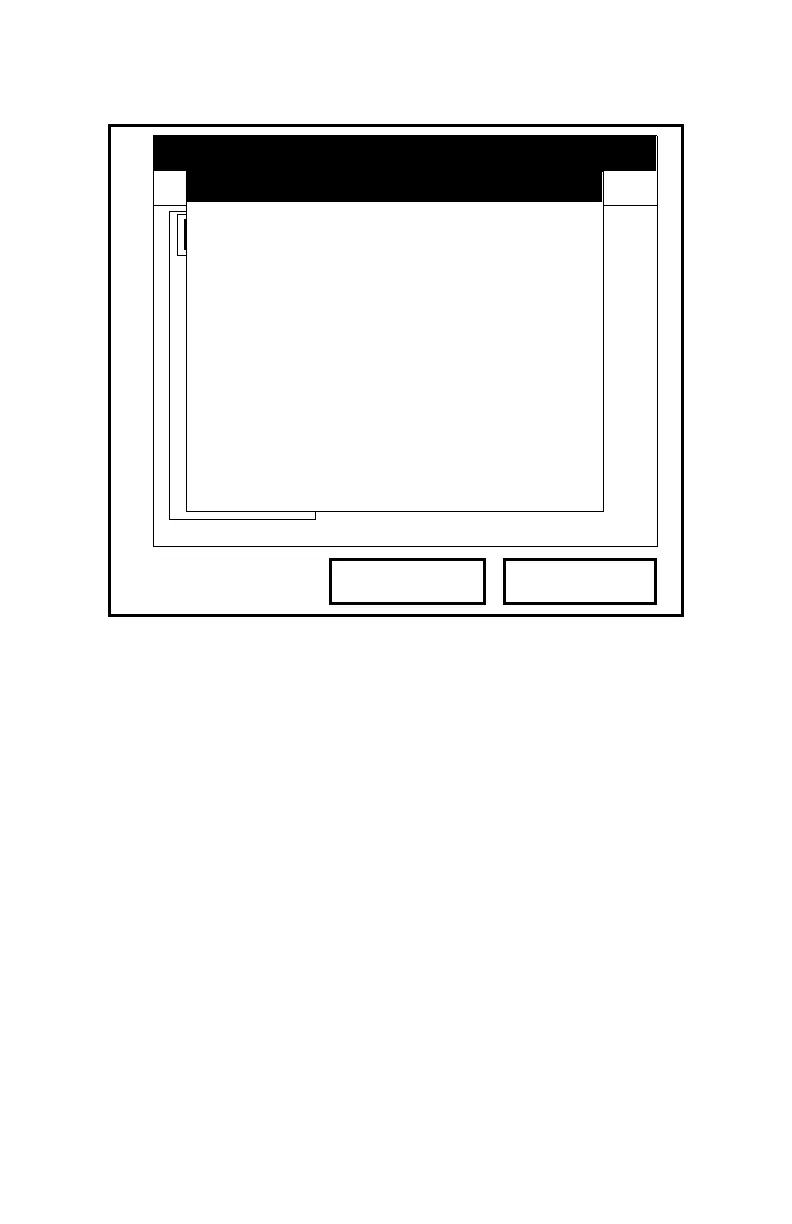August 2003
7-12 Logging Data
Deleting a Log (cont.)
Figure 7-8: The Delete Confirmation Window
Deleting All Logs
To clear the Log Manager and memory of all logs, open the File
menu, scroll to the Delete All Logs option, and press
[ENTER]. A
window opens, asking, “Delete All Logs?” Press
[F2] (No) to stop
the deletion, or
[F3] (Yes) to delete the logs.
A blank Log Manager appears. All logs have been deleted.
Refreshing the Log Manager Screen
To refresh the Log Manager screen and view the most recent
information on a given log, select the log you wish to view in the
Log Manager. Then open the File Menu, scroll to the Refresh
option, and press
[ENTER]. The screen momentarily blanks, and
then reappears with the most current information on the
highlighted log.
1 View
Programming
Log Manager
No Yes
Info:DEFAULT
GLOBAL
File
DEFAULT
Delete
Res
Re
Delete Log ‘555.LOG?’
