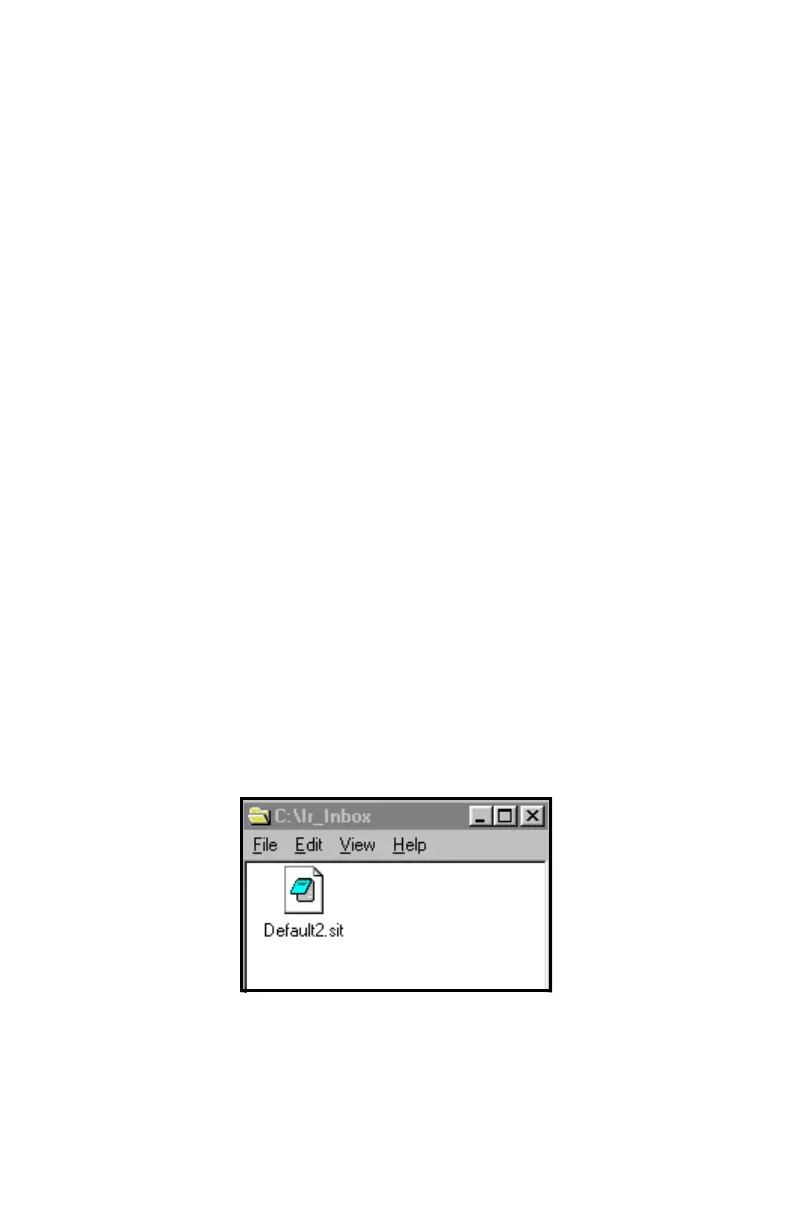August 2003
5-16 Displaying and Configuring Data
Transferring a File to a PC
To upload a log, meter, bitmap or site file to a PC:
1. Check that the Communications option on the PM880 (see
page 6-14) has been set to the IrDA protocol, and that the IR
beam on the PM880 has clear access to the IR sensor
connected to the PC port.
Note: For Windows NT4.0, check that the QuickBeam software
(available through the path C:\Program Files\QuickBeam
Suite) is running.
2. Highlight the desired site in the left window of the Drive
Manager.
3. Press
[MENU], scroll to the Transfer option, and press
[ENTER].
The screen shows a message indicating that the PM880 is
searching for an infrared device. (If the scanner spots no device, a
window appears with this message, and asks if you want to try
again.) If it finds a device, it sends another message indicating
that it is uploading the site. (The meter also displays a message if
the upload fails.) When the upload is complete, the meter returns
to the Drive Manager. The PC holds the transferred file in the
C:\IR_Inbox folder (C:\My Received Files for Windows 98, or
Desktop for Windows 2000), as shown in Figure 5-13 below. You
can open the file on the PC using any text editor.
Figure 5-13: The IR_Inbox Folder with
Transferred File
