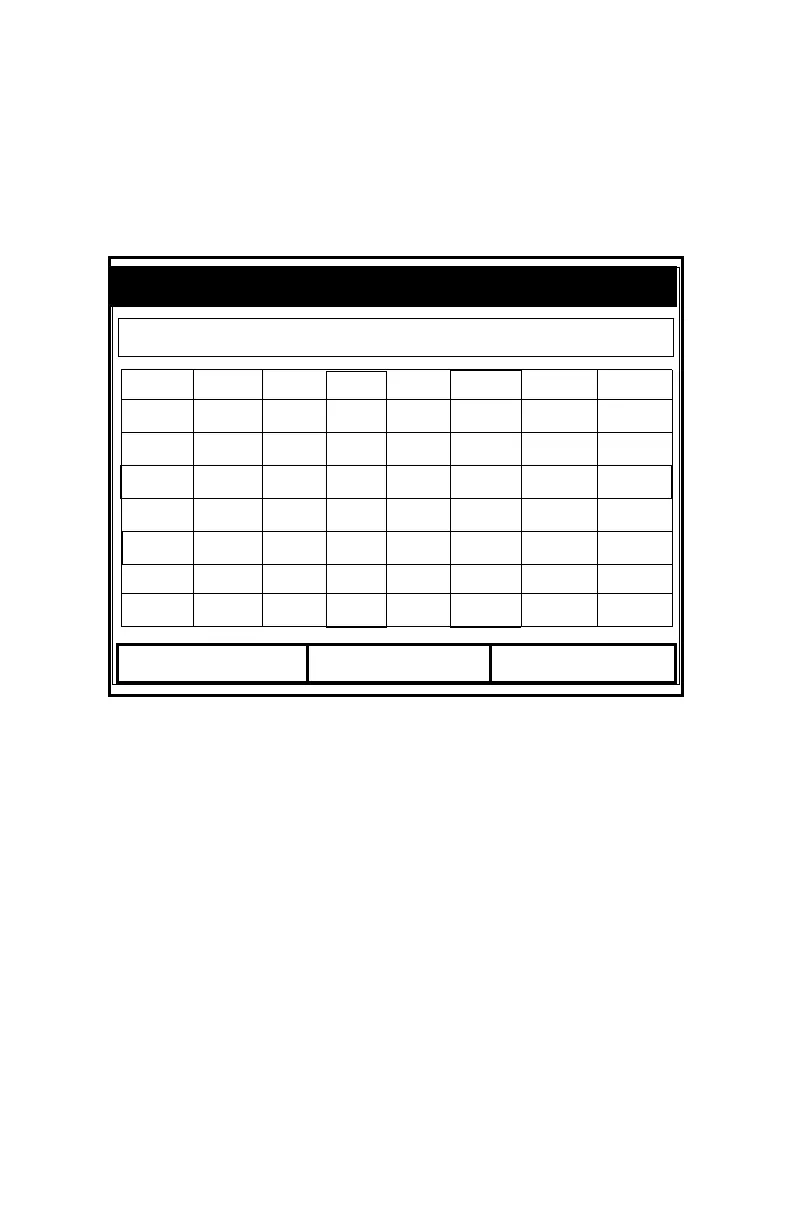August 2003
4-8 Creating and Managing Sites
Saving a Site with a Different Name
If you want to save the current site with a different name, open
the Site Manager, press
[MENU] to open the File Menu, scroll to
the Save As option, and press
[ENTER]. The screen appears
similar to Figure 4-8 below.
Figure 4-8: The Save As (Another Name) Window
Use the four arrow keys to scroll to the desired letter or number,
and press
[ENTER]. Repeat this procedure until you have created
the desired site name. (Press
[F1], Delete, to remove any
unwanted letters or numbers.) When you have finished,
• Press [F2] (Cancel) to erase the entry, or
• Press [F3], OK, to confirm the entry.
The Save Site window then appears.
• Press [F2] (No) to cancel saving the site, or
• Press [F3] (Yes) to save the site.
The PM880 remains in Site Manager, with the current site saved
under both the old and new names.
A B C D E F G H
I J K L M N O P
Q R S T U V W X
Y Z 0 1 2 3 4 5
6 7 8 9
Save Current Site
Delete Cancel
OK
