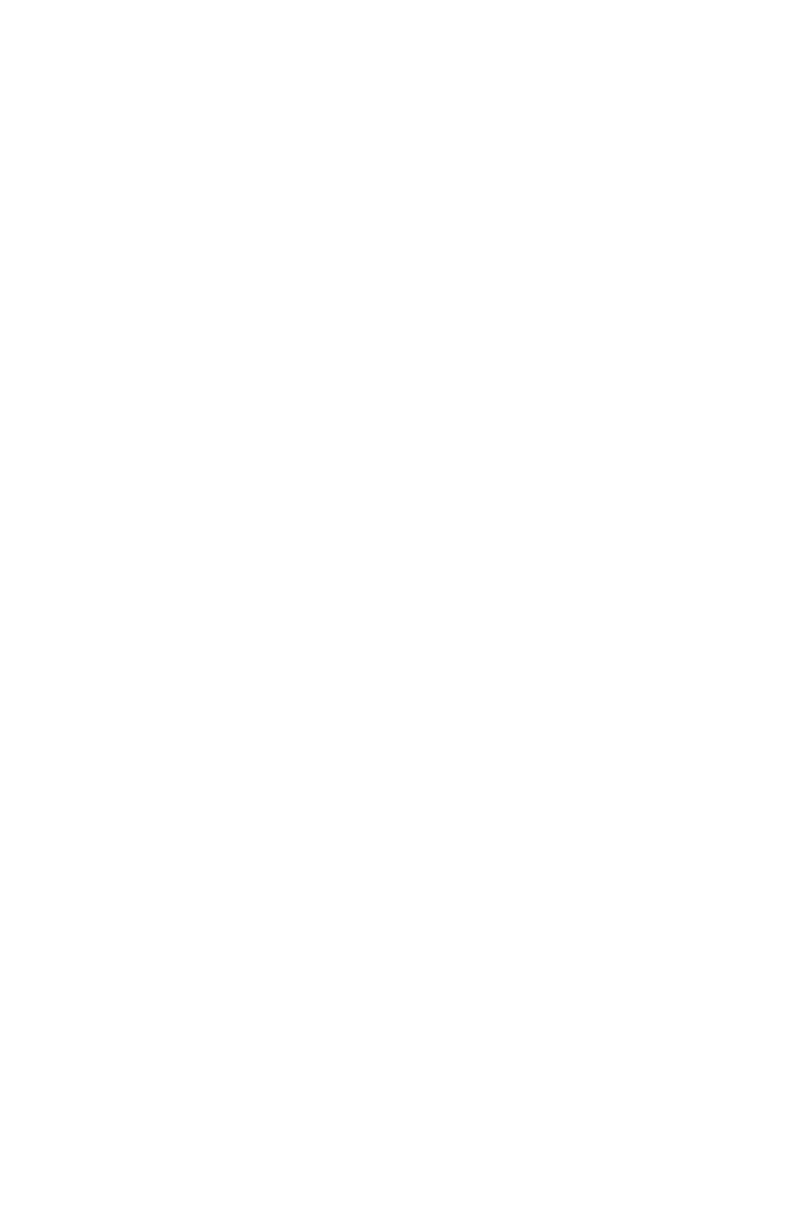Creating and Managing Sites 4-13
August 2003
Printing a Current Site
To print the current site from within the Site Manager, press
[MENU] to open the File Menu. Then press the [X] arrow key
once to scroll from the File Menu to the Site Menu. Scroll to the
Print option, and press
[ENTER]. The PM880 shows a message
indicating that its infrared sensor is looking for a receiving
printer. (If the sensor spots no printer, a window appears
indicating that it cannot find a device. If it spots more than one
compatible infrared device within its range, it asks you to select
the desired device.) If successful, the Site Manager window
appears.
• Press [F2] (No) to cancel printing, or
• Press [F3] (Yes) to print the current site.
The PM880 returns to Operate Mode, while the printer prints out
the current site.
Transferring a Site File to a PC
To upload a site file to a PC, you must have an infrared sensor
connected to the PC that can receive data from the PM880 IR
beam.
1. Check that the Communications option on the PM880 (see
page 6-14) has been set to the IrDA protocol, and that the IR
beam on the PM880 has clear access to the IR sensor
connected to the PC port.
Note: For Windows NT 4.0, check that the QuickBeam
®
software (available through the path C:\Program
Files\QuickBeam Suite) is running.
2. Highlight the desired site in the left window of the Site
Manager.
3. Press
[MENU] to open the File Menu. Then press the [X]
arrow key once to scroll from the File Menu to the Site Menu.
Scroll to the Transfer option, and press
[ENTER].
