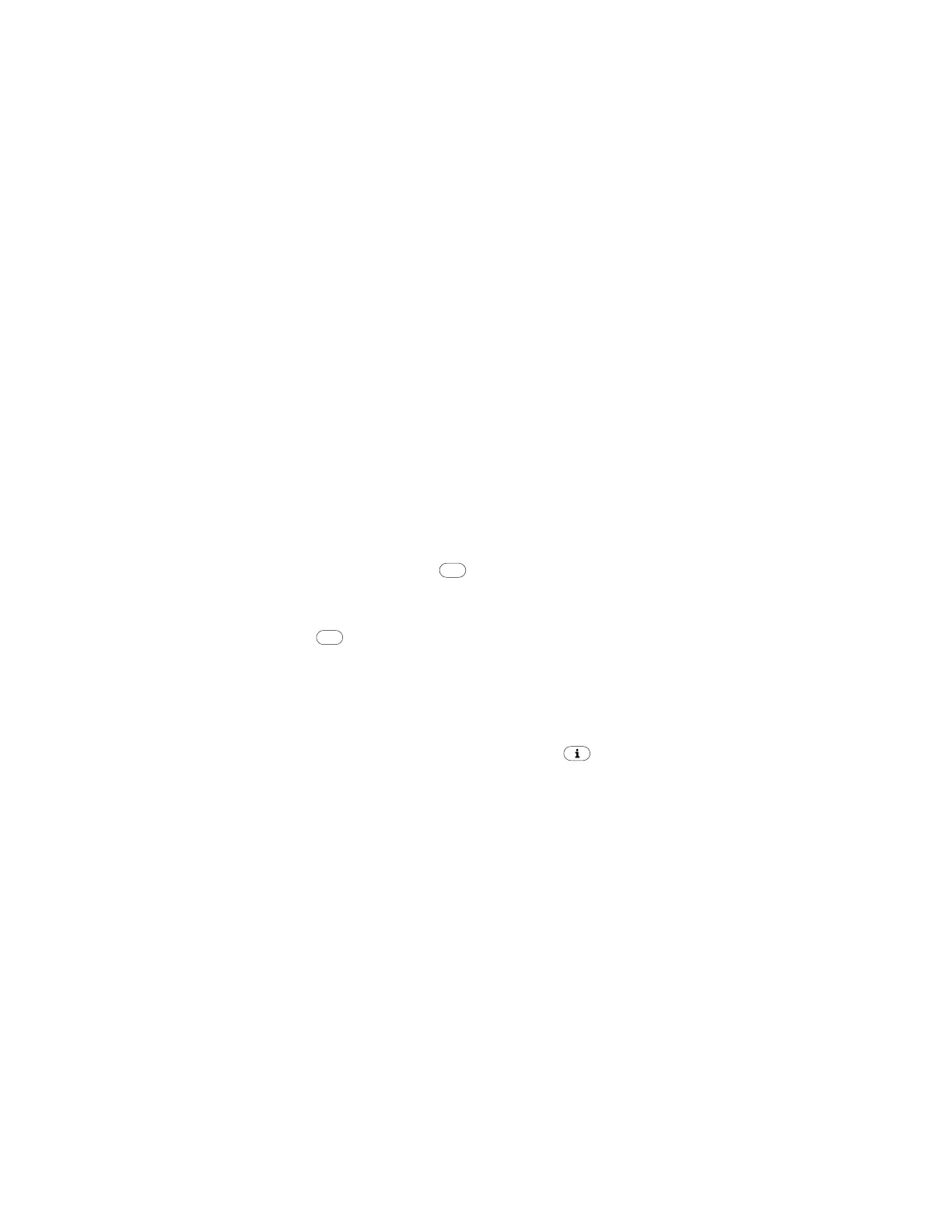PX4i and PX6i High Performance Printer User Guide 51
Connecting the Printer to Your Network
You can connect your printer to your network using the:
• integrated Ethernet interface.
• optional 802.11 wireless interface.
These network interfaces provide features such as security, FTP server, web server,
and Alert handling.
Setting Up Ethernet Communications
Use the Ethernet port to set up the PX4i or PX6i as a network printer. If Ethernet is
selected as your Network Type, when you turn on your printer, it automatically
retrieves an IP address from the network (DHCP+BOOTP). You can use the network
connection with LabelShop or the Honeywell Printer Driver. You can also use this
connection to send commands directly to the printer through a terminal connec-
tion (Telnet) or FTP.
To connect your printer to your Ethernet network
1. Make sure that Ethernet is selected as your Network Type.
• On the keypad, press to enter the Setup menu.
• Go to SETUP > NETWORK > NETWORK TYPE > ETHERNET.
• Press again to exit the Setup menu.
2. Connect the cable from your Ethernet network to the Ethernet port on your
printer’s back plate.
3. Turn your printer off and then on.
4. Enter Information mode by pressing the button. The printer displays
interface information in five-second intervals. Note the IP address displayed
under I/O net1.
5. On your PC, start your web browser.
Setup
Setup