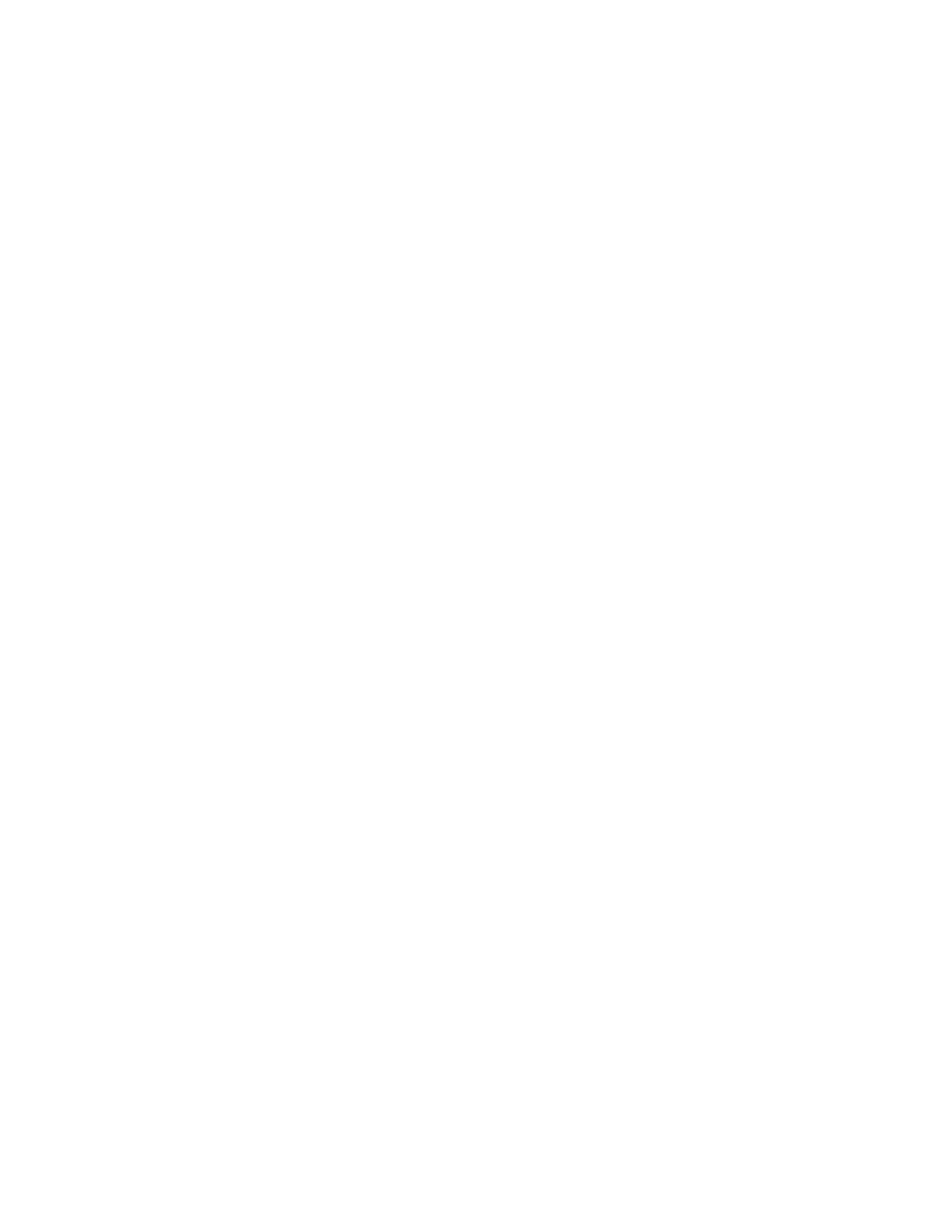PX4i and PX6i High Performance Printer User Guide 83
Choosing the Network Type Using Printer Commands
You can use a serial connection to send Fingerprint or IPL commands the printer.
To choose the network type using printer commands
1. Connect your printer to your PC using a serial cable. For help, see "Connecting
the Printer to a PC Through the Serial Port" on page 49.
2. Start a terminal application, such as HyperTerminal.
• If you are running Fingerprint, send this command to the printer:
setup "NETWORK","NETWORK TYPE","n"
where n is either Ethernet or Wireless 802.11.
• If you are using IPL, send this command to the printer:
<STX><SI>n,,,p<ETX>
where p is either 0 (select Ethernet interface) or 1 (Select
Wireless 802.11 interface).
3. Reboot the printer for the change to take effect.
Upgrading Firmware
The latest firmware and software is available for download from the Downloads
page on the Honeywell website at www.honeywellaidc.com. You can upgrade your
printer’s firmware using:
• PrintSet. You can download PrintSet from the downloads page for the printer on
the Honeywell website at www.honeywellaidc.com.
• a CompactFlash (CF) card.
• a USB storage device (maximum 2 GB).
• a serial or USB connection.
• an Ethernet or 802.11 network connection.
To download firmware updates
1. Go to the Honeywell website at www.honeywellaidc.com.
2. Click Support > Downloads.
3. Use the Product Category, Product Family, and Product fields, to select the
printer.
4. Click Submit.
5. The latest available software appears on the page.
6. Download the latest firmware version to your PC.
7. Extract the .zip file to a folder on your PC.