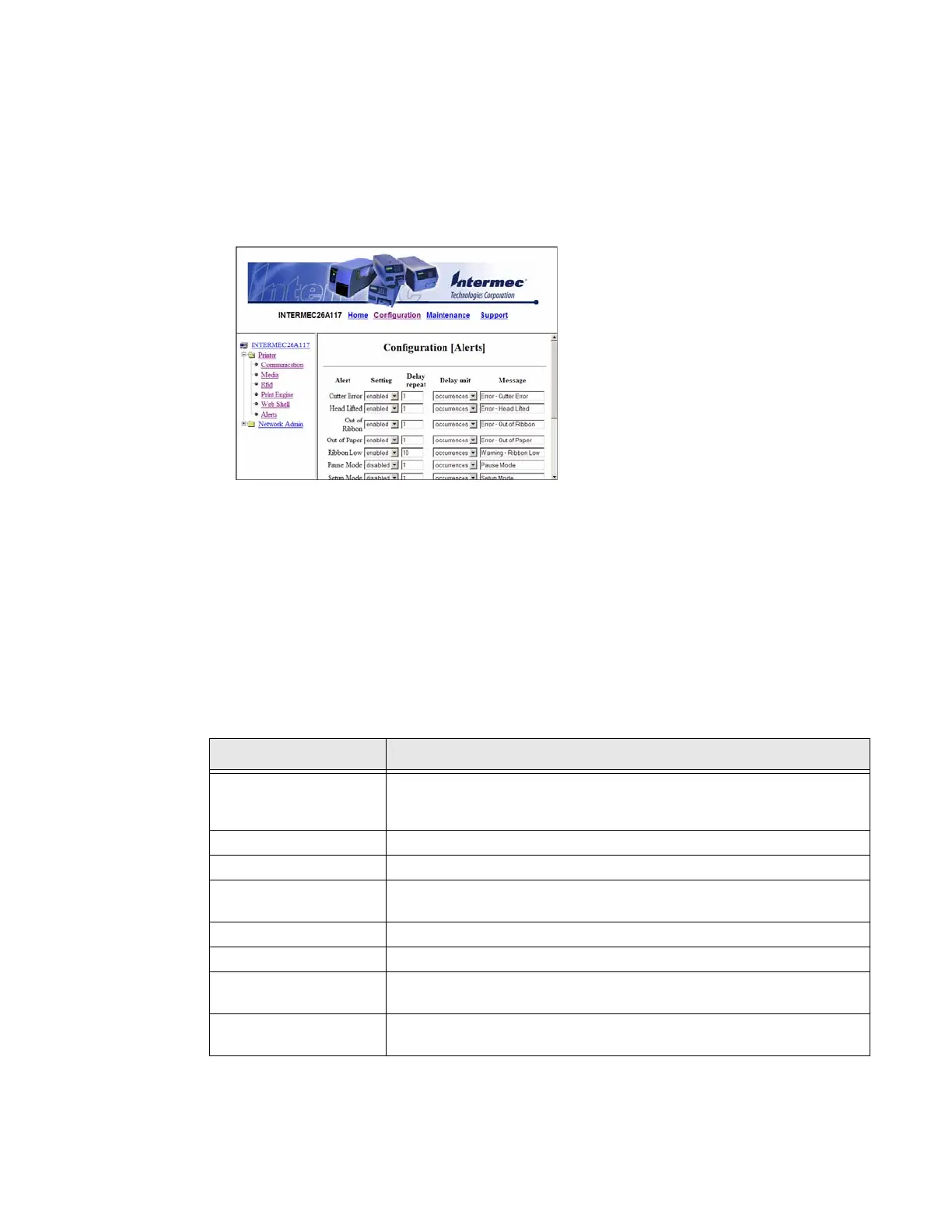PX4i and PX6i High Performance Printer User Guide 69
Configuring Alerts
Use the Alerts page to view and change the printer alert settings.
To configure alerts
1. Click Printer > Alerts.
2. Change the alert settings:
• From the Setting list, choose Enabled or Disabled.
• In the text field, specify a Delay repeat.
• In the Delay Unit list, select seconds or occurrences.
• In the Message text field, enter a message.
3. Select the Notification method.
4. Click Submit Settings.
Use the following table to understand the Alert Settings.
Setting Description
Label Not Taken
(Fingerprint only)
Sent when the printed label is not taken from the printer. This setting
applies to label and ticket media and requires an optional label taken
sensor.
Cutter Error There was an error related to the label cutter.
Head Lifted A printer job was sent to the printer while the printhead was lifted.
Out of Ribbon You have thermal transfer ribbon selected and the printer is out of
ribbon.
Pause Mode The printer is in Pause mode.
Setup Mode The printer is in Setup mode.
Error Condition
(Fingerprint only)
An error has occurred in the Fingerprint application. The error does not
have to be critical to the print job for the printer to send this alert.
Application Break
(Fingerprint only)
A running Fingerprint application has been interrupted manually or
because of an error.