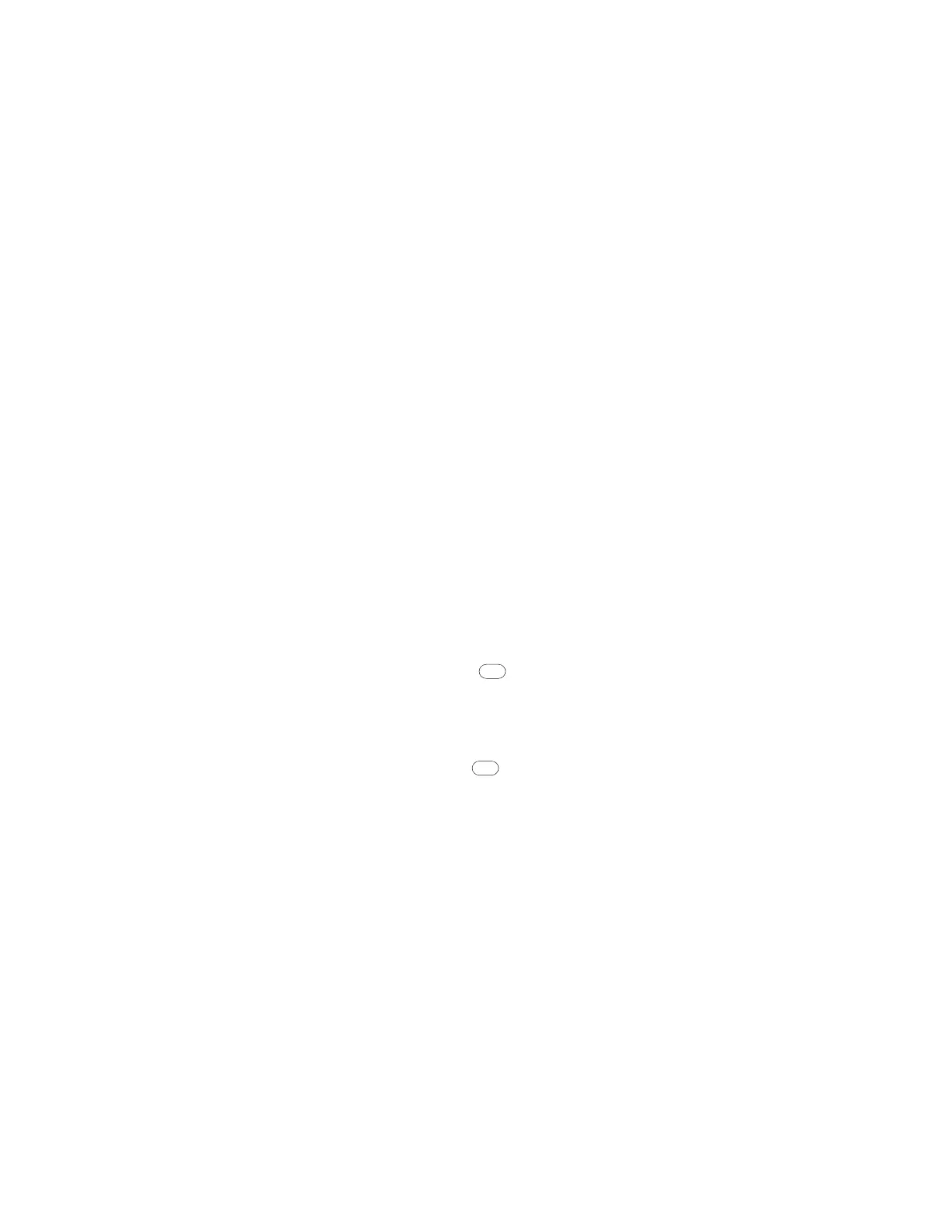PX4i and PX6i High Performance Printer User Guide 61
To verify the USB storage device is supported by your printer
1. Connect one end of your serial cable to your printer, and connect the other end
to your PC.
2. On your PC, open HyperTerminal.
3. In HyperTerminal, use one of the following Fingerprint commands:
• Type DEVICES. The list of devices your printer supports appears. If the USB
storage device is supported, it appears as drive d: in this list.
• Type Run “cd d:” and press Enter.
Type Run “ls” and press Enter. If the USB storage device is supported, the
contents of the USB storage device appears.
Connecting a Keyboard to the USB Host Port
You can use an external USB keyboard to input data in Fingerprint applications.
Some applications may require more complex input from users than the simple
push of a button.
The printer comes with five keyboard layouts: US, Swedish, French, German, and
User Defined.
To change the keyboard layout
1. Plug your USB keyboard into the USB host connector on the back of the printer.
2. Turn on the printer.
3. On your printer keypad, press .
4. Navigate to COM > USB KEYBOARD.
5. Choose a keyboard layout.
6. Exit Setup mode by pressing again.
Connecting a Bar Code Scanner to the USB Host Port
If your printer is running Fingerprint, you can connect a HID (Human Interface
Device) bar code scanner to the printer. The “usbhost:” device receives data from
the scanner the same way it does from a USB keyboard. You can then use this data
in a Fingerprint application.
The keyboard layout you choose (see the previous procedure) applies for con-
nected scanners too.