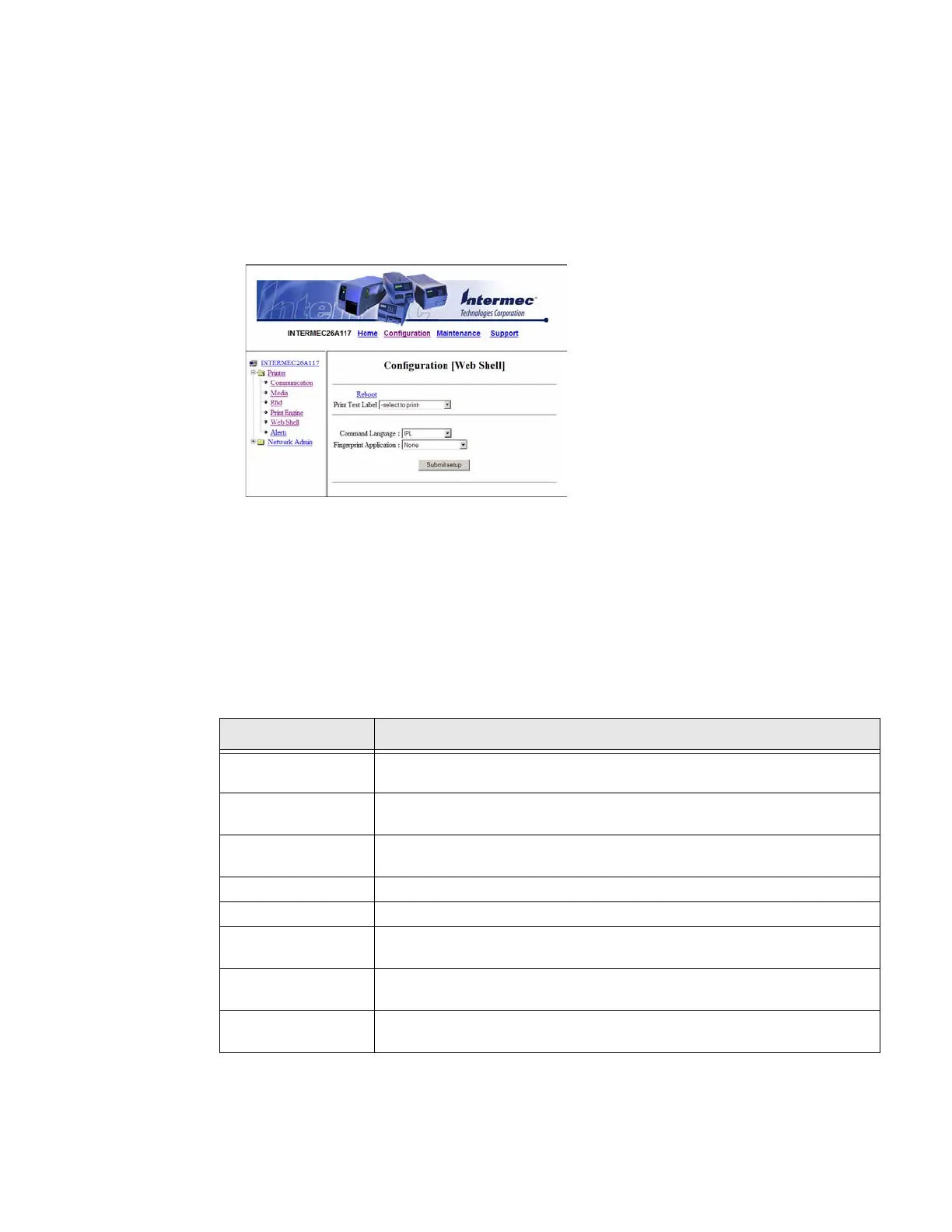68 PX4i and PX6i High Performance Printer User Guide
Configuring Web Shell Settings
Use the Web Shell page to view and change test and default settings. You can also
use the Web Shell page to print test labels and change the command language.
To configure Web Shell settings
1. Click Printer > Web Shell.
2. Select the action you want to take or the setting you want to change.
• For the actions in the top of the screen, the printer performs the action and may
prompt you to reboot the printer.
• For the settings in the bottom of the screen, select the settings you want and
click Submit Setup. A message appears stating, “Application change will take
effect at reboot.” You can select Reboot or wait until you are done making other
configuration changes.
Use the following table to understand the Web Shell settings.
Setting Description
Testfeed [value]
Calibrates the label stop sensor performs a testfeed. Selecting this setting is
equivalent to issuing the TESTFEED command on the printer.
Ribbon Sensor
[value]
Detects if the printer runs out of ribbon during printing.
Default Setup Returns the printer to factory default settings. Passwords, alerts, and the
selected application are not changed.
Reboot Reboots the printer.
Print Test Label Prints the predefined test label you choose.
Command
Language
Sets the command language to Fingerprint, Direct Protocol, IPL, ZSim, or
DSim. You need to reboot the printer for the change to take effect.
Fingerprint
Application
Defines the application to run as the default on startup. You need to reboot
the printer for the change to take effect.
Standard I/O Defines the port the printer listens to. You need to reboot the printer for the
change to take effect.