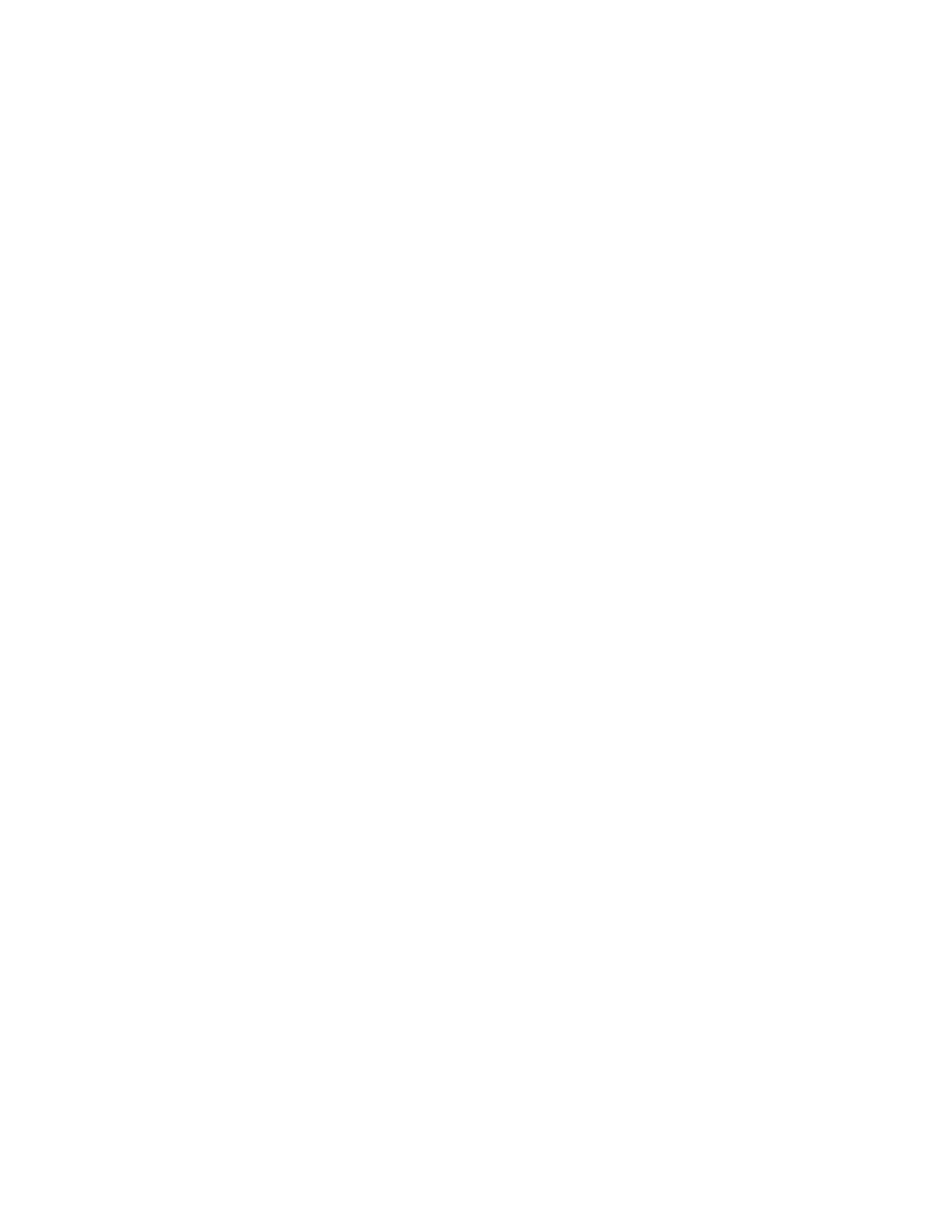PX4i and PX6i High Performance Printer User Guide 85
To upgrade using a serial or USB connection
Use Fingerprint or IPL commands to send the upgrade file to your printer.
For help, see the Fingerprint Command Reference Manual or the IPL Command
Reference Manual.
To upgrade using an Ethernet or 802.11 network connection
1. Start your web browser application.
2. In the address field, enter the IP address of your printer.
3. Press Enter. Your printer’s home page appears.
4. From the menu at the top of the page, click Maintenance. The firmware upgrade
screen appears.
5. Click Browse and browse to the location of the firmware upgrade file.
6. Double-click the file, and then click Upgrade.
Downloading Fonts and Graphics
The printer supports 15 scalable Unicode TrueType and TrueDoc fonts as standard.
The Unicode standard allows the use of special characters for various languages
including non-Latin fonts, such as Arabic, Cyrillic, Chinese (including enhanced
Simplified Chinese GB18030), Japanese, Korean, and Hebrew.
You can download additional fonts to the printer’s Flash memory using:
• PrintSet. You can download PrintSet from the downloads page for the printer on
the Honeywell website at www.honeywellaidc.com.
• Fingerprint or IPL commands. For help, see the Fingerprint Command Reference
Manual or the IPL Command Reference Manual.
• a CompactFlash card or external 2 GB USB mass storage device.