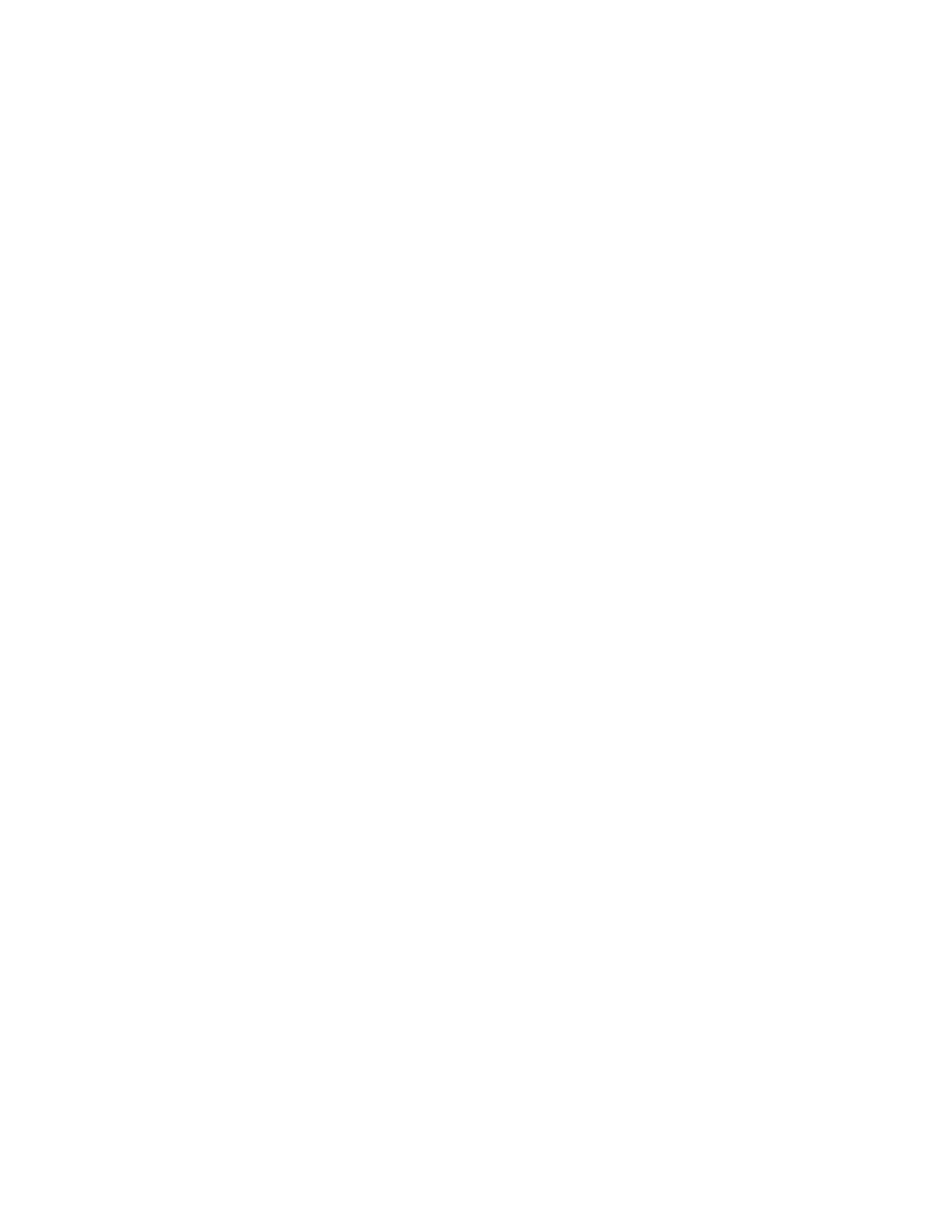PX4i and PX6i High Performance Printer User Guide 53
4. On your PC, enter the IP address of the printer in the address field of your web
browser (for example http://10.200.27.94) and press Enter.
The home page of the printer appears.
To configure the IP settings serially using IPL
1. Connect the printer to your PC using a serial cable. For help, see "Connecting
the Printer to a PC Through the Serial Port" on page 49.
2. Send the following commands to permanently assign the IP address, subnet
mask, default router, and name server:
<SI>nn[,m1[,m2]]
where:
• n is the IP address of the printer in the format n.n.n.n, where n is a number
from 0 to 255.
• ,m1 is the subnet mask address in the format n.n.n.n, where n is a number
from 0 to 255.
• ,m2 is the router address in the format n.n.n.n, where n is a number from 0 to
255.
Note: You must specify at least two of the three parameters for the command to take effect.
3. Disconnect the printer from the PC.
4. On your PC, enter the IP address of the printer in the address field of your web
browser (for example http://10.200.27.94) and press Enter.
The home page of the printer appears.
Setting Up 802.11 Radio Communications
If your printer has an optional 802.11 b/g radio, you can transfer and receive data
using wireless communications. This manual assumes that you have already set
up your wireless communications network including your access points. This sec-
tion describes how to set up wireless security on your printer.
The printer supports these authentication modes:
•none
• WEP (64 bit and 128 bit)
• WPA Personal and Enterprise mode (802.1x authentication)
• WPA2 Personal and Enterprise mode (802.1x authentication)
Note: WPA and WPA2 Enterprise mode currently support PEAP, TTLS, LEAP, and EAP-
FAST. For LEAP authentication, the printer supports Open EAP, but does not support
Network EAP.