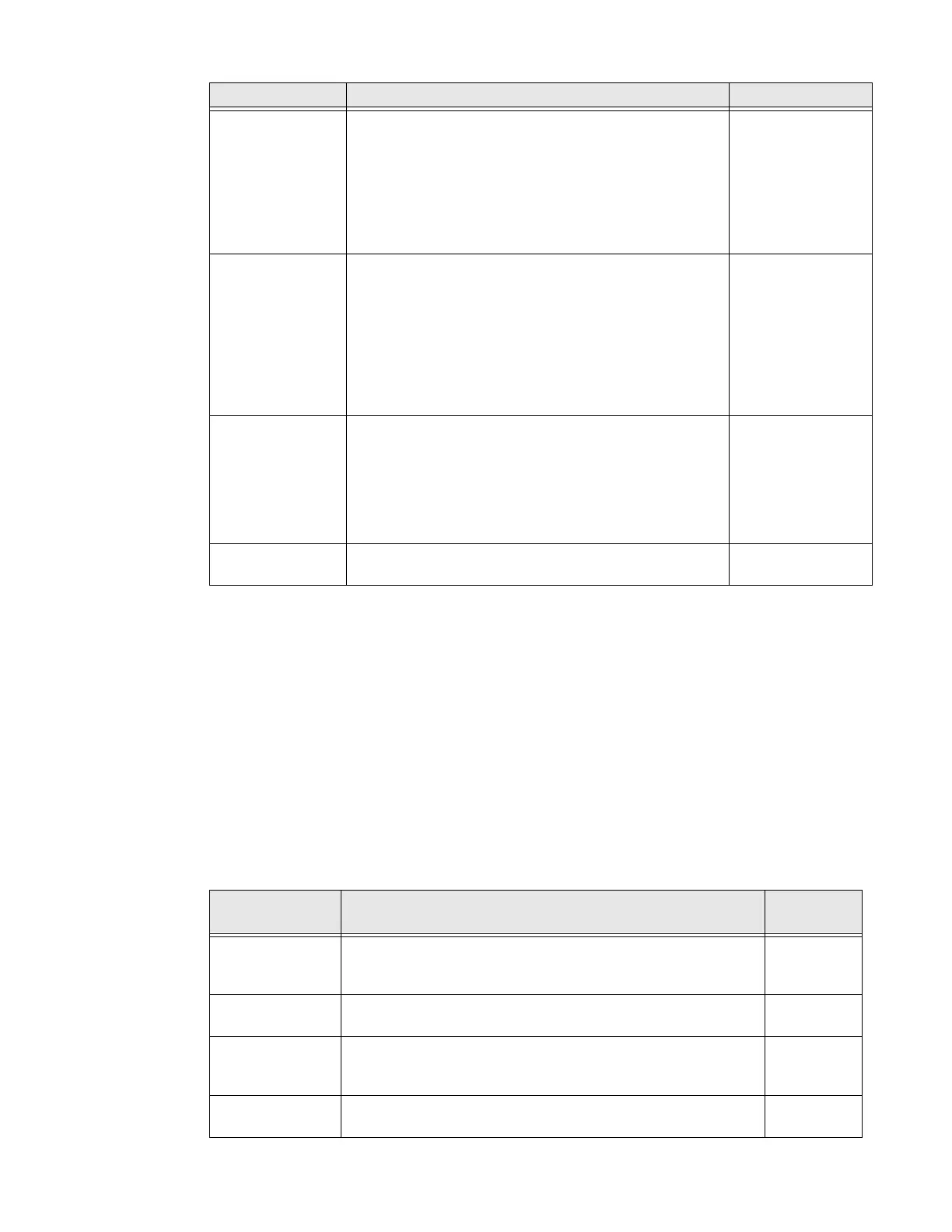PX940 User Guide 89
Note: If no action is selected for Head Down Action, then you need to align the media gap,
black mark, hole, and notch with the tear bar before you close the printhead at
Thermal Transfer printing mode. Otherwise, the first label may be printed by the used
ribbon.
Print Quality Settings
To view these settings:
• From the printer Main Menu, select Settings > Printing > Print Quality.
• From the printer web page, click the Configure tab. Go to Printing > Print
Quality.
Power Up Action Sets the action when you turn the printer on:
No Action
Form feed: The printer feeds one label.
Test feed: The printer prints two configuration labels as
it calibrates the media sensors.
Smart Calibration: Detects media type (gap, black mark,
or continuous, detects printing method (ribbon or no-
ribbon), and calibrates media length.
Smart Calibration
Head Down
Action
Sets the action when you close the print mechanism
after opening it:
No Action
Form feed: The printer feeds one label.
Test feed: The printer prints two configuration labels as
it calibrates the media sensors.
Smart Calibration: Detects media type (gap, black mark,
or continuous, detects printing method (ribbon or no-
ribbon), and calibrates media length.
Smart Calibration
Hold Feed Button
Action
Sets the action when you press and hold the Print button
for more than 2 seconds:
Test feed: The printer prints two configuration labels as
it calibrates the media sensors.
Smart Calibration: Detects media type (gap, black mark,
or continuous, detects printing method (ribbon or no-
ribbon), and calibrates media length.
Smart Calibration
Label Counter Specifies a label counter (from 1 to 49) that SNMP uses
to report media counts.
0 (off)
Media Setting Description Default
Print Quality
Setting
Description Default
Print Speed Sets how fast the printer prints labels. The unit of measure is
defined in the Unit of Measure parameter.
200dpi:100
300dpi:100
600dpi: 50
Media Sensitivity Sets the level of sensitivity of the media to the printhead heat
for media and ribbon.
High
Darkness Sets the image darkness for media and ribbon. Adjust this
parameter with the Media Sensitivity parameter. Range is 1 to
100.
55
Contrast Adjusts the blackness of the printing on the label in 2%
increments from -10% to +10%.
+0%