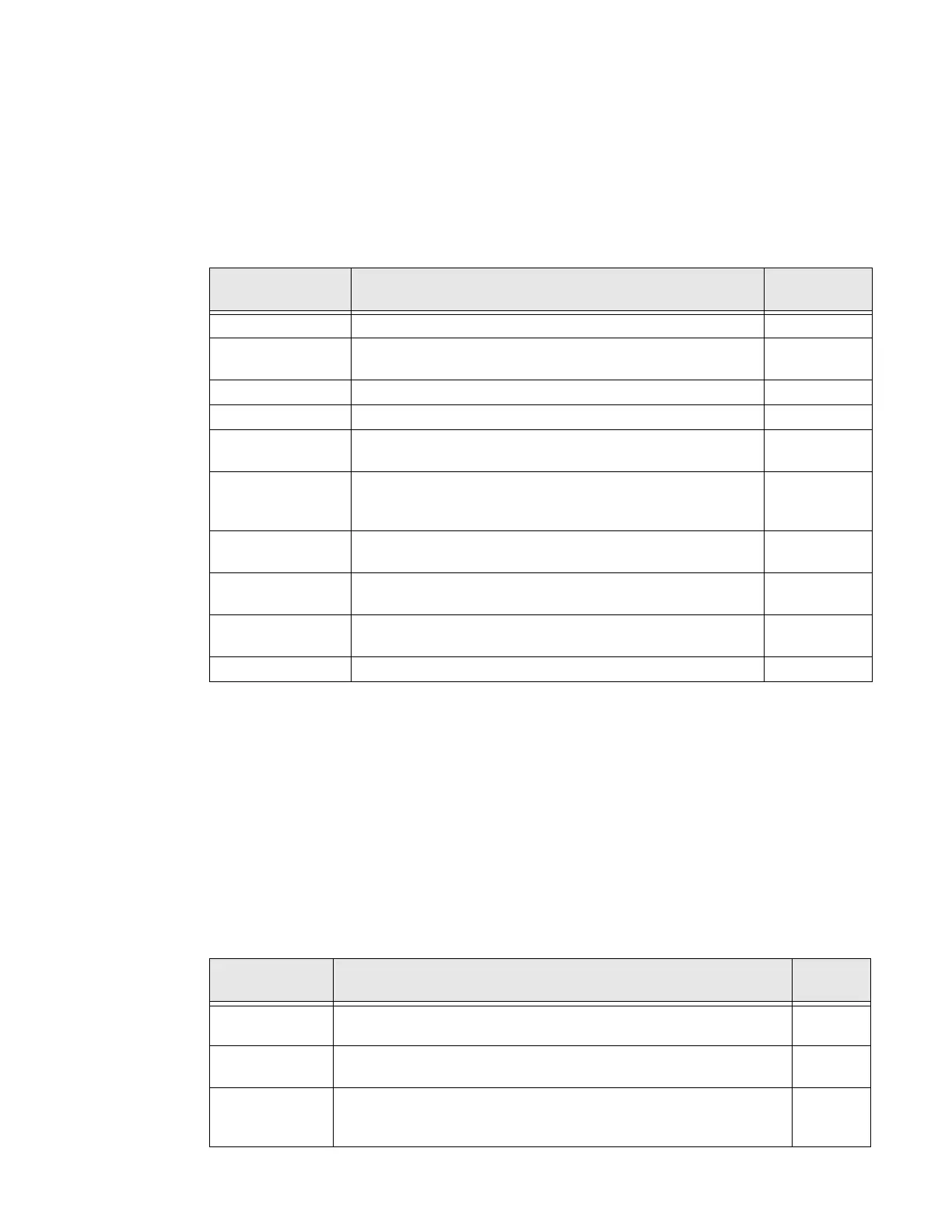PX940 User Guide 91
Display and Audio Settings
To view these settings:
• From the printer Main Menu, select Settings > System Settings > Display or
Audio.
• From the printer web page, click Configure > System Settings > Display or
Audio.
Note: PX940 printers are Energy Star qualified, but require the brightness set to Low and
power consumption may vary in actual application with Applicator Board or Industrial
Interface Board. Energy Star is qualified only for Non-Applicator or Non-Industrial
Interface.
System I/O
To view these settings:
• From the printer Main Menu, select Settings > System Settings > Manage I/O.
• From the printer web page, click Configure > System Settings > Manage I/O.
Display and
Audio Setting
Description Default
Brightness Selects the brightness of the printer screen. Low
Idle Information Selects the information that appears on the printer screen
when it is in Idle mode.
IPv4 address
Time Format Selects the format used to display time on the printer. 24 Hour
Date Format Selects the format used to display date on the printer. dd/mm/yyyy
Menu Access Determines if the Menu button on the printer web page is
accessible.
Enable
PIN Sets the password that allows access to the Menu button on
the printer web page, if the Menu Access parameter is set to
Enable With PIN. Range is 4 to 16 characters.
1234
Screen Timeout Selects how long the printer screen stays on before the
screen saver starts.
Disable
Feed Key Access Determines if the Feed button on the printer keypad is
enabled or disabled.
Enable
Information
Access
Determines if the information bar on the Main Menu is
accessible.
Enable
Volume Sets the printer volume. Off
System I/O
Setting
Description Default
Ethernet Determines if the printer is allowed to communicate using Ethernet
communications.
Enable
Wireless 802.11 Determines if the printer is allowed to communicate using its 802.11
radio. Supported only if the optional Wi-Fi module is installed.
Enable
Virtual COM Determines if you can enable the USB port to be used as a virtual
serial port. When you change this setting, you must restart the
printer to enable the new setting.
Disable