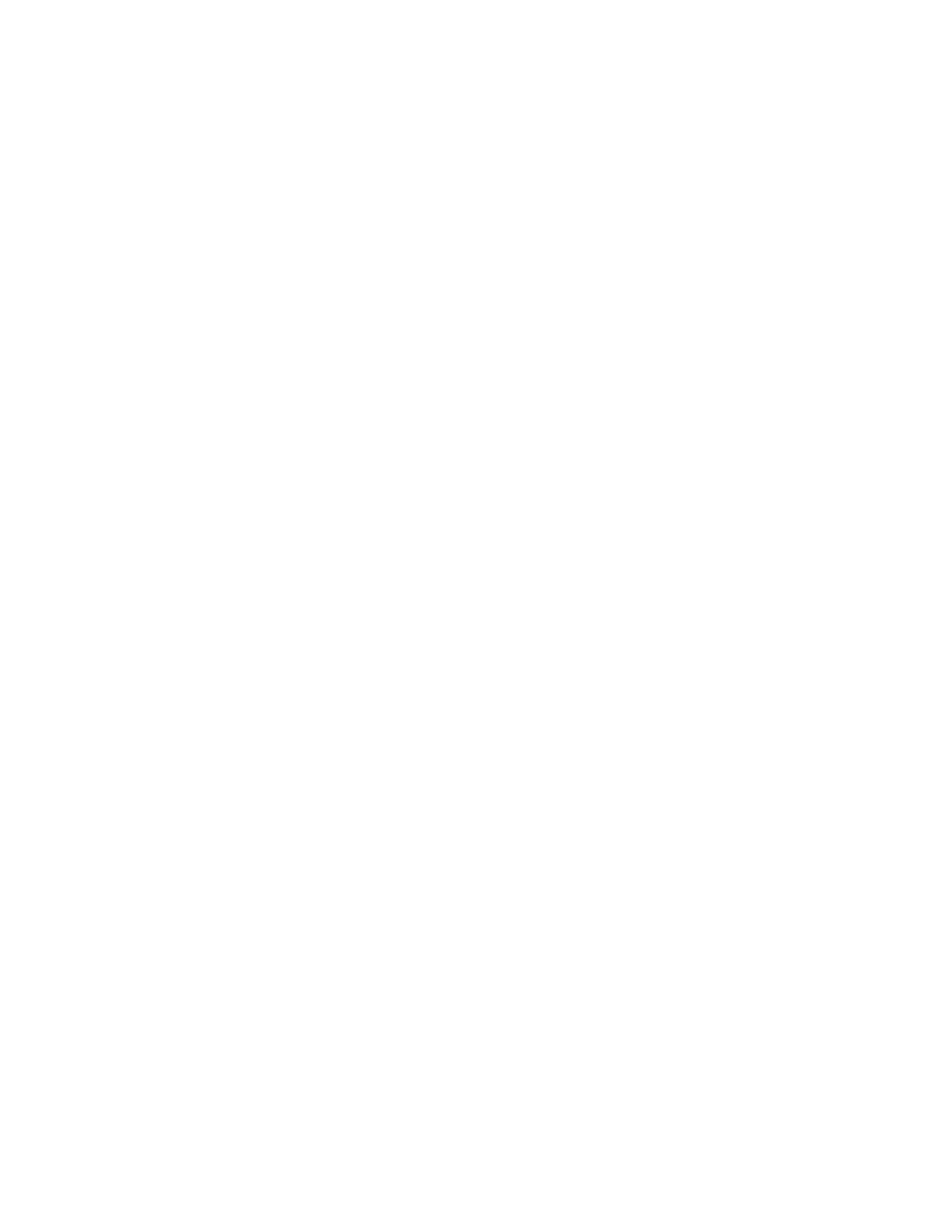PX940 User Guide 9
4. Click System Settings > General.
5. select the printer command language you want to used from the Command
Language list, and then click Save. A restart button will appear at the top of the
page.
6. Click Restart.
From the Main Menu
You can use this procedure to change the printer command language from the
main menu on the printer.
1. From the Ready screen, press the Main Menu button.
2. From the Main Menu, press Settings > System Settings > General.
3. Scroll down until you reach Command Language, and make your selection.
4. Restart the printer: the printer starts up in the command language that you
selected.