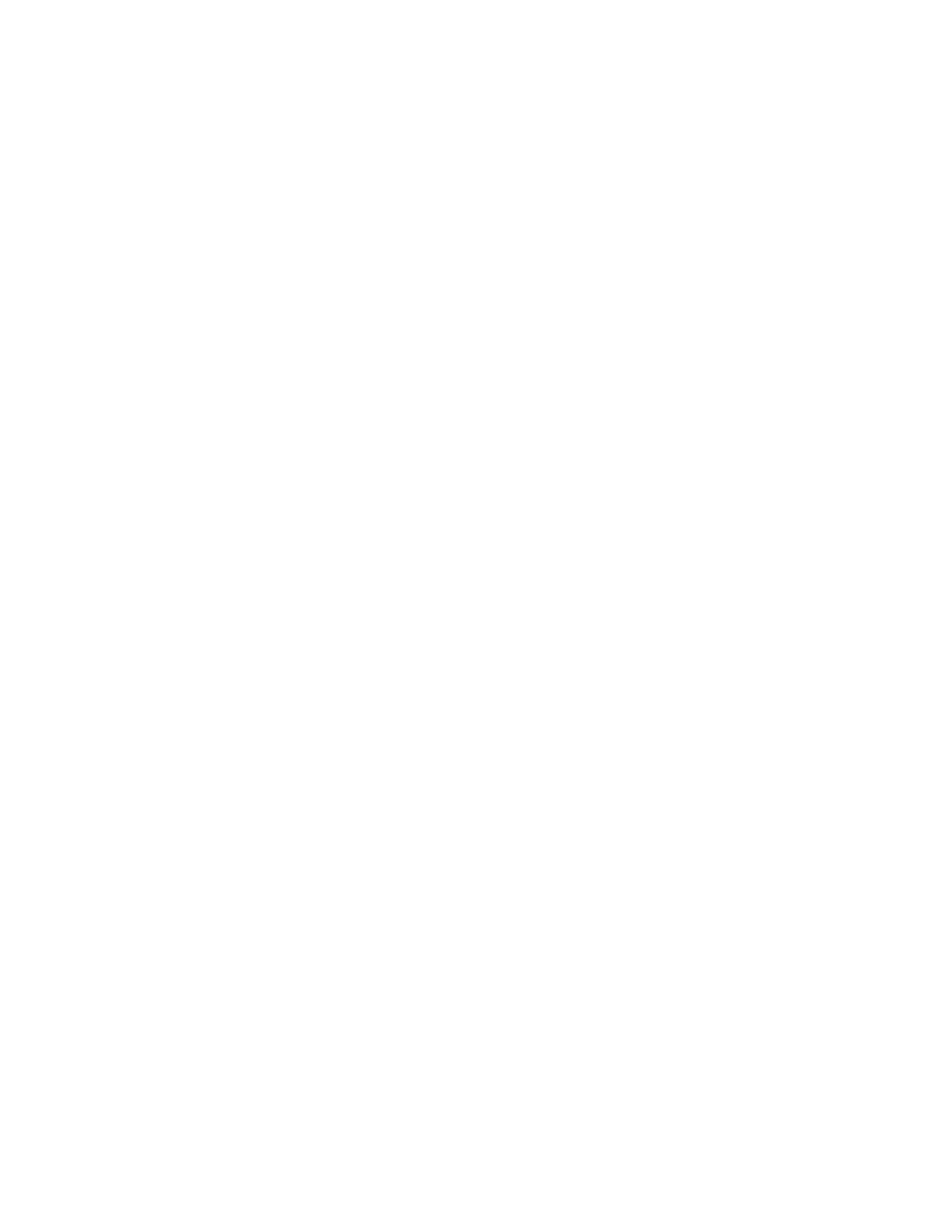PX940 User Guide 27
5. Change Bluetooth settings as needed. You can also click Default Settings to
restore all default Bluetooth settings.
6. Click Save.
Configure Bluetooth Communications from the Main Menu
Use this procedure to configure Bluetooth settings from the printer Main Menu.
You may need to configure these settings if you want to connect to a mobile
computer through Bluetooth.
1. Press the Main Menu button.
2. Select Settings > Communications > Bluetooth.
3. Change settings as needed for your Bluetooth device.
4. Tap Save.
Connect the Printer via Wi-Fi
The printer supports wireless communications when the optional Wi-Fi module is
installed.
You can configure wireless communications:
• From the printer web page.
• From the printer Main Menu.
By default, the printer supports DHCP networks.
Note: If you are not using a DHCP network, Wi-Fi settings must be configured by using
Honeywell PrintSet 5 through a USB connection to the printer. Send commands
through a serial connection, or use the wizards and settings menus on the printer.
Configure Wi-Fi Communications from the Web Page
Use this procedure to configure wireless communications from the printer web
page.
Note: The printer must be turned on and connected to your Wi-Fi or Ethernet network to
configure the printer from the web page.
1. Open a web browser on your PC.
2. In the address bar, type the IP address of your printer and press Enter. The
printer web page appears.
3. Click Login.
4. Type your Username and Password and then click Login. The default value for
Username is itadmin and the default value for Password is pass.
5. Click the Configure tab. The Configuration Summary page appears.
6. Click Communications > Wireless 802.11. The Wireless 802.11 settings page
appears.