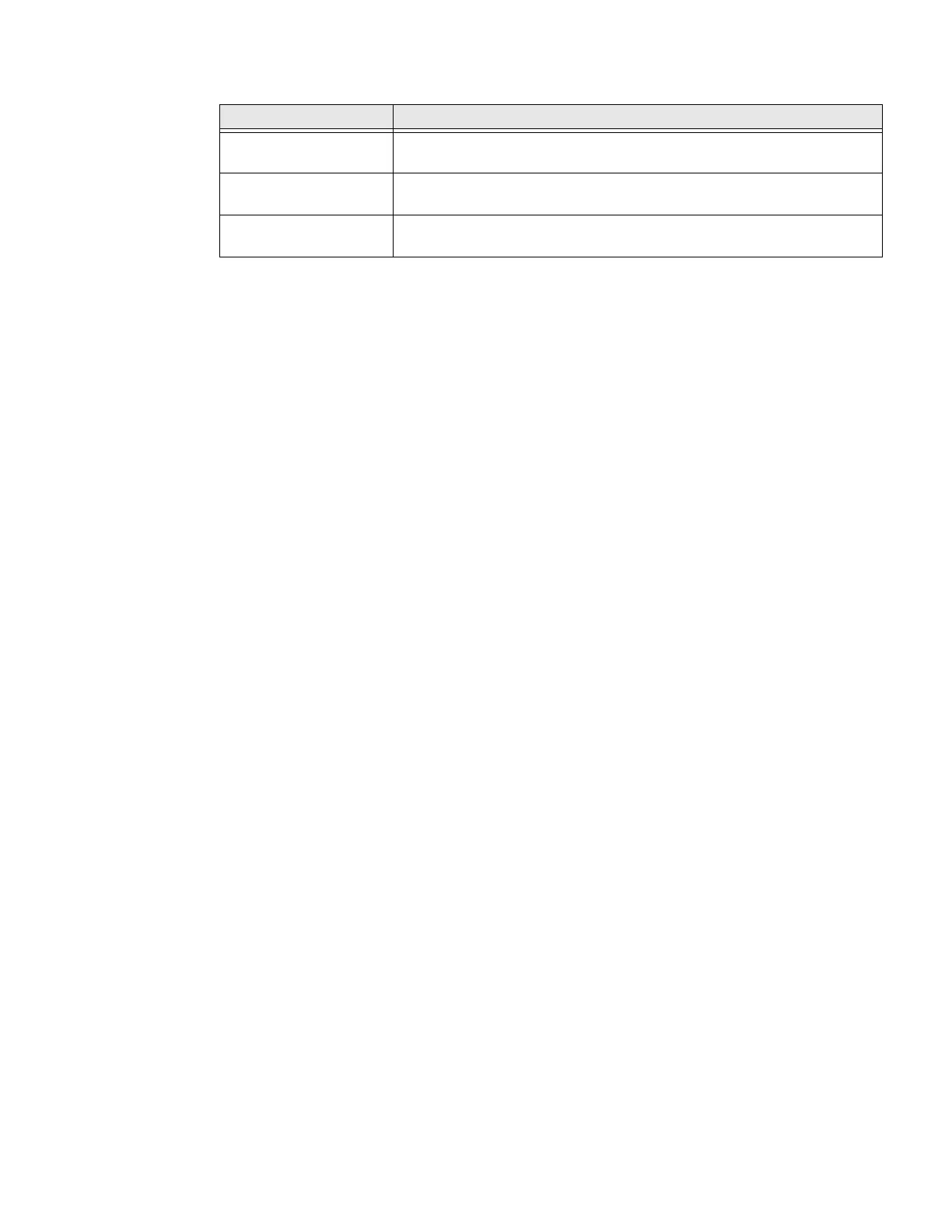38 PX940 User Guide
Install a Configuration File from a USB Storage Device
After you save an .xml configuration file to a USB storage device, you can install it
on the printer at any time.
1. Insert the USB storage device in the printer USB host port.
2. From the Ready screen, press the Main Menu button. The Main Menu appears.
3. Select Tools > USB Menu.
4. Select Configuration.
5. Select Install Configuration. The printer imports the configuration file.
• For most printer languages, the configuration file is imported directly into
the working configuration and is not copied to the /config directory.
• An IPL configuration file is copied to /home/user/config/ipl.
6. Press OK when the confirmation message appears.
Export a Configuration File to a USB Storage Device
You can save an .xml configuration file to a USB storage device and install it on
other printers.
1. Make sure the USB storage device has a single partition and is formatted as
FAT16 or FAT32.
2. Insert the storage device into the printer USB host port.
3. From the Ready screen, press the Main Menu button. The Main Menu appears.
4. Select Tools > USB Menu.
5. Select Configuration.
6. Select Export Configuration. A list of the available files appears.
7. Select the file to export.
8. Press OK when the confirmation message appears.
Connection Programming Commands
Printer running
Fingerprint
RUN “/system/usr/bin/cfg -o xmlimportset -k /home/user/profiles/
myprofile”
Printer running IPL <STX><ESC>.x,/system/usr/bin/cfg -o xmlimportset -k /home/user/
profiles/myprofile<ETX>
Telnet connection over
Port 23
/system/usr/bin/cfg -o xmlimportset -k /home/user/profiles/myprofile
