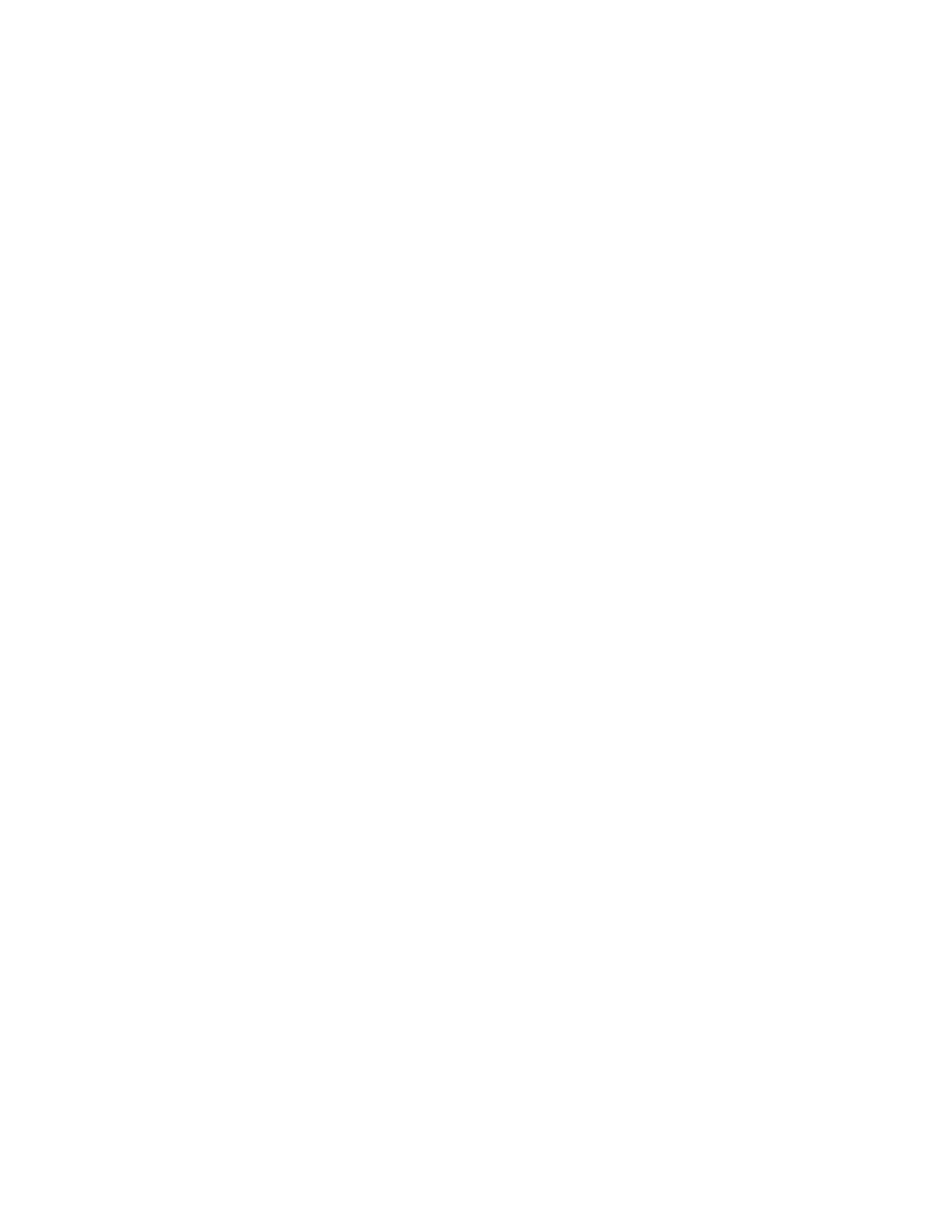PX940 User Guide 73
Clean the Verifier (PX940V)
Clean the verifier at the end of every roll of media to accurately verify the barcode. It
is important to keep the verifier surface free of dust, stuck labels, and adhesive
residue.
1. Turn the printer off and disconnect the printer from power.
2. Open the media cover.
3. Lift the verifier arm and clean the glass with a soft, lint-free cloth soaked in
isopropyl alcohol.
4. Once the parts are dry, close the verifier arm and reconnect power to the
printer.
Clean the Media Path
Both the upper and lower media guides are transparent to allow light to pass
between the two parts of the label gap and label mark sensors. It is important to
keep these surfaces free of dust, stuck labels, and adhesive residue.
1. Turn the printer off and disconnect the printer from power.
2. Open the media cover.
3. Remove the media and ribbon (if installed).
4. Insert a cleaning card or a soft cloth soaked in isopropyl alcohol between the
two media guides to clean them.
5. Wait for approximately 30 seconds to allow the cleaning fluid to dissolve the
residue.
6. Once the parts are dry, replace the media (and ribbon) in the printer.
7. Close the media cover, reconnect power, and turn on the printer.
Clean the Exterior of the Printer
Keep the exterior of the printer clean. Maintaining a clean exterior will reduce the
risk of dust or foreign particles reaching the inside of the printer and affecting
printer function.
Use a soft cloth moistened with water or a mild detergent when cleaning the printer
exterior. Keep the surface surrounding the printer clean as well.
Replace the Printhead
You need to replace the printhead periodically when it wears out due to the rapid
heating and cooling process used during printing. How often you need to replace
the printhead depends on factors such as what type of images you print, the type
