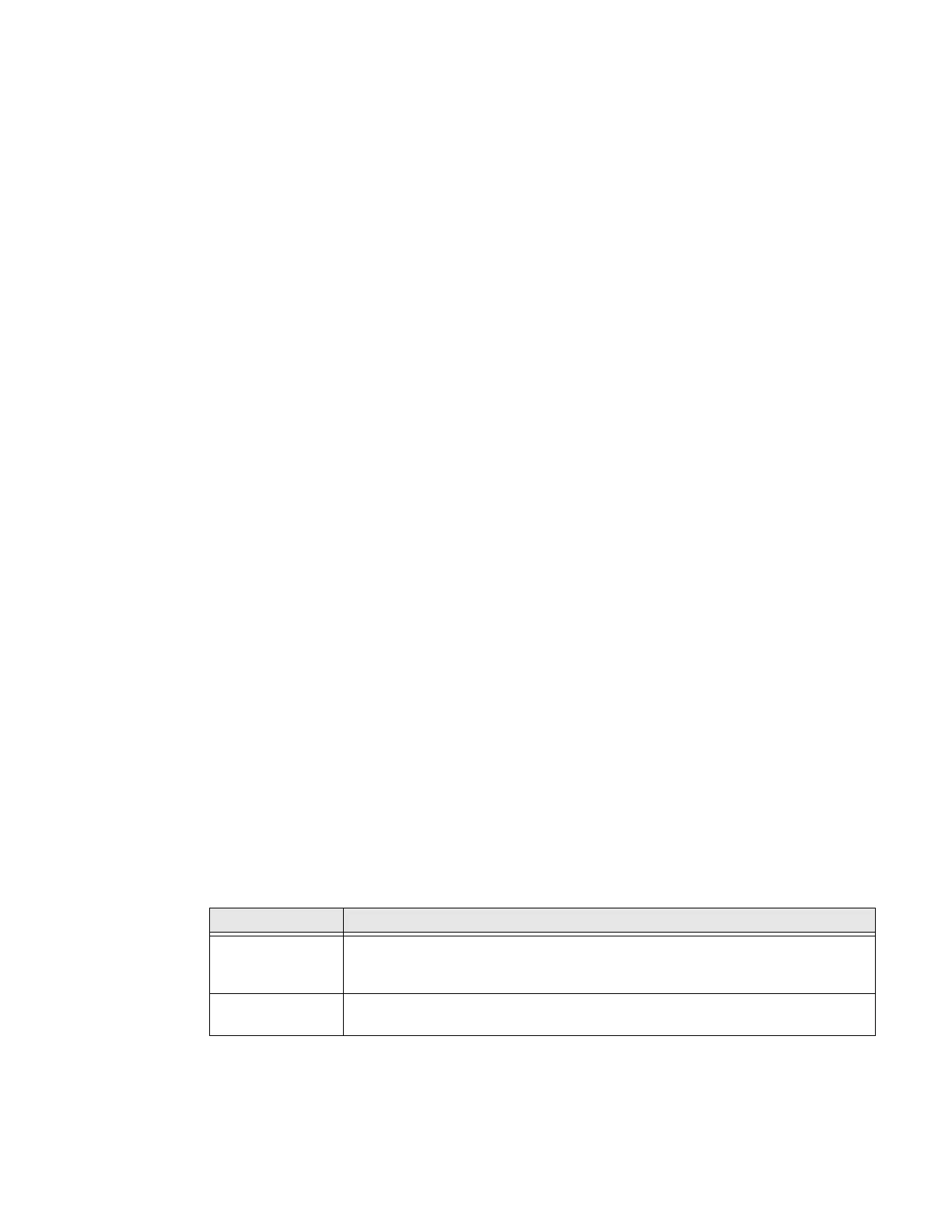PX940 User Guide 29
Printer Drivers
Before you can use the printer with Microsoft® Windows® printing applications,
you must install printer driver software on the PC. Drivers enable the printer to
communicate with your PC and with printer software applications.
You can access the Honeywell Technical Support Downloads portal at:
https://hsmftp.honeywell.com. Click on Software > Printers > Printer Software
and Drivers)
Note: Although Windows may auto-detect the printer when you connect it to a PC through
a USB port, you still need to install printer drivers on the PC for the printer to operate
correctly.
Install Honeywell Windows Driver
Use InterDriver to install printer driver software on your PC.
Note: Although Windows may auto-detect the printer when you connect it to a PC through
a USB port, you must still install printer drivers on the PC for correct printer operation.
1. Access the Honeywell Technical Support Downloads portal at https://
hsmftp.honeywell.com.
2. Download Honeywell Software Download Manager by clicking here in the web
page. Install the Download Manager.
3. Click on the (+) to expand the list. Then go to Software > Printers > Printer
Drivers > Honeywell Windows Driver.
4. Open the Honeywell Software Download Manager and follow the instructions
to download the file.
5. Extract the driver files to a location on your PC.
6. Double-click the.exe file to install InterDriver and follow the prompts to
complete the installation.
USB Host Port
Use the USB host interface port on the printer to connect these peripheral devices:
Device Description
Keyboard Use a standard USB keyboard to send Fingerprint printer language commands
directly to the printer or to enter information if you are running a Smart Printing
application.
Barcode scanner Use USB barcode scanners for data input with a Smart Printing application. The
printer also supports other USB scanners that use a generic keyboard driver.