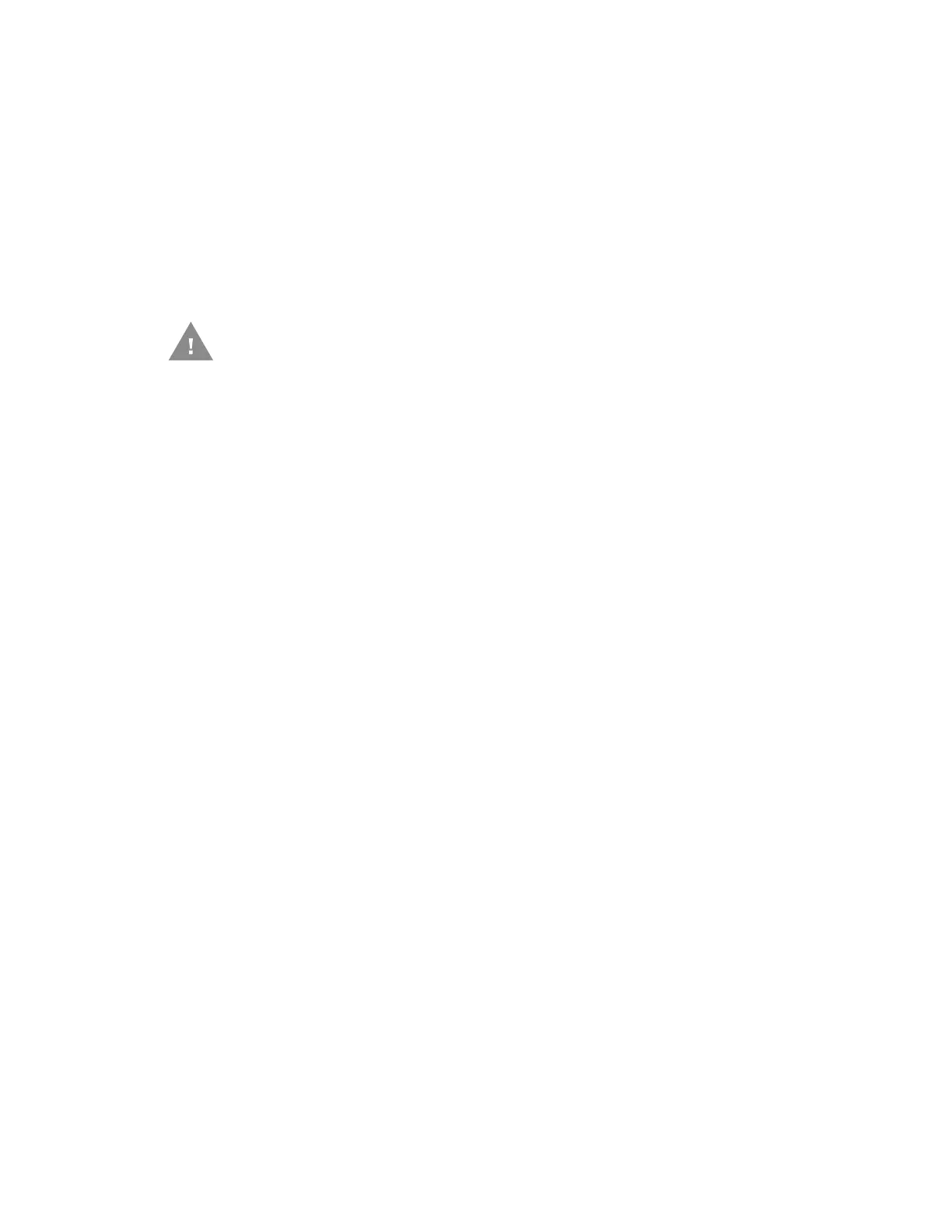72 PX940 User Guide
Clean the Printhead
Cleaning the printhead on a regular basis is important for the life of the printhead
and for the print quality.
Note: Honeywell recommends cleaning the printhead each time you replace the media.
Follow this procedure to clean the printhead using the cleaning card. If you need to
clean additional residue from the platen roller or tear bar, use a cotton swab
moistened with isopropyl alcohol.
1. Turn the printer off and disconnect the printer from power.
2. Open the media cover.
3. Remove the media and ribbon (if installed).
4. Insert most of the cleaning card under the printhead, and then lower the
printhead.
5. Pull out the cleaning card and raise the printhead.
6. Wait for approximately 30 seconds to allow the cleaning fluid to dissolve the
residue.
7. Repeat Steps 4 through 6 if necessary.
8. If necessary, clean residue from the platen roller or tear bar with a cotton swab
moistened with isopropyl alcohol.
9. Once the parts are dry, replace the media (and ribbon) in the printer.
10. Close the media cover, reconnect power, and turn on the printer.
Clean the Front Sensor (PX940A)
Both the upper and lower of front sensor are transparent to allow light to pass
between the two parts of the label gap and label mark sensors. It is important to
keep these surfaces free of dust, stuck labels, and adhesive residue.
1. Turn the printer off and disconnect the printer from power.
2. Open the media cover.
3. Lift the front sensor arm and clean both the upper and lower of front sensor
with a soft, lint-free cloth soaked in isopropyl alcohol.
4. Once the parts are dry, close the front sensor.
Caution: Never use any sharp tools for removing stuck labels. The
printhead and rollers are delicate.
