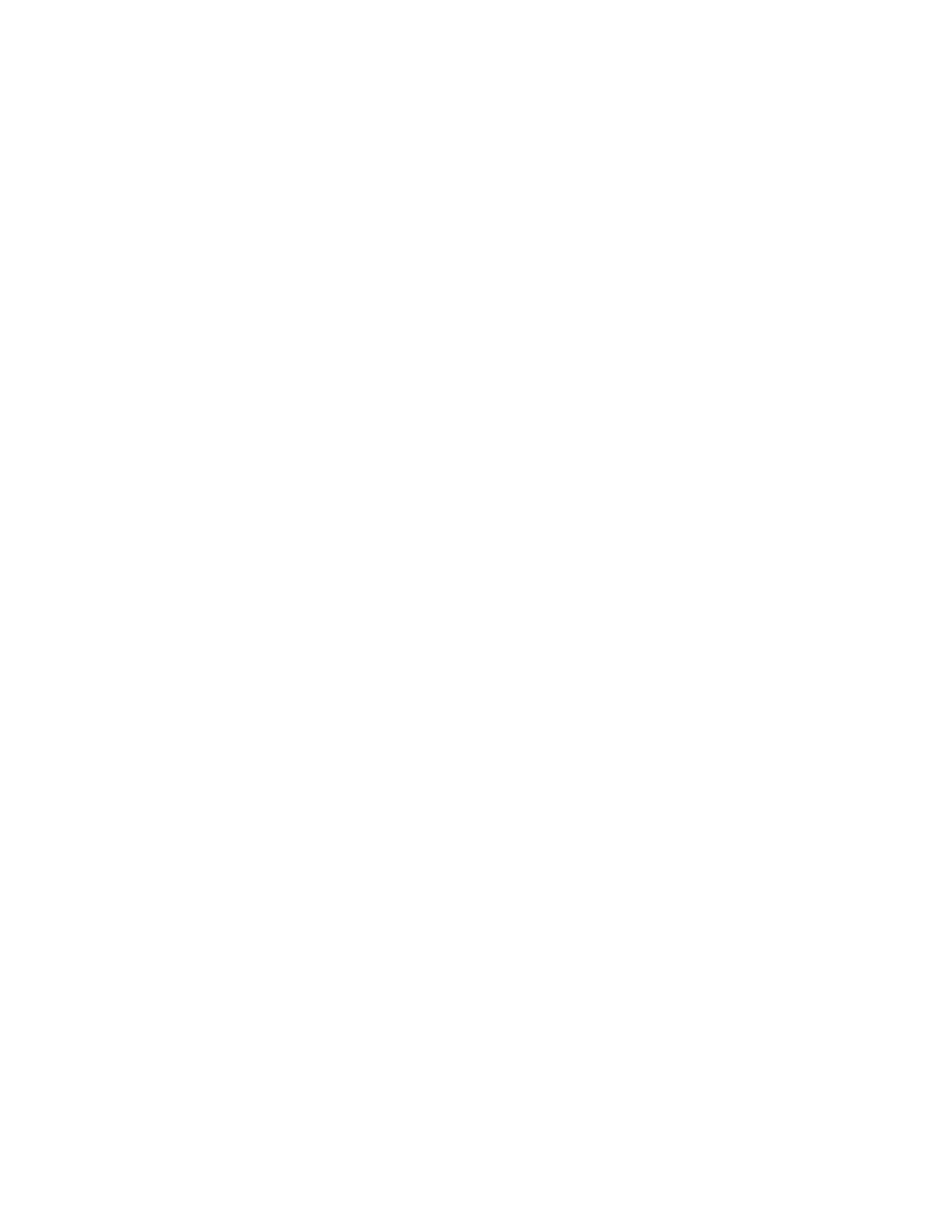62 PX940 User Guide
Printer Odometer
You can check the odometer from the printer web page to see the printhead usage
and how the current values compare to the alert values.
Note: To check the printer odometer from the web page, the printer must be turned on and
connected to your network.
1. Open a web browser on your PC.
2. In the address bar, type the IP address of your printer and press Enter. The
printer home page appears.
3. Click the System Information tab.
4. Select Odometer. The list of current odometer statistics appears.
Maintenance Alerts
To help maintain the printer, you can configure the printer to send alert messages
when certain conditions occur. For example, the printer can send a message when
the odometer reaches a certain value, or if the printhead is lifted during printing.
There are three types of alerts:
• Error alerts
• Information alerts
• Warning alerts
You configure alert settings in the printer web page. Alert messages can be sent to
an email address, an SNMP trap, or both. You can enable or disable each type of
alert, set the number of times the alert is repeated, set the unit of measure that
determines how often the alert is sent, and change the default text message for the
alert.
Set Alerts
You can set maintenance alerts to determine the threshold or value at which an
alert is sent to you
1. Open a web browser on your PC.
2. In the address bar, type the IP address of your printer and press Enter. The
printer web page appears.
3. Click Login. The Login page appears.
4. Type your Username and Password and then click Login. The default value for
Username is itadmin and the default value for Password is pass.
5. Click the Configure tab. The Configuration Summary page appears.
