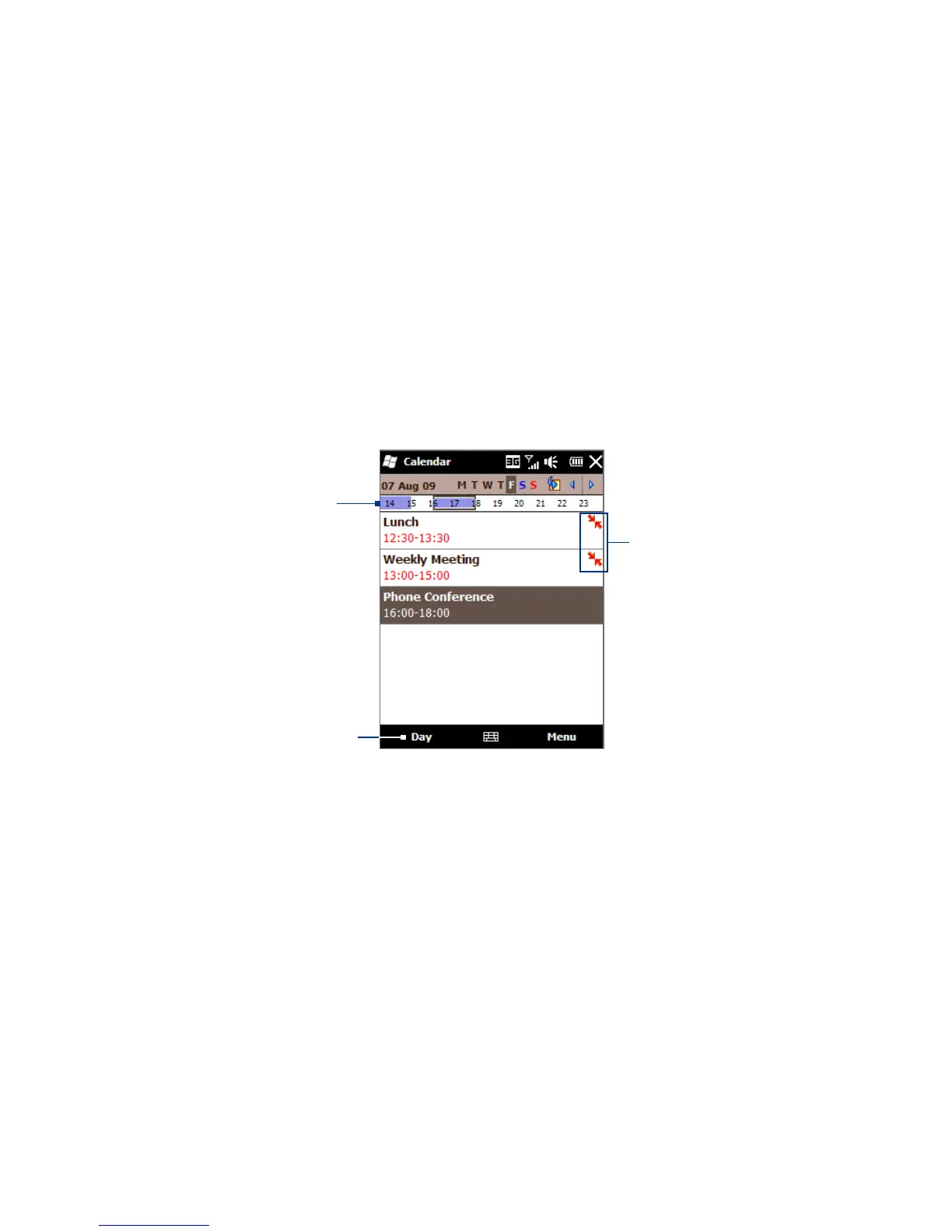Chapter 7 Working With Calendar and Company Email 113
Notes • All-day events do not occupy blocks of time in Calendar; instead, they appear in
banners at the top of the calendar.
•
To remove an appointment, tap Menu > Delete Appointment.
•
To have the time entered automatically in Day view, tap and drag to select a time
slot for the new appointment, and tap Menu > New Appointment.
Viewing appointments
By default, Calendar displays appointments in Agenda view. You can also look at
your appointments in Day, Week, Month, and Year views.
The highlighted hours
here indicate the time of
your appointments.
Agenda view
Tap to switch views.
Arrows shown
in appointments
indicate that they
conflict with other
appointments.
• To see detailed appointment information in any view, tap the appointment.
• To view appointments by category, tap Menu > Filter, and then select the
desired category.
• To change the default view that Calendar uses to display appointments,
tap Menu > Tools > Options > General tab. Tap the Start in box, and then
choose the calendar view.
