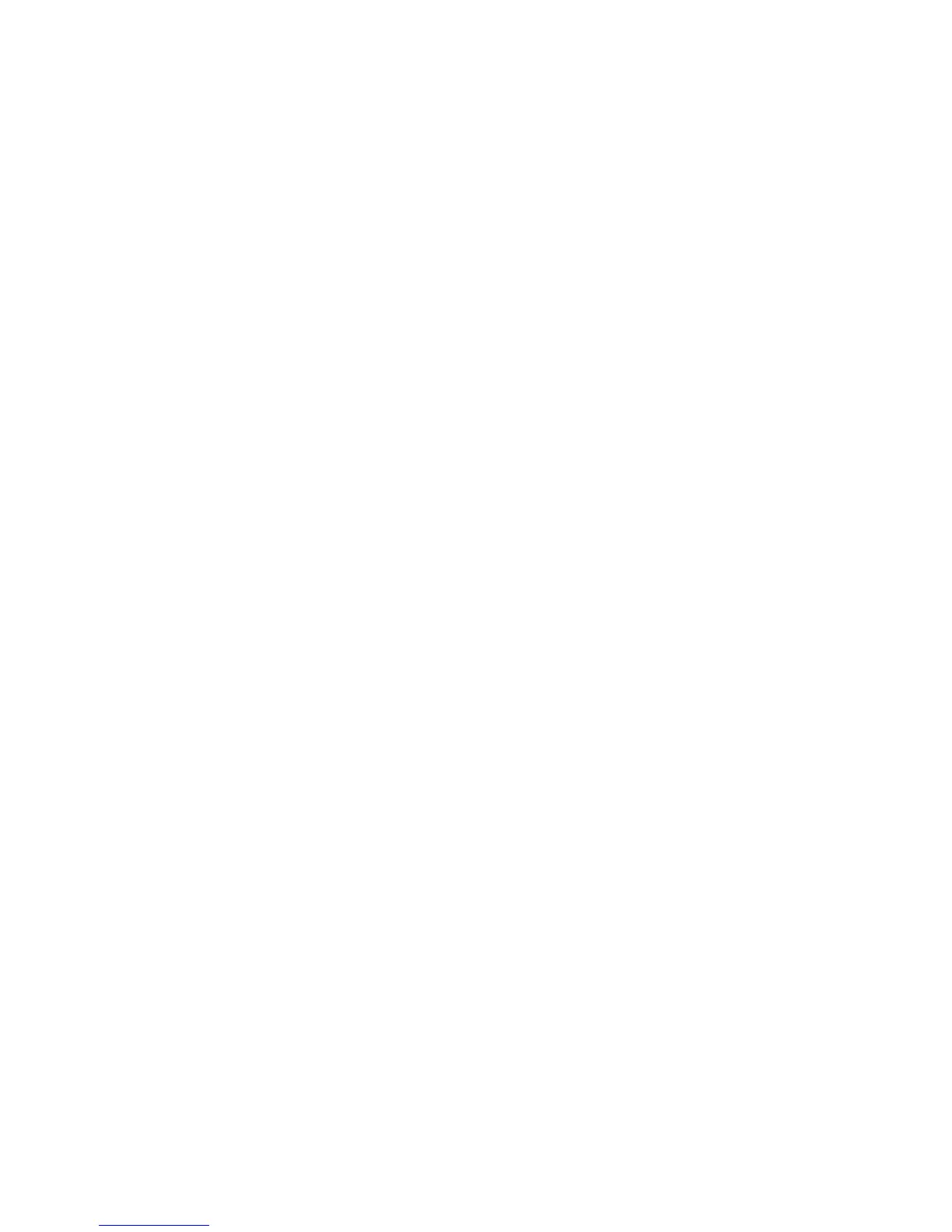Chapter 12 Other Programs 175
Note If your phone has an enabled SIM PIN lock, a screen will appear prompting you
to set up the Sprite Backup SIM Unlock feature. It is recommended that you set
up this feature to prevent file restoration errors.
To set up the SIM PIN lock, tap Setup Phone SIM Lock.
4. On the Device Reset Required screen, tap Next to begin restoring data.
Note Sprite Backup resets your phone before it begins the backup or restoration process. It
resets the phone again after the operation is completed.
For more information about using Sprite Backup, see the Sprite Backup Help or
download the Sprite Backup User Manual from http://www.spritesoftware.com/.
12.7 Installing and Uninstalling Programs
You can install or uninstall additional programs. Your phone does not allow you to
uninstall most of the preinstalled programs.
Note Before you purchase additional programs, make sure that they are compatible with
your phone.
Before you launch the program installer, check first whether the installer can
directly run on Windows Mobile or needs to be run on a computer.
To install a program directly on your phone
1. If the installer is a .cab file, directly download or copy it to your phone.
2. On your phone, open File Explorer and navigate to the installer file.
3. Tap the file to launch the installer.
4. Choose whether to install the program into the main memory or your storage
card, if you have the storage card inserted on your phone.
5. Wait for the installation to complete.
Note You may be prompted to restart your phone after installation is completed.
