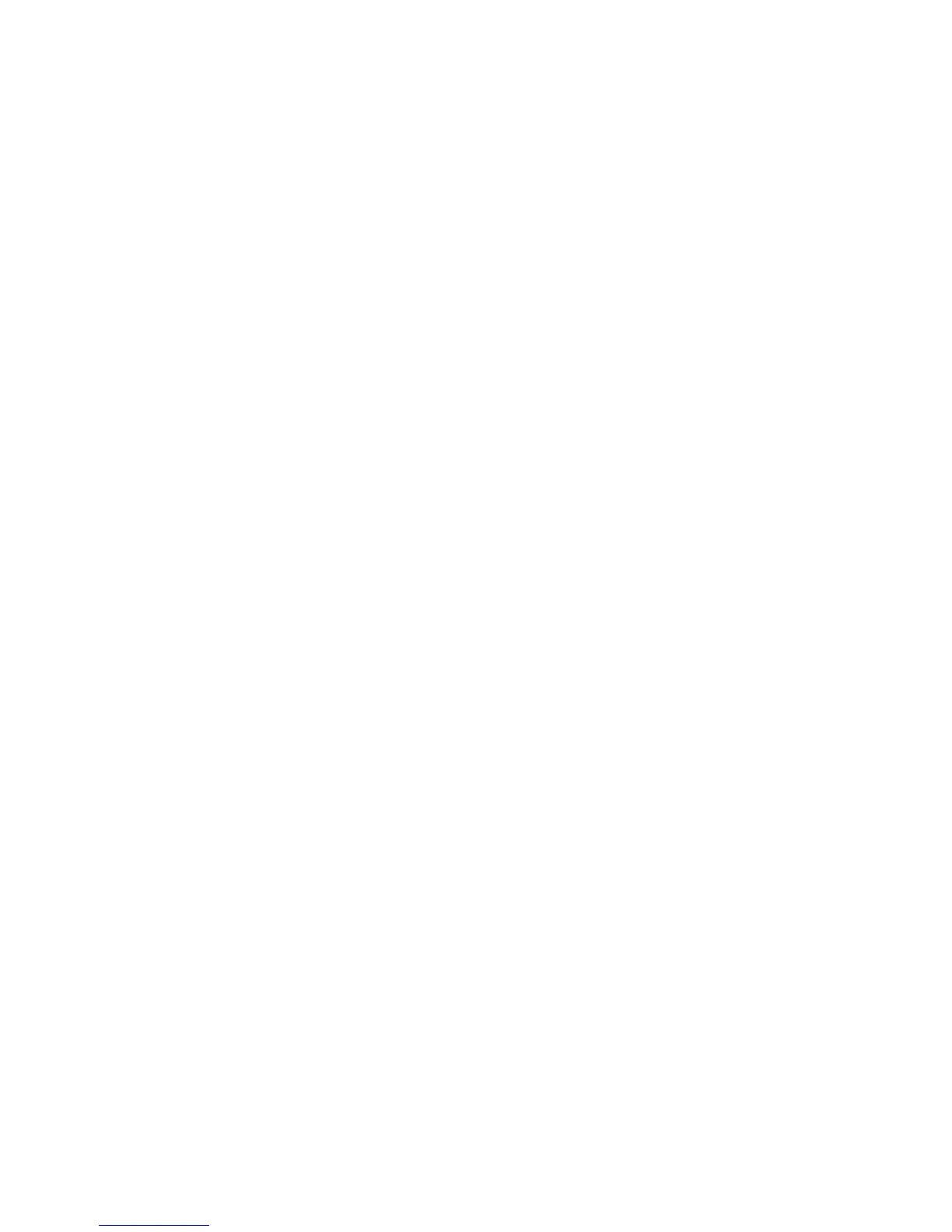Chapter 8 Internet 135
7. On the Internet Sharing screen on your phone, check whether a connected
status message is displayed, which indicates that your computer has been
successfully connected to the Internet using your phone as a Bluetooth
modem.
To set up Bluetooth PAN on your computer
For Windows Vista:
1. Click
Start > Control Panel > Network and Sharing Center.
2. Click
Manage network connections and then under Personal Area
Network, double-click Bluetooth Network Connection.
3. In the Bluetooth Personal Area Network Devices dialog box, select your
phone, and click
Connect.
For Windows XP:
1. Tap
Start > Control Panel > Network Connections.
2. Under
Personal Area Network, click the Bluetooth Network Connection
icon.
3. Under
Network Tasks, click View Bluetooth network devices.
4. In the Bluetooth Personal Area Network Devices dialog box, select your
phone, and click
Connect.
Note If the Bluetooth adapter or dongle on your computer was installed using a
third-party driver, open the Bluetooth software that came with the Bluetooth
adapter/dongle to connect your computer and phone via Bluetooth. Refer to the
Bluetooth adapter/dongle documentation for more information.
Ending the Internet connection
On the Internet Sharing screen, tap Disconnect.
