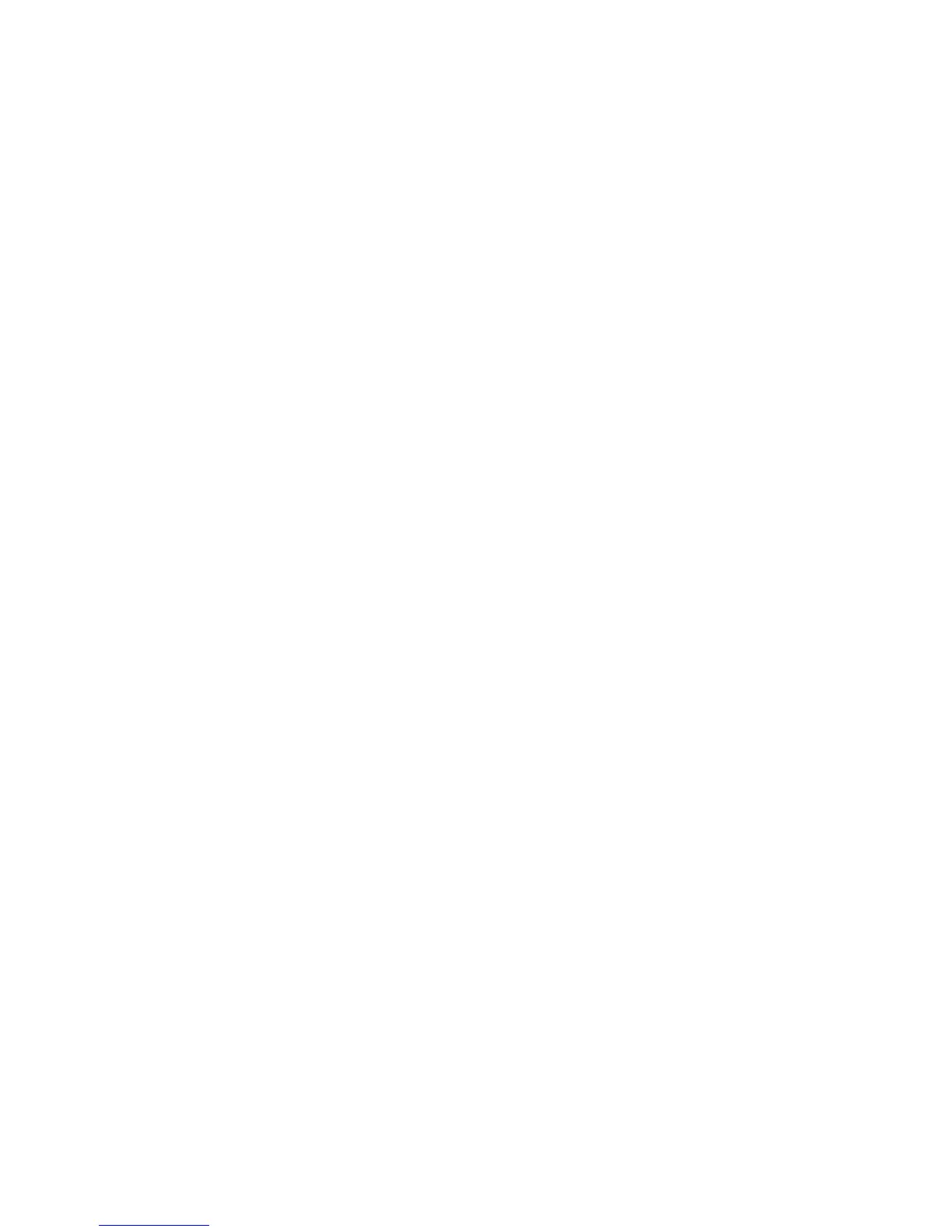172 Chapter 12 Other Programs
2. Do one of the following:
Tap
Quarantine to lock the infected file. Quarantined files cannot be
accessed when F-Secure Mobile Security is running in the background.
Tap
Delete to delete the infected file from your phone.
Tap
Release to release the infected file. Doing so may infect other files on
your phone.
3. Tap
OK.
Note Tap Menu > Exit to stop the F-Secure Mobile Security program. Your phone will not
be protected against virus attacks.
12.6 Sprite Backup
Use Sprite Backup to back up data, which includes settings, files, contacts, and all
other information, to the phone memory, storage card or a computer.
Note If you are sending your phone for repair or performing a hard reset, data from your
phone will be lost. It is recommended that you use Sprite Backup to back up your files
including settings, contacts and other information to your computer or a storage card.
Installing Sprite Backup
The Sprite Backup installer is stored on the phone memory.
1. Connect your phone to your computer using the provided USB cable.
2. On the phone screen, tap
Device Companion.
3. Copy the Sprite Backup installer to your computer, and then double-click the
installer to start the installation process.
4. Follow the on-screen instructions to install Sprite Backup to your phone.
After installing, open Sprite Backup on your phone by tapping
Start > Sprite Backup.
•
•
•
