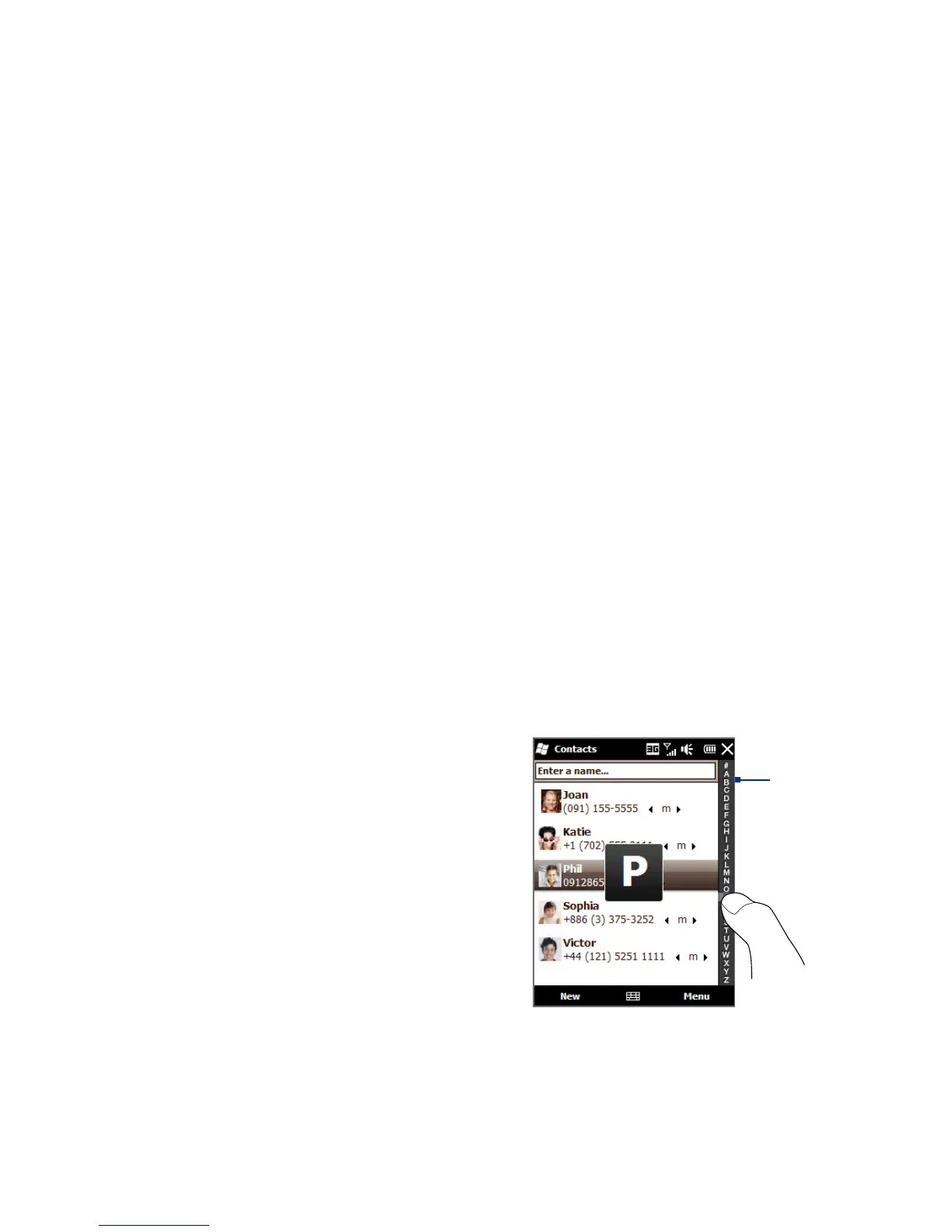46 Chapter 2 Contacts and Phone Calls
Adding a contact to your SIM card
1. On the Contacts screen, tap New, and then select SIM Contact.
2. Enter a contact name and phone number, and then tap
OK.
Tip You can also use the SIM Manager to add and edit contacts on your SIM card. For
more information, see “SIM Manager” in Chapter 12.
Assigning contacts with categories
For easier contact management, you can assign contacts with categories.
1. Create a new Outlook contact or edit an existing Outlook contact.
2. Tap
Categories.
3. Select a preset category such as Business or Personal, or tap
New to create
your own category.
4. When finished, tap
OK.
Browsing and filtering the contacts list
When browsing through a long list of contacts, you can filter the list by the type
of contacts or by categories. You can also enter the first few letters of a name to
display only contact names that start with the letter that you entered.
Tap a letter or slide your finger
along the Quick Scroll bar on the
right side of the Contacts screen to
select a letter and jump directly to
the part of the contacts list where
contact names start with that letter.
•
Quick
Scroll
bar
