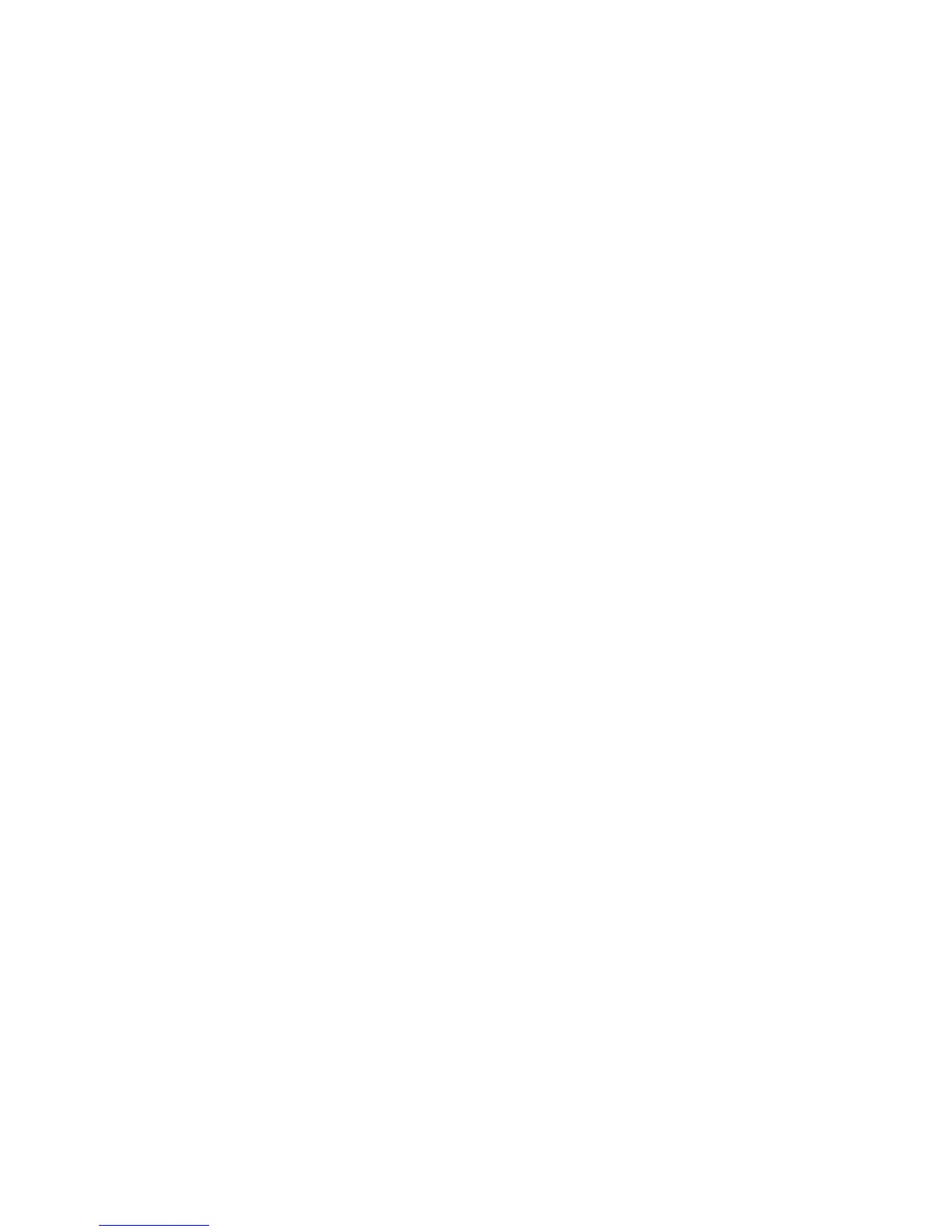184 Chapter 13 Managing Your Phone
13.3 Changing Basic Settings
Some of the basic settings can be accessed and changed from the Home screen’s
Settings tab. You can tap All Settings on this tab or tap Start > Settings to access
the other settings of your phone.
Wallpaper
You can change the background image of the Home tab.
1. On the Home screen, slide to the
Settings tab and then tap Wallpaper.
2. On the Select a Picture screen, navigate to the folder where the image you
want to use is located. When you have found the desired background image,
tap the image to select it.
3. Slide your finger to the
Home tab. You will now see that the background
image has changed.
To reset the Home tab back to the default background, tap
Wallpaper on the
Settings tab again and then tap Yes when you see a confirmation message.
Sound settings
You can choose different sounds for different events of your phone.
To select a phone profile
A profile is a preset that determines how your phone will alert you when there
are incoming phone calls. To select a profile, tap Sounds on the Home screen’s
Settings tab and then choose one of the following: Normal, Vibrate, Silent, or
Automatic.
Note Automatic sets your phone to vibrate only when you receive phone calls during
scheduled appointments in your Calendar.
