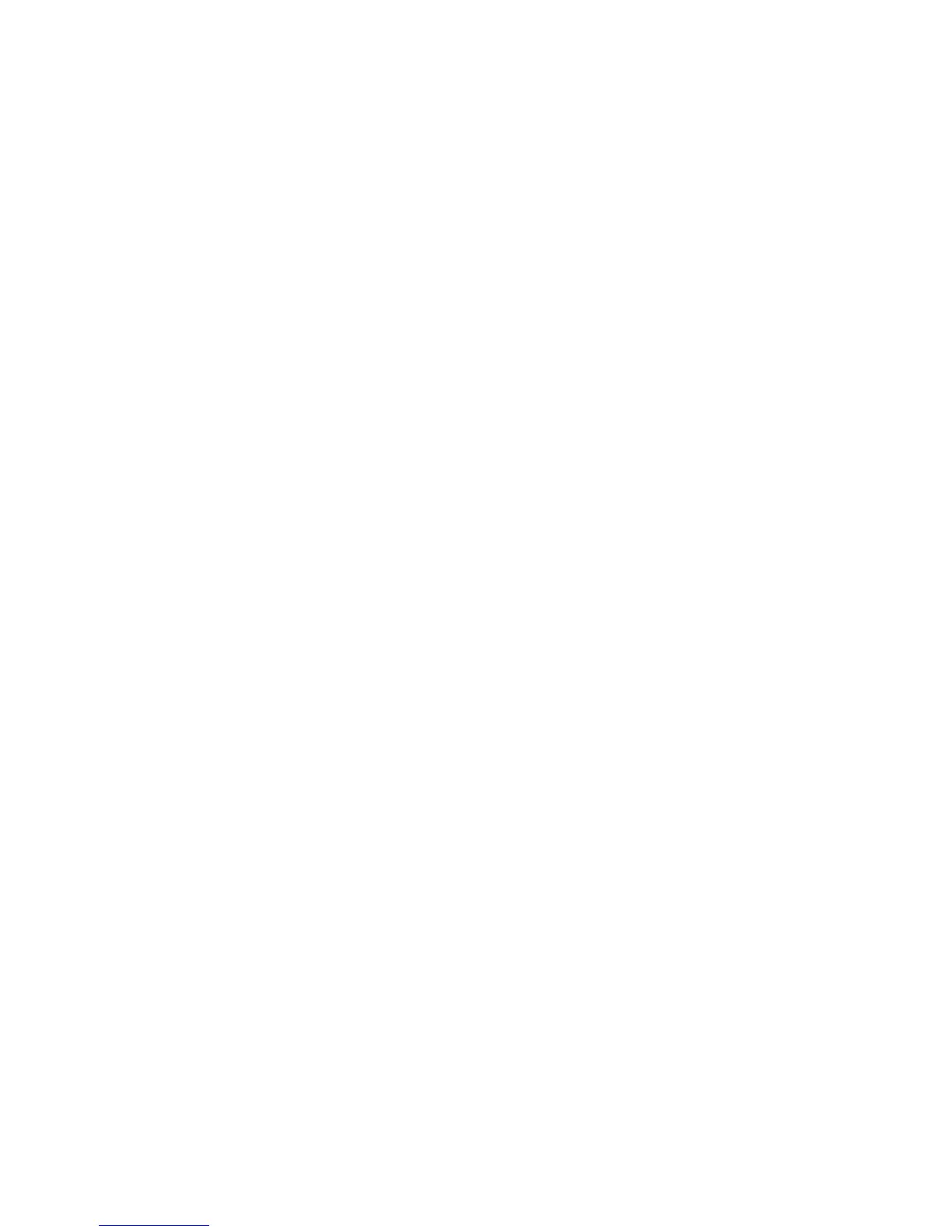Chapter 5 Synchronising Information 93
Selecting information to sync
You can select the information types and the amount of information to sync for
each type either on your phone or your computer. Follow the steps below to
change sync settings on your phone.
Note Before changing sync settings on your phone, disconnect your phone from your
computer.
1. In ActiveSync on your phone, tap Menu > Options.
2. Select the check box for any items you want to sync. If you cannot select a
check box, you might have to clear the check box for the same information
type elsewhere in the list.
3. To change sync settings for an information type, for instance,
E-mail, select it
and tap Settings.
You can then set the download size limit, specify the time period of
information to download, and more.
Notes • Some information types such as Favourites, Files and Media cannot be selected in
ActiveSync Options on your phone. You can only select or clear these items from
your computer’s Windows Mobile Device Center or ActiveSync.
• A computer can have sync partnerships with many different Windows phones,
but a phone can have sync partnerships with at most two computers. To ensure
that your phone syncs properly with both computers, set up the second computer
using the same sync settings you used on the first computer.
• Outlook can be synchronised with only one computer.
Troubleshooting sync connection problem
In some cases, when the computer connects to the Internet or a local network,
it may disconnect the connection with your phone in favour of the Internet or
network connection.
If this happens, tap
Start > Settings > Connections > USB to PC, and then clear
the Enable faster data synchronization check box. This makes your computer
utilize a serial USB connection with your phone.
