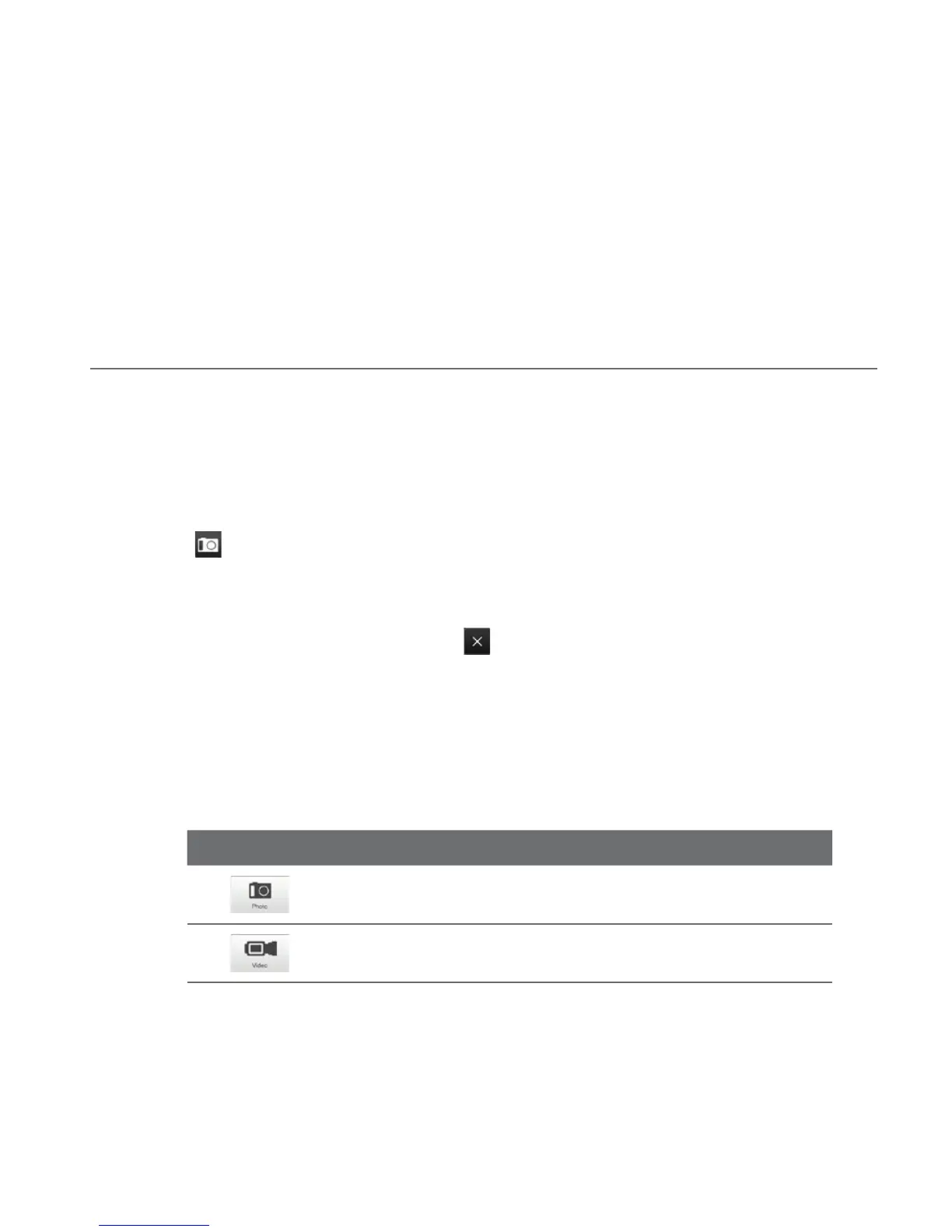Chapter 11
Camera and Multimedia
11.1 Taking Photos and Videos
Use Camera to take photos and record video clips.
To open the Camera screen
On the Home screen, slide to the Photos and Videos tab and then tap the camera
icon (
). The screen orientation automatically switches to landscape mode when
you open Camera.
To close the Camera
Tap the Camera screen and then tap
.
Changing the capture mode
1. By default, the capture mode is set to Photo mode. To change to another
capture mode, tap the Camera screen first to display the on-screen icons and
indicators, and then tap the middle icon at the bottom of the Camera screen.
2. In the Capture Mode menu, tap the capture mode you want to use.
Capture Mode Function
Captures standard still images.
Records video clips, with or without audio.
