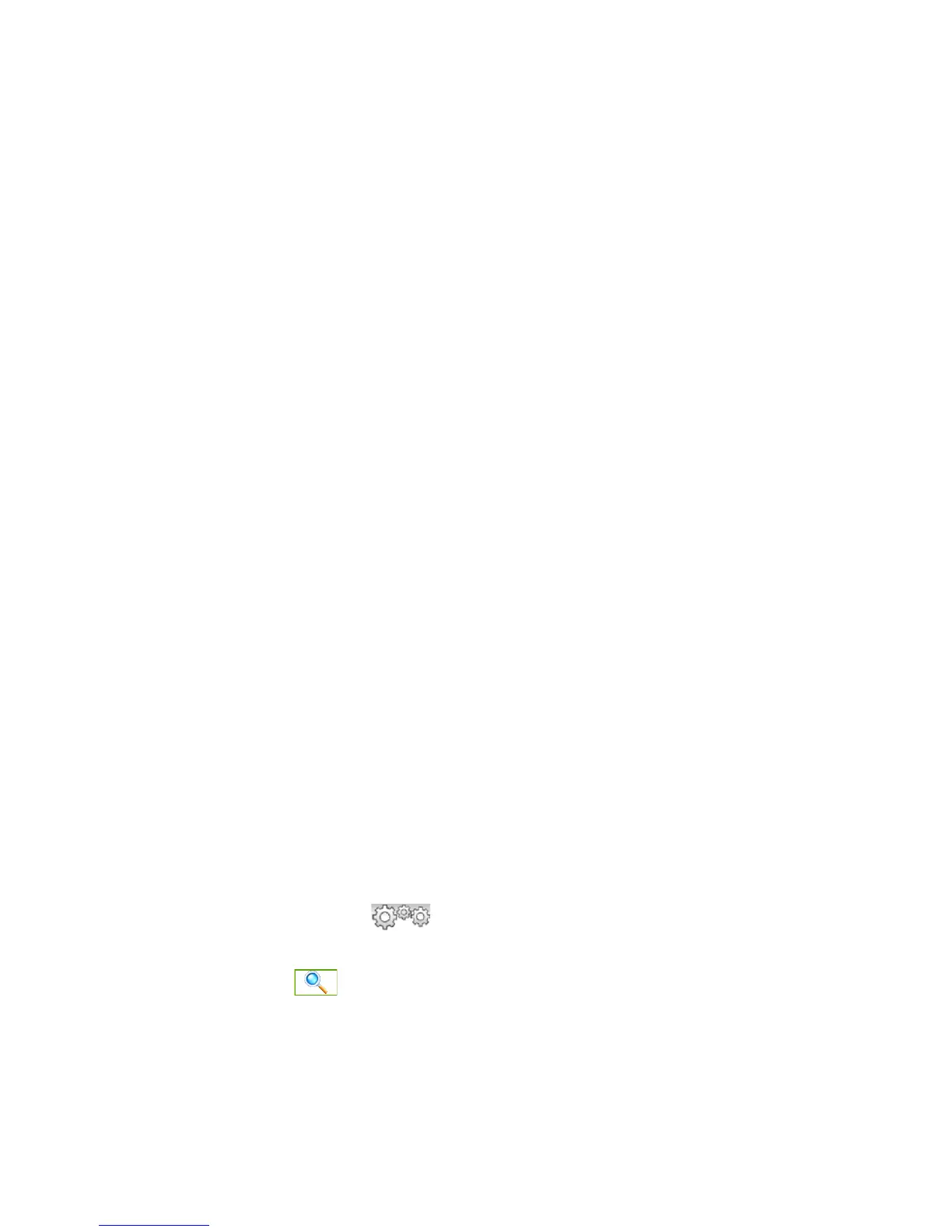142 Chapter 9 Bluetooth
To send information to a Bluetooth-enabled device such as another Windows
phone, follow steps 2 to 7 in the above procedure.
Tip The default folder on your computer where sent items are stored may be
C:\Documents and Settings\your_username\My Documents\Bluetooth Exchange
Folder in Windows XP or C:\Users\your_username\My Documents\Bluetooth
Exchange Folder in Windows Vista.
Sending a file to another Bluetooth-enabled device
1. Tap Start > File Explorer.
2. Navigate to the folder that contains the file you want to send.
3. Tap and hold the desired file, and then tap
Send via Bluetooth.
4. Tap to select the name of the Bluetooth device to which you want to send
the file.
Receiving information from another Bluetooth-enabled device
1. When you receive information such as calendar items, tasks, or contacts sent
from another Bluetooth-enabled device, tap Accept.
2. After your phone has finished saving the information, tap
Done.
Changing the folder for saving received files
Files that you receive from another Bluetooth-enabled device are saved in
\My Documents on your phone. You can change the destination folder for saving
received files:
1. On the Home screen, slide to the
Settings tab, and then tap
Communications > Bluetooth.
2. On the
Settings tab ( ), tap Advanced.
3. Scroll down and then tap
File Transfer.
4. Tap
Search ( ).
