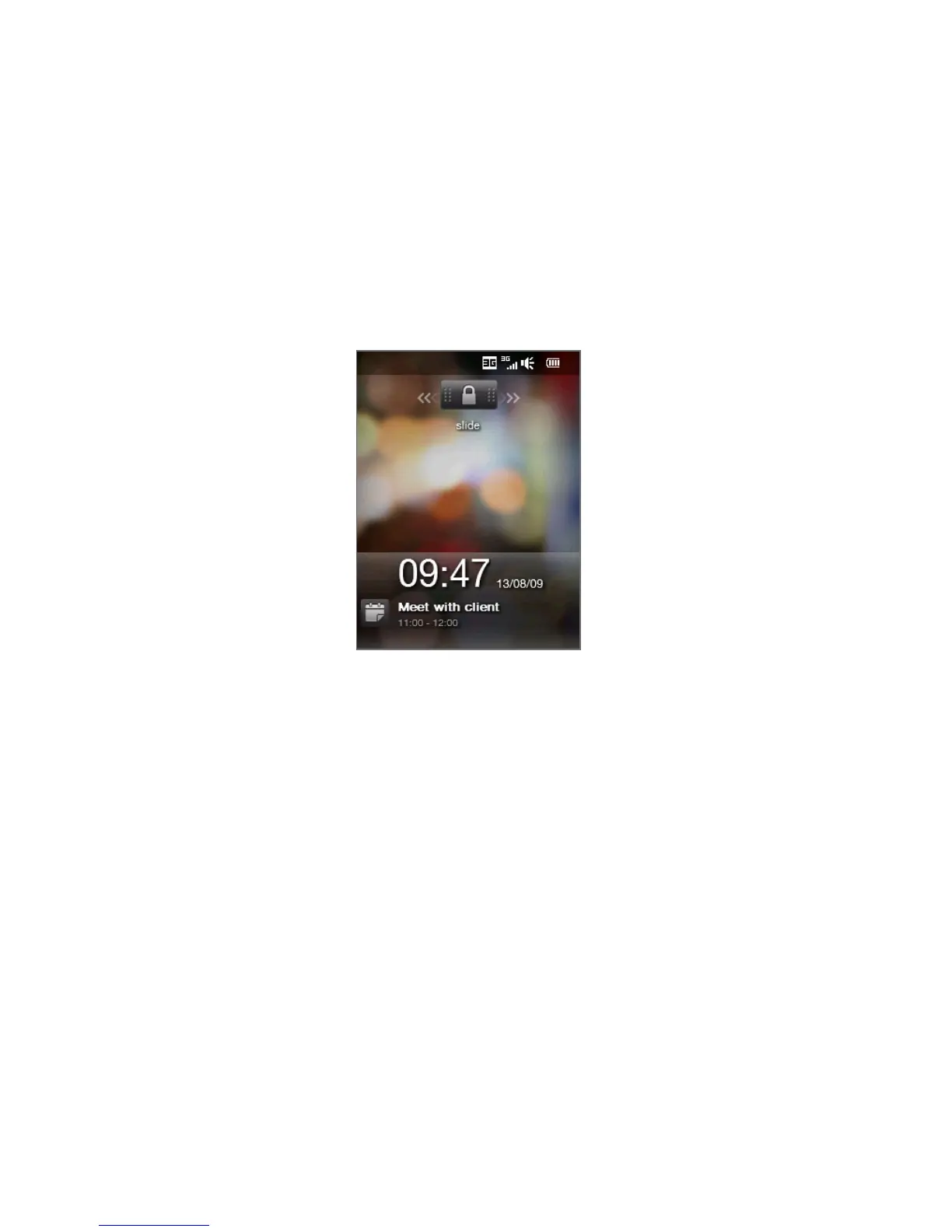38 Chapter 1 Getting Started
1.11 Lock Screen
The Lock screen is displayed whenever your phone is locked. You can lock your
phone to prevent accidental button or touch screen presses when the phone is in
your bag or pocket.
Locking your phone
Your phone automatically locks when one of the following occurs:
The display is turned off (automatically or you have pressed the END/POWER
button) and your phone goes to sleep mode. See “Switching to Sleep mode”
earlier in this chapter for details.
Your phone is password protected, and the set idle time has elapsed. Your
phone locks itself and requires the correct password entry to unlock it. For
more information about setting a password and idle time for your phone, see
“Protecting your phone with a password” in Chapter 13.
You can also lock the phone manually. Tap
Start and then tap Lock at the bottom-
left corner of the Start screen.
•
•
