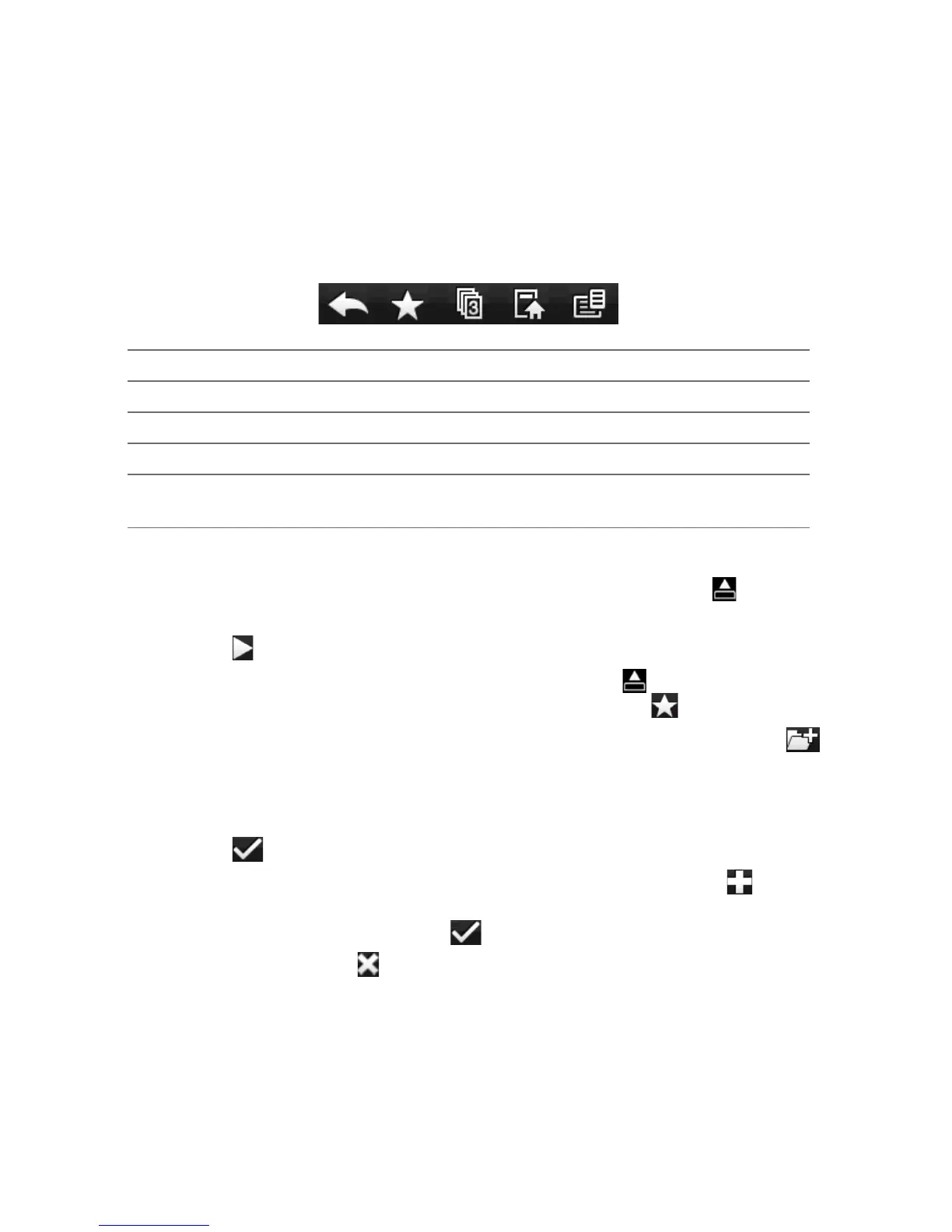126 Chapter 8 Internet
In normal viewing mode, you can use the following browser controls:
1 2 3 4 5
1
Return to the previous Web page viewed.
2
Open the Bookmarks screen where you can add, edit, delete, or share bookmarks.
3
Add a new browsing tab or switch to another browsing tab.
4
Go to the home page.
5
Open the browser menu and choose display settings, save Web pages, and more.
See “Opera Mobile menu” for details.
Entering a website address and adding it to your bookmarks
1. If Opera Mobile is in full-screen mode, tap the Restore icon ( ).
2. Tap on the address bar, enter the address of the website, and then tap the
Go
icon ( ).
3. After browsing the website, tap the
Restore icon ( ) again to display the
browser controls, and then tap the Bookmarks icon ( ).
4. To create a new folder for saving the bookmark, tap the
Folder icon ( ).
Tap the
Name text box to open the on-screen keyboard and then enter the
folder name. When you are done, tap the keyboard icon at the bottom center
of the screen to close the on-screen keyboard, and then tap the check mark
icon ( ).
5. To save the website address as a bookmark, tap the plus icon (
). Enter a
descriptive name for the website, select the folder in which to save it, and
then tap the check mark icon ( ).
6. Tap the
Close icon ( ) to return to the browser screen.
