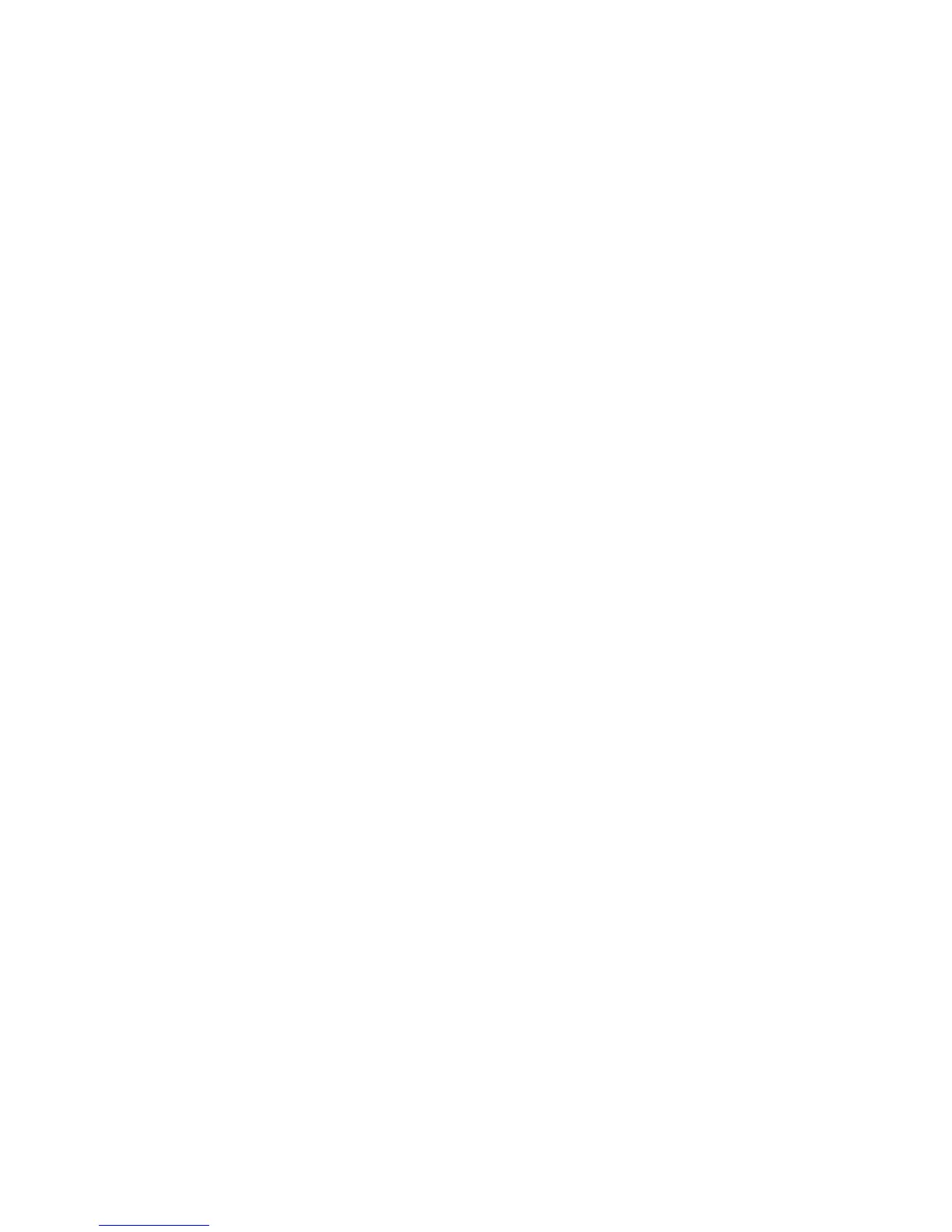186 Chapter 13 Managing Your Phone
Power saving and display settings
Adjust power saving and display settings such as screen brightness, Sleep mode
settings, text size, and more.
To manually adjust the screen brightness
By default, your phone automatically adjusts the screen brightness according to the
ambient lighting.
1. Tap
Start > Settings > System > Power.
2. Tap the
Backlight tab.
3. Adjust the brightness by dragging the slider under
On battery power and
On external power.
To change backlight and automatic Sleep mode settings
Dimming the backlight and switching the phone to Sleep mode help save battery
power. You can change the idle time before the backlight automatically dims. You
can also change the idle time before the phone goes into Sleep mode.
1. Tap
Start > Settings > System > Power.
2. Tap the
Advanced tab.
3. To change the time before the backlight automatically dims, select a time
next to the
Turn off backlight if not used for options.
4. To change the time before the phone goes into Sleep mode, select a time
next to the
Turn off device if not used for options.
Tip If you do not want the backlight to dim, clear the Turn off backlight if not used for
check boxes. To turn off automatic Sleep mode, clear the Turn off device if not used
for check boxes.
To increase or decrease the size of text on the screen
1. Tap Start > Settings > System > Screen.
2. Tap the
Text Size tab.
3. Move the slider to increase or decrease the text size.
