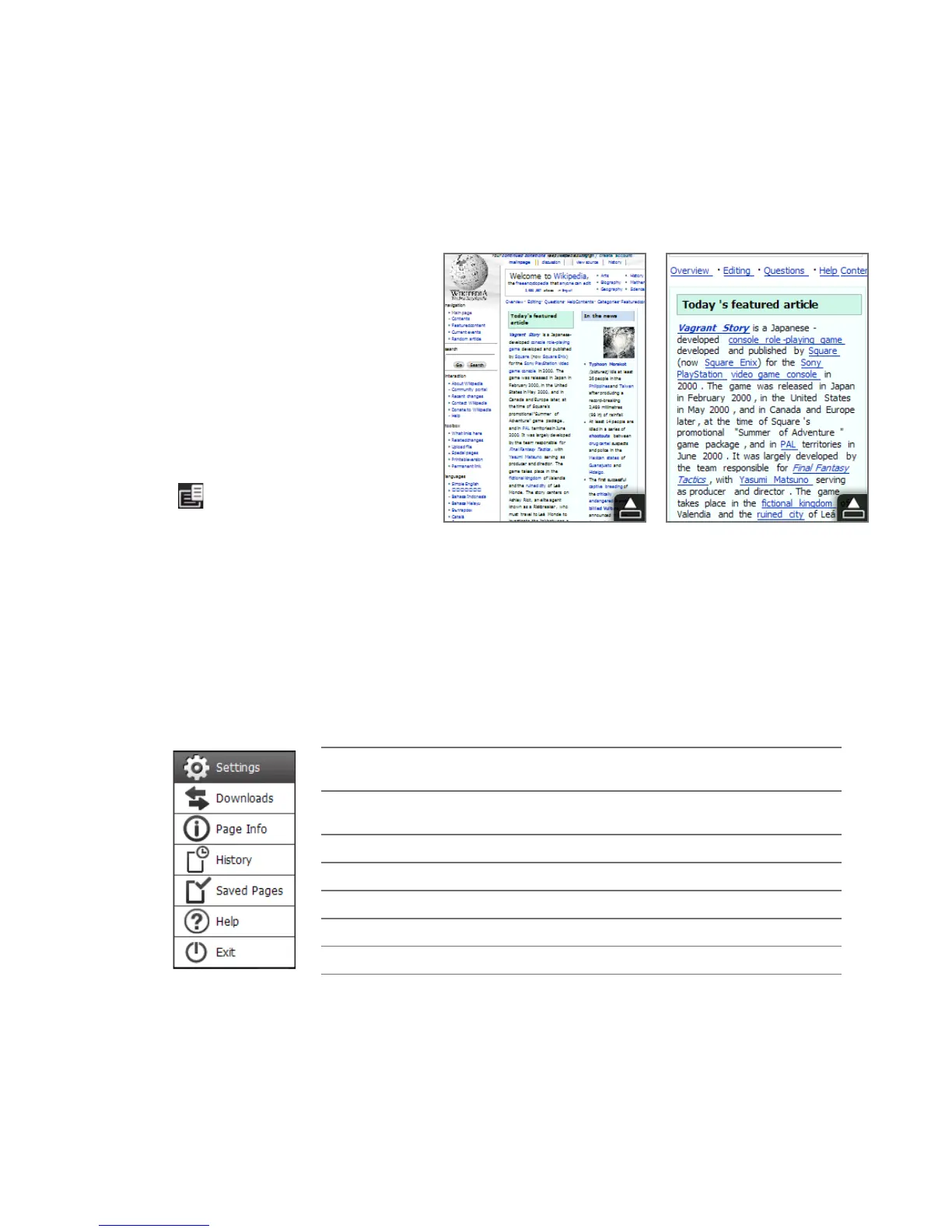Chapter 8 Internet 127
Mobile view
When you open a Web page
in Opera Mobile, the page is
displayed in desktop view and
text may appear in the smallest
size. To reformat Web pages to
fit the screen of your phone so
that the content is readable,
set Opera Mobile to display in
mobile view.
Tap
> Settings > Display,
and then select the Mobile
view check box.
Desktop view Mobile view
Zooming and panning
Use the Zoom bar of your phone to zoom in and out when viewing Web pages.
See “Using the Zoom Bar“ in Chapter 1 for details.
While zoomed in, drag your finger in any direction to move around the Web page.
Opera Mobile menu
1
2
3
4
5
6
7
1
Open the Settings screen where you can set your home page,
change display settings, set privacy settings, and more.
2
View items being downloaded, and resume or stop current
downloads.
3
View information about the Web page you are browsing.
4
See Web pages that you have viewed.
5
Manage and view Web pages that you have saved.
6
Open the Opera Mobile help file.
7
Close Opera Mobile completely.
Note For more information about using Opera Mobile, go to:
http://www.opera.com/products/mobile/.
