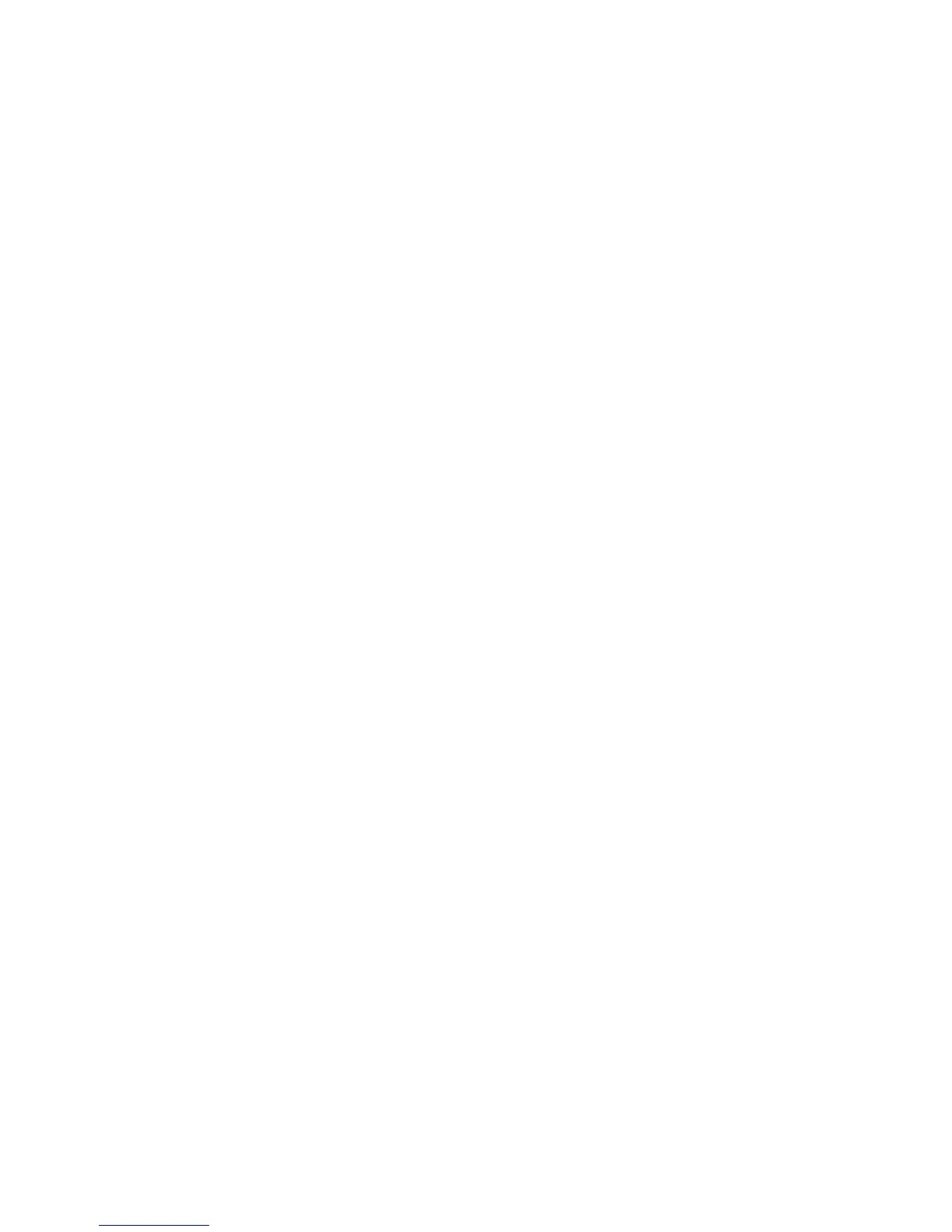Chapter 5 Synchronising Information 91
5.4 Setting Up ActiveSync® on Windows® XP
On a Windows XP computer, you need to use Microsoft ActiveSync® 4.5 or later. If
you do not have this software on your computer, go to the following website for
information on downloading and installing Microsoft ActiveSync to your computer:
http://www.windowsmobile.com/getstarted.
Setting up synchronisation in ActiveSync
1. Connect your phone to your computer. The Synchronisation Setup Wizard
automatically starts and guides you to create a sync partnership. Click Next to
proceed.
2. To sync your phone with your computer, clear the
Synchronize directly with
a server running Microsoft Exchange check box, then click Next.
3. Select the information types that you want to sync, then click
Next.
4. Select or clear the
Allow wireless data connections check box according to
your preference.
5. Click
Finish.
When you finish the wizard, ActiveSync syncs your phone automatically. Notice
that Outlook email messages and other information appear on your phone after
synchronisation.
