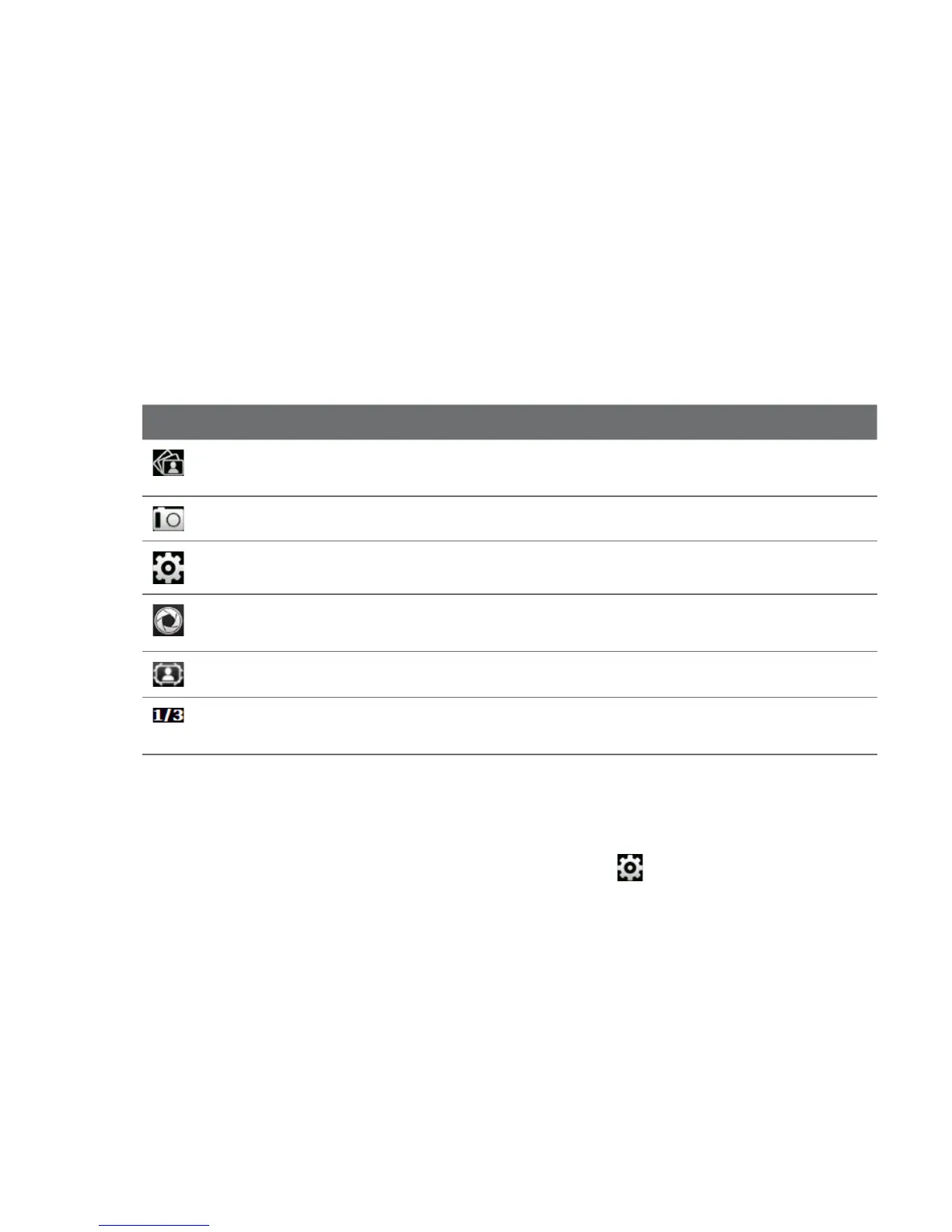Chapter 11 Camera and Multimedia 153
After capturing, the Review screen appears, showing the photo or the starting
image of the video that you have just captured. You can tap the icons at the bottom
of the Review screen to delete the photo or video clip, view it in Album, send it by
MMS or email, and more.
On-screen controls
Tap the screen to display and use the following on-screen controls of the Camera:
On-screen Control Function
Album
Open the Album program. See “Viewing Photos and Videos
Using Album” for details
Capture mode See “Changing the capture mode” for details.
Menu Open the Menu Panel. See “Basic settings” for details.
Virtual Camera
button
Functions as the shutter release button. See “Capturing photos
and videos” for details.
Template Selector In Picture Theme mode, tap to select another frame.
Progress indicator In Picture Theme and Panorama modes, this shows the
number of consecutive shots.
Basic settings
The Menu panel lets you quickly adjust common camera settings and provides
access to more advanced camera settings. To open the Menu panel, tap the Camera
screen to display the on-screen controls, and then tap . To adjust a setting, keep
tapping a button, for instance, White Balance, to cycle through the available
settings.
Note The available menu panel buttons depend on the selected capture mode.
