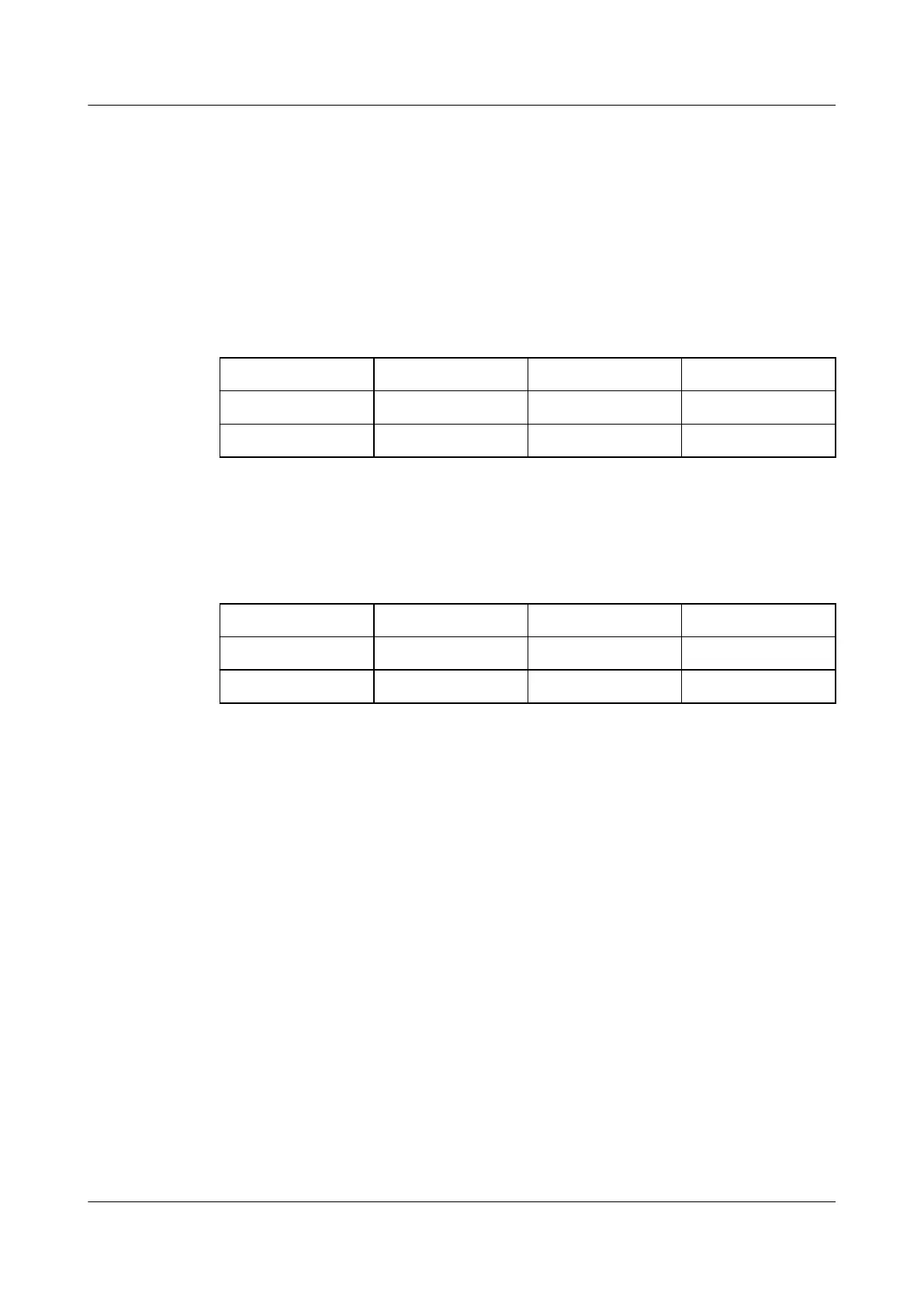● You have located the RH8100 V3 based on the preceding information, and
labeled its panel to prevent misoperations.
● You have determined the position on the RH8100 V3 for removing a hard
disk.
Press the yellow ejector release button on the HDD drawer. The ejector lever
ejects automatically. Pull out the HDD drawer by holding the ejector lever.
Table 5-6 describes the hard disk layout in the left HDD drawer on the
RH8100 V3 with the FM-B.
Table 5-6 Hard disk layout in the left HDD drawer (FM-B)
HDD0 HDD3 HDD6 HDD9
HDD1 HDD4 HDD7 HDD10
HDD2 HDD5 HDD8 HDD11
Table 5-7 describes the hard disk layout in the right HDD drawer on the RH8100
V3 with the FM-B.
Table 5-7 Hard disk layout in the right HDD drawer (FM-B)
HDD12
HDD15 HDD18 HDD21
HDD13 HDD16 HDD19 HDD22
HDD14 HDD17 HDD20 HDD23
Tools
● ESD gloves
● Packaging materials, for example, an ESD bag
Procedure
Step 1 Wear an ESD wrist strap or ESD gloves. For details, see 1 Safety Instructions.
Step 2 Press the ejector release button. See step (1) in Figure 5-65.
The ejector lever automatically ejects. See step (2) in Figure 5-65.
RH8100 V3 Server
User Guide 5 Removing and Installing Parts of the RH8100 V3
Issue 30 (2019-12-19) Copyright © Huawei Technologies Co., Ltd. 183
