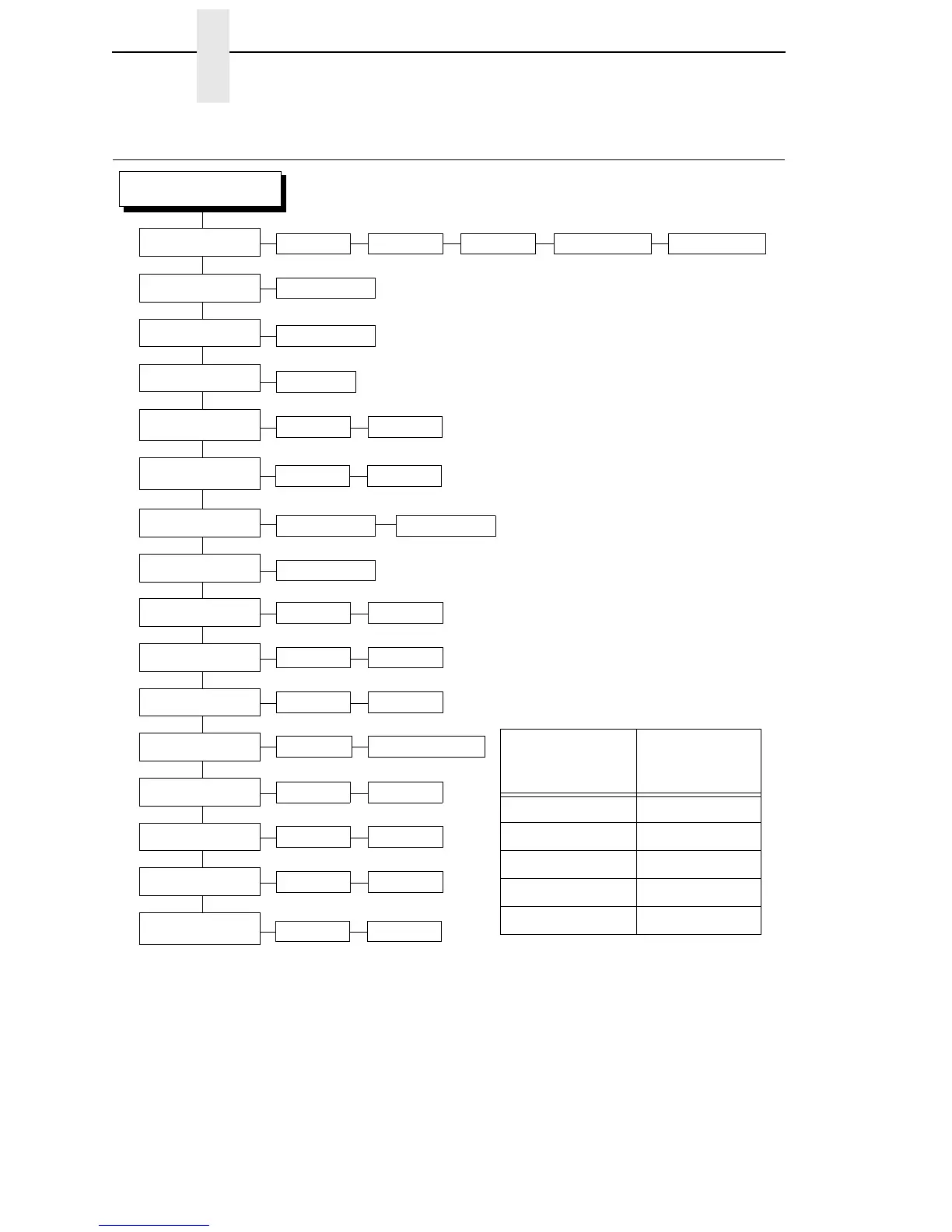144
Chapter 3 CALIBRATE CTRL
CALIBRATE CTRL
CALIBRATE CTRL
Run Calibrate
Auto Calibrate
Sensed Distance
Paper Out Thresh
Pwr Up Auto-Cal
Manual Calibrate
0.00 inches
2
Notes:
* = Factory Default
Italicized items are available only when you enable
Admin User (in the PRINTER CONTROL menu).
1
Gap/Mark Sensor and Paper Out Sensor work in
conjunction, as shown below:
If you change the Gap/Mark Sensor or Paper Out
Sensor, you must recalibrate the media.
2
When Admin User is enabled (in the PRINTER
CONTROL menu), you can change the unit value to
millimeters: Under the Units submenu (in the MEDIA
CONTROL menu), enable the “In Millimeters”
option.
3
When Gap/Mark Sensor = Disable, Gap, or Mark,
the default is 12. When Gap/Mark Sensor =
Advanced Gap or Advanced Notch, the default is 20.
Table 6
When you select an
option in Gap/Mark
Sensor...
Paper Out Sensor
defaults to...
Disable Reflective
Mark Reflective
Gap Reflective
Advanced Gap Transmissive
Advanced Notch Transmissive
Gap/Mark Thresh
171* 000 to 255
136* 000 to 255
Run Calibrate
Disable* Enable
Print Profile
Media Profile
Paper Out Sensor
1
Reflective* Transmissive
Gap Windowing
Disable* Enable
Gap Length
0.12 inches* 0.05 to 1.00 inches
Online Auto-Cal
Disable* Enable
Cal in Peel Mode
Disable* Enable
Gap/Mark Sensor
1
Disable* Mark Gap Advanced NotchAdvanced Gap
Use Label Length
Enable* Disable
Min Calib Delta
012*
3
012 to 050
Threshold Range
50%* 10 to 90%