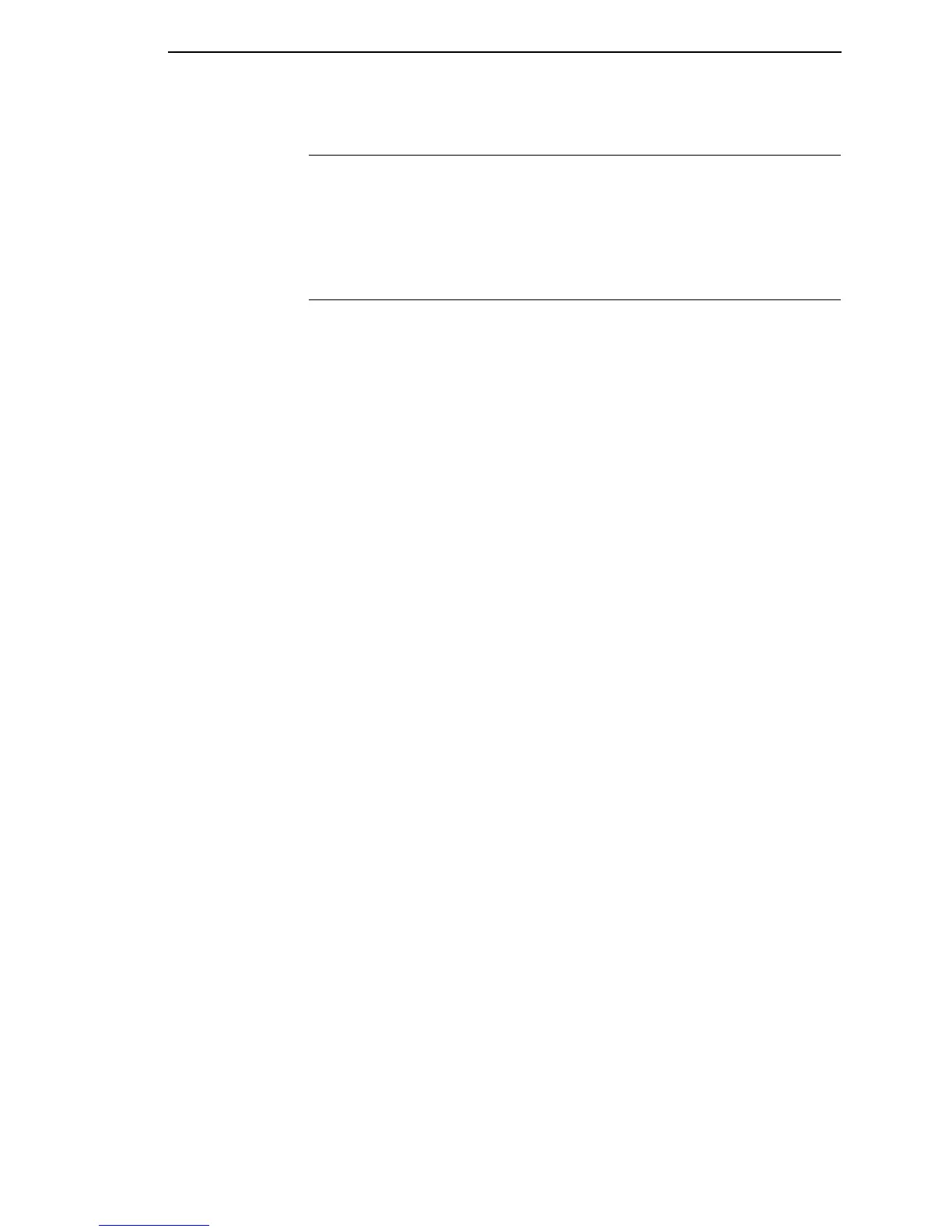General Cleaning
83
General Cleaning
Periodically clean all rollers, guides, and assemblies. Use low pressure air to
remove dust in the printer. Use isopropyl alcohol and a cotton swab to clean
any areas where media dust, adhesives, etc. have accumulated.
Cleaning The Printhead, Platen Roller And Media
Sensors
NOTE: You do not need to turn off the printer before cleaning the printhead,
platen roller, or media sensors.
Printhead Cleaning
As you use your printer, the printhead may become dirty which can result in
poor print quality. Clean the printhead each time you install new ribbon
(thermal transfer print mode) or install new media (direct thermal print mode).
Clean the printhead with the cleaning pen supplied with the printer.
By keeping your printhead clean, you will help maintain its life.
Platen Roller Cleaning
Media dust and adhesive residue on the platen roller can degrade print quality
and cause voids in your label image. Clean the platen roller at the same time
as the printhead.
Use a small amount of isopropyl alcohol on the cloth or the cleaning pen
supplied with your printer to clean the platen roller. With the pivoting deck up
the platen roller can be rotated forward by hand to access and clean its entire
surface area.
Media Sensor Cleaning
The Upper and Lower Media Sensors should be cleaned to ensure reliable
TOF and Paper Out sensing. Clean the media sensors at the same time as
the printhead.
The Upper Media Sensor (located in the horizontal slot of the printhead cover)
can be wiped clean using a soft cloth. The Lower Media Sensor, easily seen
by its visible red light, is located in the horizontal slot of the media guard.
Remove media dust by vacuuming or blowing air across the lens cover.