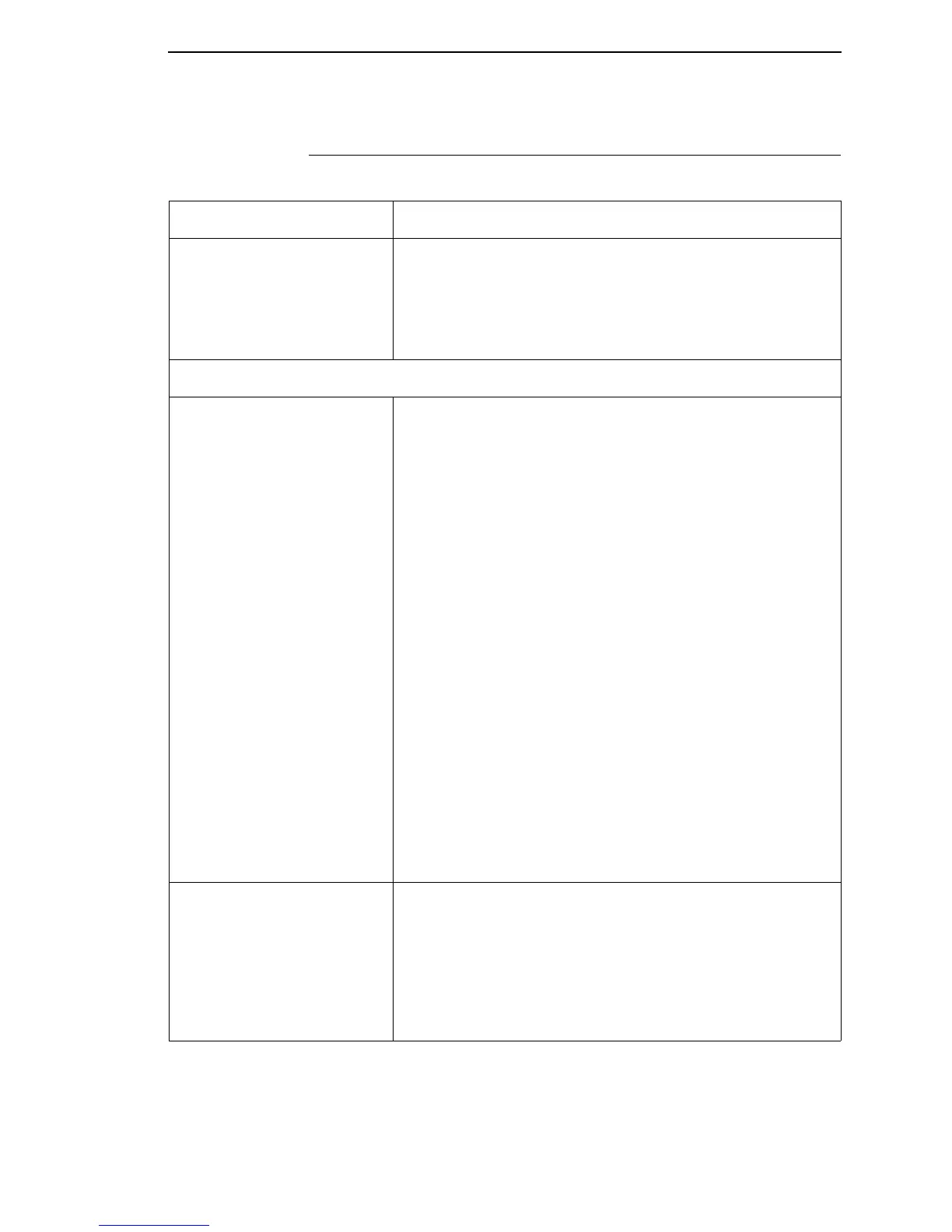Solving Other Printer Problems
315
Solving Other Printer Problems
Table 16. Printer Problems and Solutions
Symptom Solution/Explanation
Communications Failures. 1. Check the interface cable.
2. Check the configuration to ensure the correct interface is
enabled.
3. Verify the printer is receiving data by viewing the Job In
Process indicator on the control panel.
CONTROL PANEL
LCD message display is
illuminated and the printer
appears to be working, but
nothing is printing.
1. Verify that the labels are the correct type (direct or thermal
transfer).
2. Check that the media is loaded with the direct thermal side
facing up.
3. Check that the transfer ribbon is correctly routed. Route
transfer ribbon with ink side out.
4. Check that the printhead assembly is properly closed by
pressing down on both sides of the pivoting deck. Make
sure the latches on each side of the pivoting deck are
locked.
5. Verify that the ribbon and media are compatible;
incompatibility can cause extremely light printing. Match
the ribbon to the type of media being used.
6. Check that the Print Intensity is correct. Set the Print
Intensity in the QUICK SETUP menu, MEDIA CONTROL
menu, or via the host software.
7. Check that the Label Width parameter value does not
exceed the width of the media installed. Set the Label
Width in the QUICK SETUP or MEDIA CONTROL menu.
8. Run the TEST PRINT Checkerboard test pattern.
9. Remove the printhead completely and re-install it ensuring
the cables are correctly seated.
ONLINE status indicator is
flashing.
1. Check the LCD for a specific fault message. Press the
PAUSE key, and if a fault message displays, refer to the
LCD Message Troubleshooting table on page 323.
2. Check for an Out-of-Media condition or missing labels in
the middle of a roll. Load the correct media.
3. Check that the ribbon and label stock are correctly routed.
Load ribbon and label stock correctly.