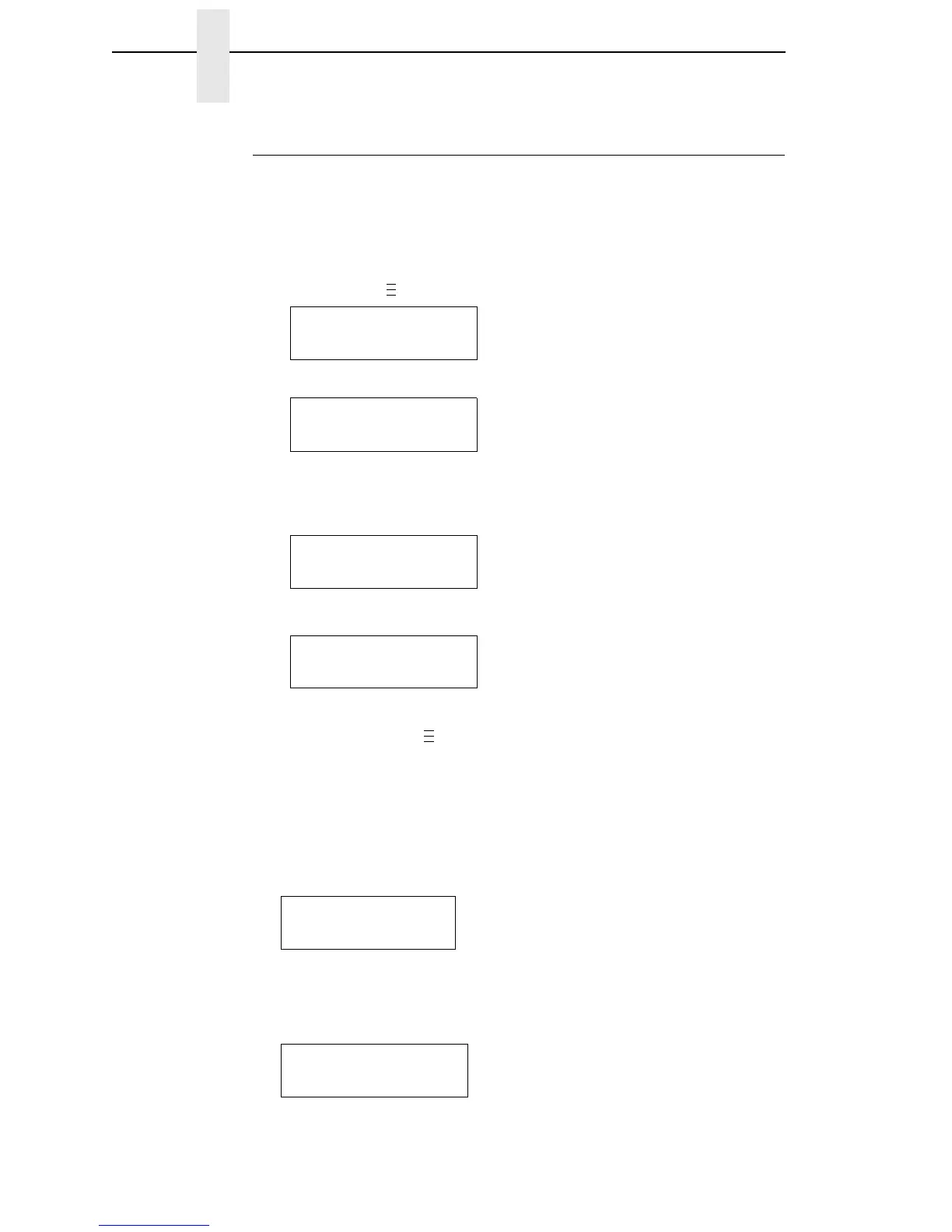92
Chapter 3 Overview
Modifying A Saved Configuration
You can change a saved configuration by rewriting over it. For example, you
can modify Config. 1, shown below. Suppose you want to keep all the settings
but you want to select the parallel Centronics interface instead of the IEEE
1284 interface.
1. Load the configuration to be changed (for example, Config. 1).
a. Press the key until the following message displays:
b. Press the ↓ key until the following message displays:
c. Press the
+ or − key to cycle through the options: Factory 1-8.
d. When the desired number displays, press the ↵ key to select it. The
following message displays:
Then, the following message displays when it is loaded:
2. Move through the menu and change all the desired values. (In this
example, press the key until PARALLEL PORT displays. Press the ↓
key until Port Type/IEEE 1284 displays. Press the - key until Centronics
displays.)
3. Press the ↵ key to select each new value. An asterisk (*) displays.
4. Before saving the modified configuration, you must delete the original
configuration if the Protect Configs. option is enabled.
a. Press the ↑ or ↓
key until the following message displays:
b. Press the
+ or − key to cycle through the options (1-8). When the
desired number displays, press the ↵ key to select it. The following
message displays:
.
.
.
MENU MODE
CONFIG. CONTROL
Load Config.
Factory
Loading Saved
Configuration
Load Config.
X
*
.
.
.
Delete Config.
1*
Deleting
Configuration
