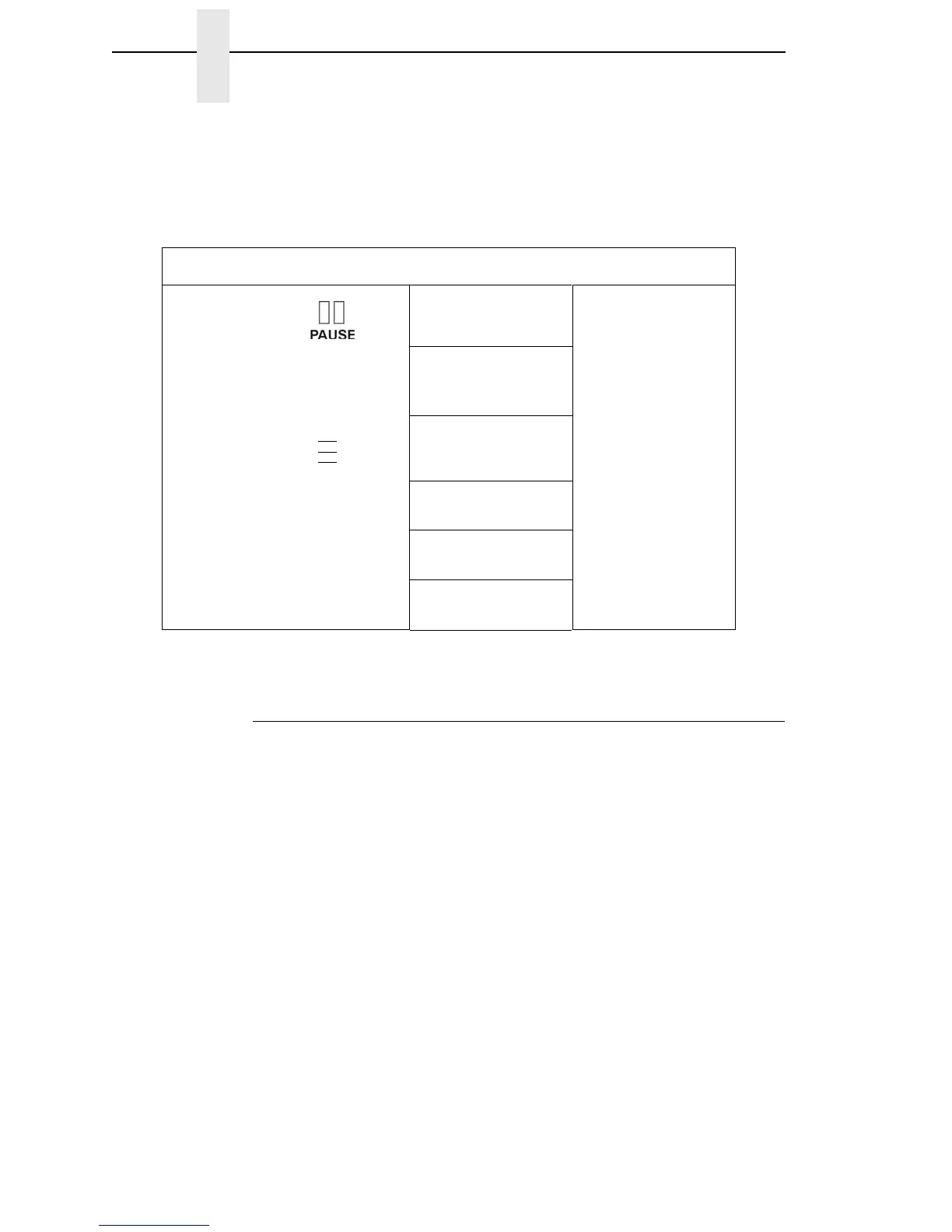88
Chapter 3 Overview
NOTE: In menus with numeric ranges of more than 50 numbers, hold down
the + or − key for more than 2 seconds to move through the range in
increments of 5. To move in increments of 1 again, release your hold
on the + or − key.
Figure 2. Moving within the Configuration Menu
Selecting A Menu Option
To select an option, you need to press the ↵ key. By default, however, the
↵ key is “locked” when the printer is turned on to prevent accidental changes
to the configuration menu. If you press the ↵ key when the key is locked, the
message “ENTER SWITCH LOCKED” displays on the LCD for one second
and the value will not be selected.
To unlock the ↵ key, press the ↓ and ↵ keys simultaneously. This toggles the
ENTER/LOCK function.
• If this function is performed while the ↵ key is locked, the message
“ENTER SWITCH UNLOCKED” displays for one second, and the ↵ key
will be unlocked.
• If this function is performed while the ↵ key is unlocked, the message
“ENTER SWITCH LOCKED” displays for one second, and the ↵ key will
be locked.
When you press the ↵ key (with the ↵ key unlocked), you select the value or
option that displays. An asterisk displays after the value you selected, and the
configuration is changed immediately.
Step Press LCD Notes
1 OFFLINE
2
↓ & ↵
ENTER SWITCH
UNLOCKED
Allows you to make
configuration
changes.
3 MENU MODE
QUICK SETUP
Enables the printer
configuration menu.
4
↓ UNTIL
Print Mode
Transfer*
5
+ or –
Print Mode
Direct
Cycles through the
choices.
6
↵
Print Mode
Direct*
Selects the Direct
transfer mode.
.
.
.