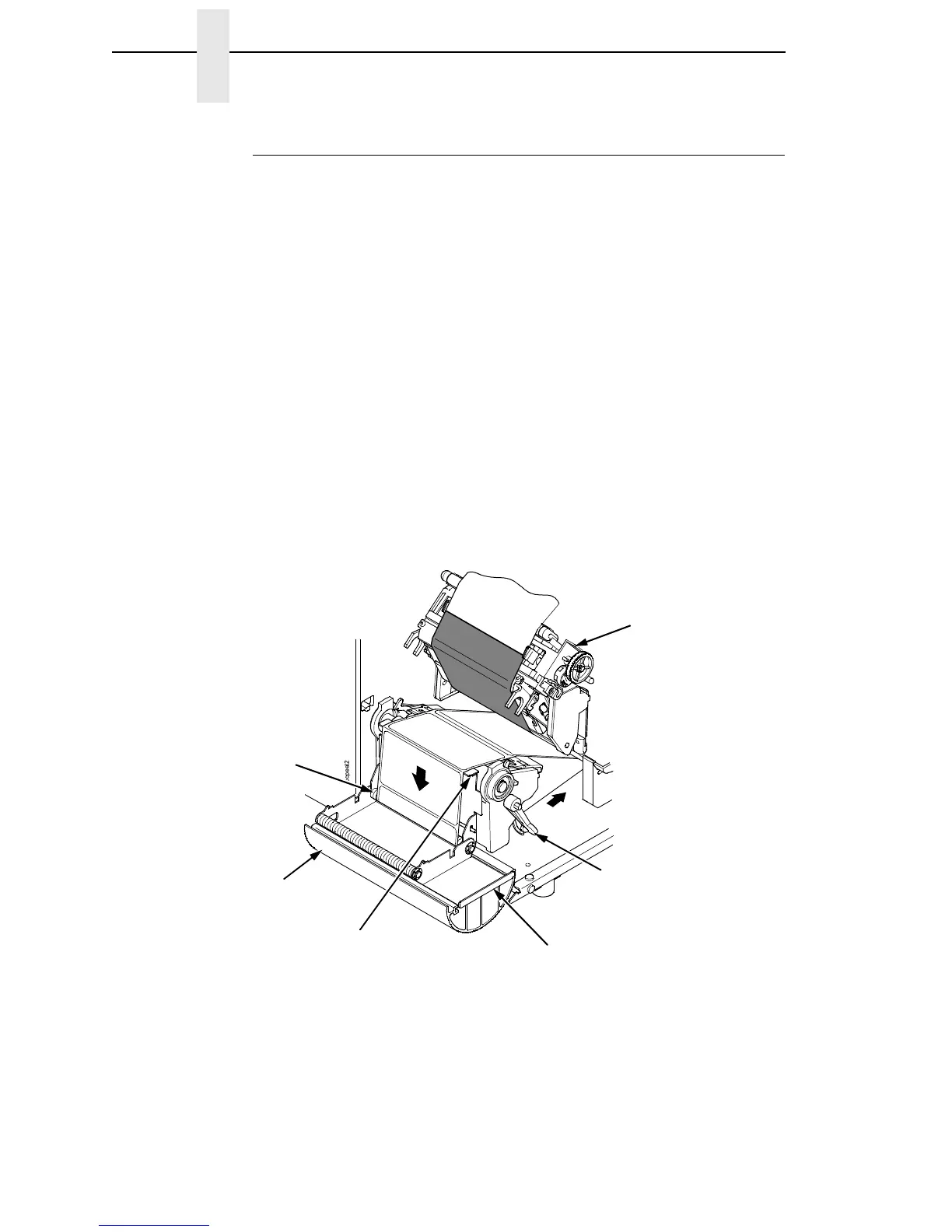66
Chapter 2 Using The Optional Internal Rewinder
Label Peel-Off
You can set up the printer to automatically peel die-cut labels off their liner
(backing) and dispense them one at a time while rewinding the liner.
You can install the media guide to prevent long labels from accidentally
adhering to the front door assembly, but it is normally not needed when using
labels less than two inches long (see “Installing The Media Guide” on
page 61).
Configuring the Printer Menu
1. Set Media Handling to “Peel-Off” under the QUICK SETUP menu. (See
Chapter 3, “Configuring The Printer” for more information.)
2. Press the PAUSE key until “OFFLINE” displays.
Loading Media
1. If you want to install the media guide to print long labels, do so now by
completing the steps listed in “Installing The Media Guide” on page 61.
2. Open the media cover and refer to the Label Peel-Off illustration on the
Ribbon and Media Loading instruction label on the inside of the cover.
3. Open the front door by pulling it upward, then forward.
4. Open the pivoting deck by rotating the deck lock lever clockwise until the
deck swings upward.
5. Thread the media (label and liner) over the tear bar and around the
bottom roller, then through the opening at the bottom of the front door and
into the printer.
Pivoting
Deck
Deck Lock
Lever
Front Door
Bottom Roller
Tear Bar
Media Guide