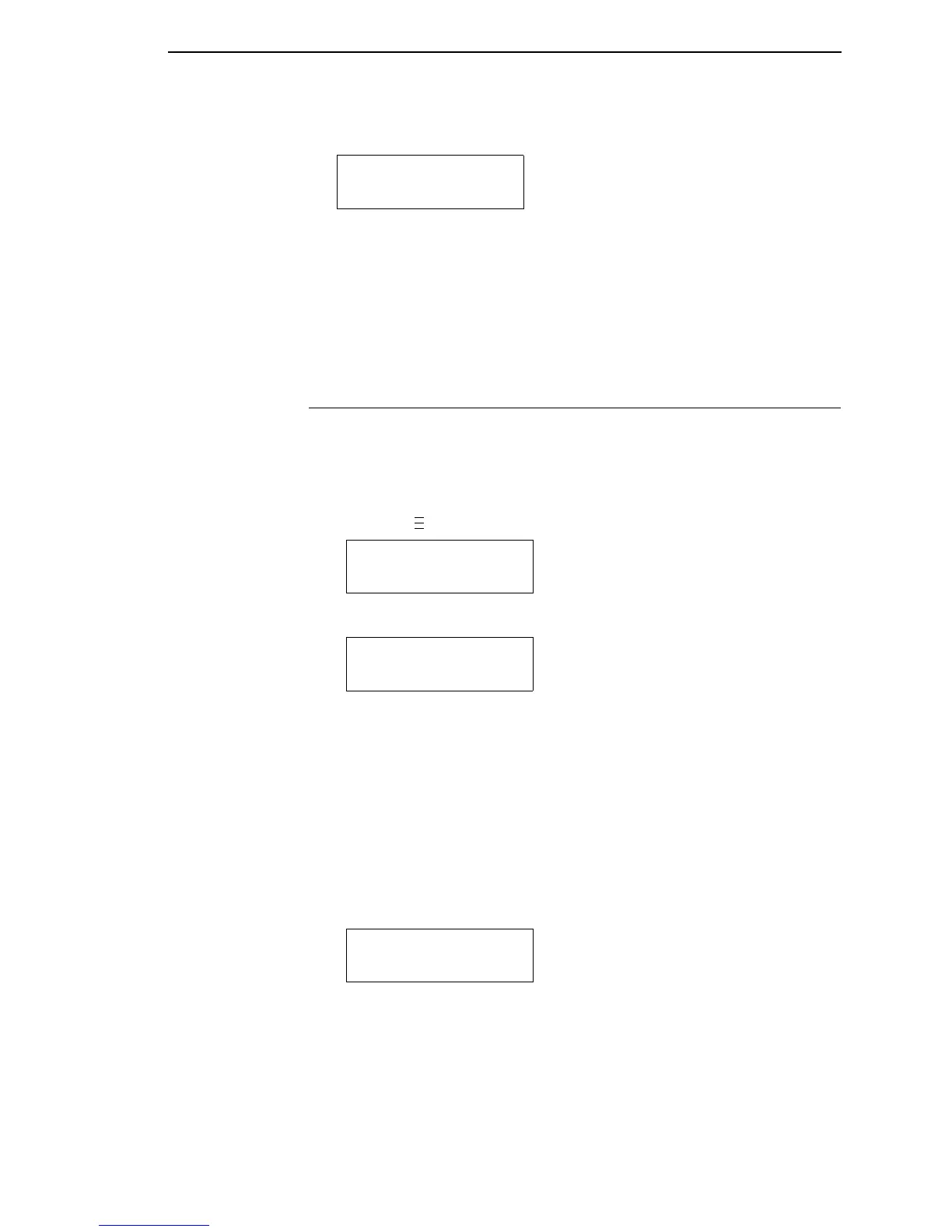Printing A Configuration
93
Then, the following displays when it is deleted:
5. Save the new configuration as described in the “Saving A Configuration”
on page 90. Make sure you select the same number (e.g., Config. 1)
when saving the modified configuration. The new configuration writes
over the existing one.
6. Print a copy of this newest configuration and store it in a safe place. Refer
to “Printing A Configuration” on page 93.
Printing A Configuration
We recommend that you print and store your configurations for future
reference. The printout provides a list of the parameters that were set when
you configured the printer.
To print a configuration:
1. Press the key until the following message displays:
2. Press the ↓ key until the following message displays:
3. Press the
+ or − key to cycle through the following printout options:
Current*
Factory
Power-Up
All
1-8 customized configurations
4. When the desired option displays, press the ↵ key. The printer prints the
specified configuration.
NOTE: If the configuration you want to print has not been saved, the
following message displays momentarily:
This message indicates that no configuration menu has been saved
under the configuration value you have selected and therefore cannot
be printed. You must either select another configuration to print or
load and then save a configuration to that configuration value first.
Delete Config.
X
*
.
.
.
MENU MODE
CONFIG. CONTROL
Print Config.
Current*
CONFIG. DOES NOT
EXIST/Save First