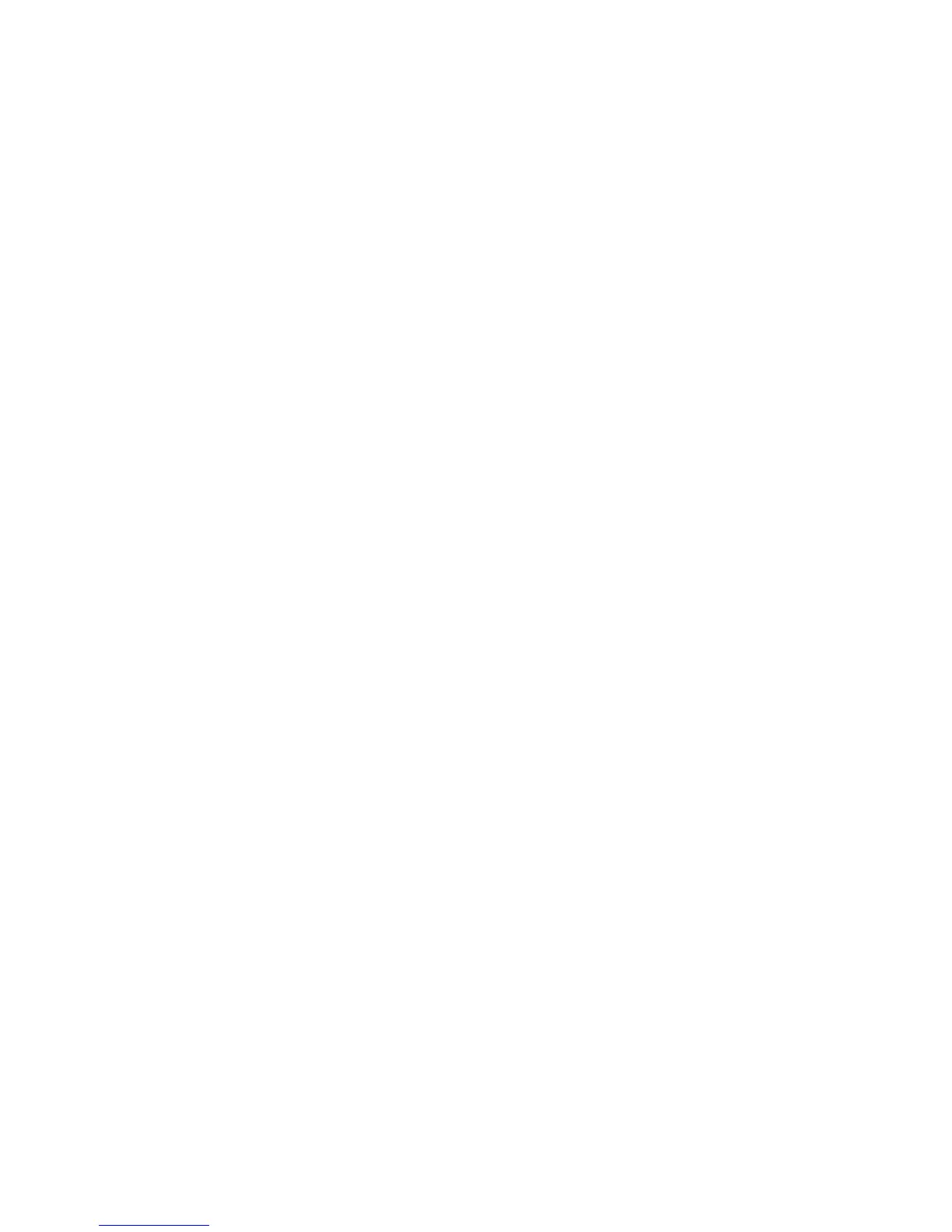2. Place the drawer in the service position, as described in “Service Position” on
page 512 .
3. Loosen the two retained screws at the top of the media bank cover and remove it
from the media bank.
4. Slide the device forward to remove.
5. Note which cables are connected to the device. Label them to ensure that each
cable is returned to the correct location when replacing them.
6. Disconnect the power and signal cables from the device you are removing.
Replacement
1. If there is an interposer, remove it from the device.
2. Remove the metal plate from the device you just removed.
3. Attach the metal plate to the replacement device.
4. Attach the interposer that you removed earlier to the replacement device.
5. Connect the power and signal cables to the device you are installing, making sure
that the correct cables are connected to each device.
6. Slide the device into the proper media bay. You may need to arrange the cables at
the rear of the device while sliding the device in, to prevent any pinching of the
cables.
7. Place the drawer in the operating position, as described in “Operating Position” on
page 512.
Attention: To prevent damage to cards in the drawer, refer to drawing on “10 EIA-Unit
I/O Drawer Cable Routing” on page 42, and ensure the cables are routed correctly.
Hot-Swappable Disk Drives
Before performing these procedures, read “Safety Notices” on page xiii.
Note: You do not have to power off the system to remove a hot-swap drive assembly
from the I/O drawer. Before you perform these procedures, ensure that the
customer has taken the appropriate actions to back up the data for the drive you
are removing, and that the drive has been removed from the configuration.
Physically removing a hot-swap drive from the I/O drawer before it has been
removed from the system configuration, can cause unrecoverable data
corruption.
Unconfiguring (Removing) or Configuring a Disk Drive
Use this procedure if you are removing or installing a drive while the system power is
turned on.
Unconfiguring (Removing)
To unconfigure (remove) a disk drive, do the following:
1. Log in as root user.
2. Enter the smit command.
3. Select Devices.
Chapter 9. Removal and Replacement Procedures 521