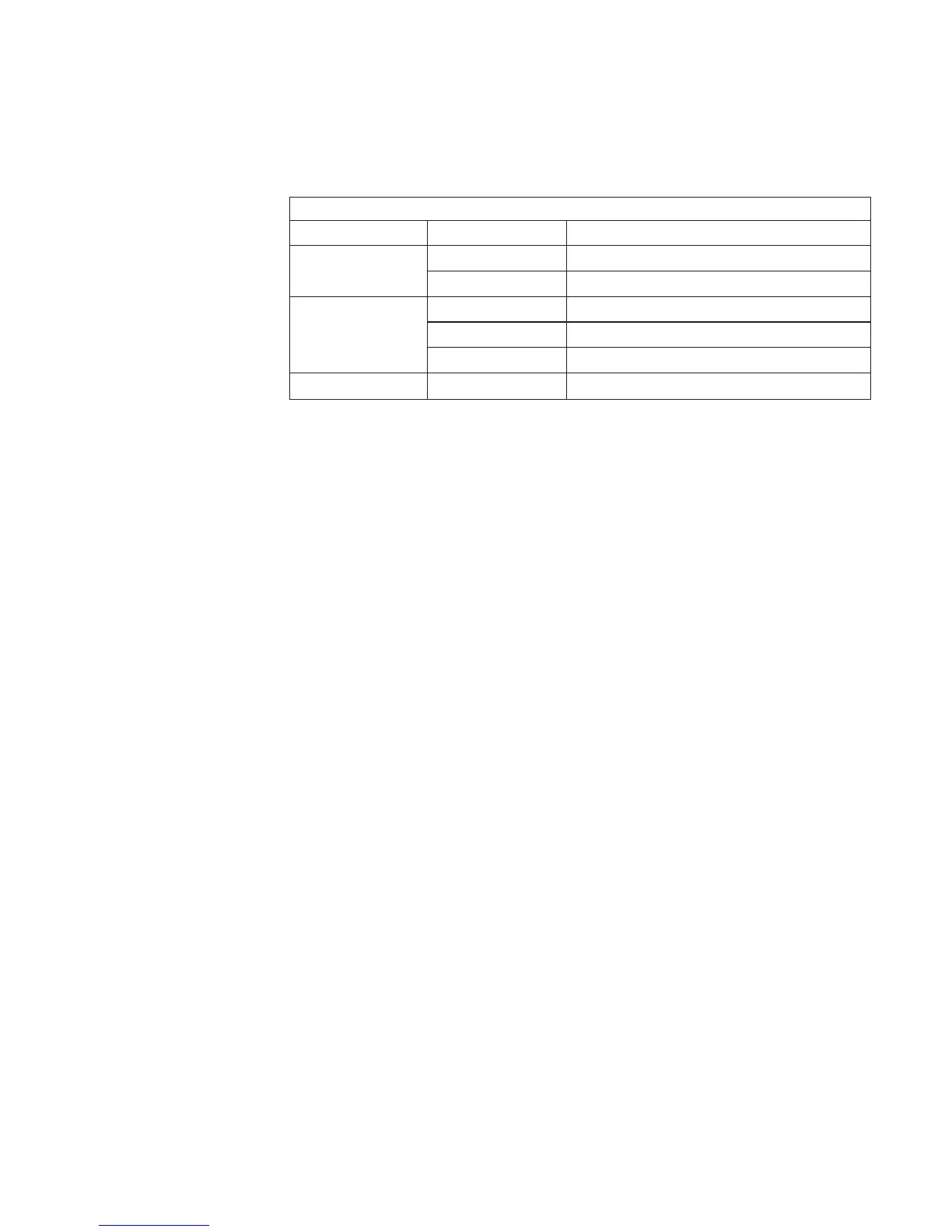The following table describess the meaning of the green and amber status lights
and spin down button on a SCSI disk drive.
SCSI Disk Drive Status Lights
Light or Button Status Definition
Amber On Drive spinning
Off Drive not spinning
Green On Power On
Off Power Off
Blinking Power Off/Drive identify
Spin down Depressed Spin down drive and remove power
5. Go to “Unconfiguring (Removing) or Configuring a Disk Drive” on page 521 and
perform the steps to add the disk drive back into the system configuration, then
return here. The yellow LED on the hot-swap disk drive should be on.
6. If you do not have any other procedures to perform, replace the disk drive cover
that you removed in step 2 on page 524.
7. Close the I/O rack door.
SCSI Backplane
Before performing these procedures, read “Safety Notices” on page xiii.
Removal
1. Place the drawer in the service position, as described in “Service Position” on
page 512.
2. Loosen the two retained screws at the top of the disk drive cover, and remove the
disk drive cover from the front of the drawer.
3. Disconnect the disk drive carriers from the backplane and slide them out just
enough that they clear the backplane connectors.
4. Remove the blower from over the disk drive banks to get to the access hole for the
backplane screw.
5. Note the locations and then disconnect the cables attached to the fan monitor
control card.
6. Remove the lower air baffle by loosening the captive screw and then lifting the air
baffle up and out of the drawer.
7. Remove the screw that holds the backplane card in place.
8. Note the locations of the cables that attach to the backplane card.
9. Disconnect the cables that attach to the backplane card.
10. Remove the card by pulling it up and out through the top of the drawer.
Chapter 9. Removal and Replacement Procedures 527