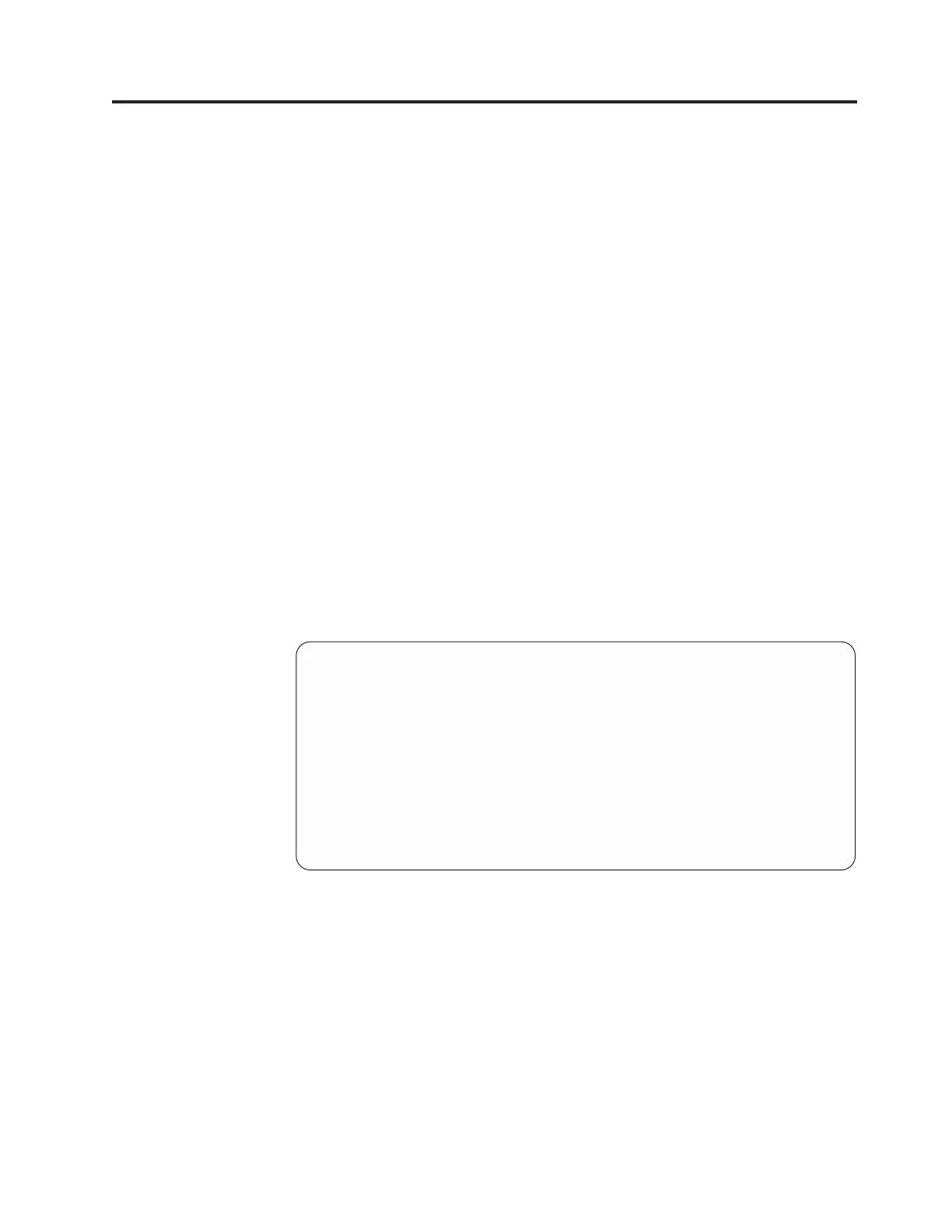Chapter 7. Configuring ProtecTIER
The topics in this chapter provide instructions to complete the ProtecTIER
configuration process.
Before you begin
Before you begin ProtecTIER software configurations, confirm that the attached
disk storage has been properly configured for use with the TS7650 by running a
full system health check from the ProtecTIER Service menu. Failure to do so could
result in the need to reinstall the Red Hat Linux operating system on one or more
appliance servers.
About this task
Complete this procedure to confirm the disk storage is properly configured.
Note: Throughout this chapter, the terms server and node, and target and
destination are used interchangeably depending upon the task being performed.
Procedure
To confirm the disk storage is properly configured, run a full system health check
by performing the following steps:
1. At the command prompt, type menu and press Enter. The ProtecTIER Service
menu displays.
----------------------------------------------------------------------
ProtecTIER Service Menu running on rasap1
----------------------------------------------------------------------
1) ProtecTIER Configuration (...)
2) Manage ProtecTIER services (...)
3) Health Monitoring (...)
4) Problem Alerting (...)
5) Version Information (...)
6) Generate a service report
7) Generate a system view
8) Update ProtecTIER code
E) Exit
----------------------------------------------------------------------
>>> Your choice?
2. Type the numeral corresponding to Health Monitoring and press Enter. The
Health Monitoring menu displays.
© Copyright IBM Corp. 2011 101