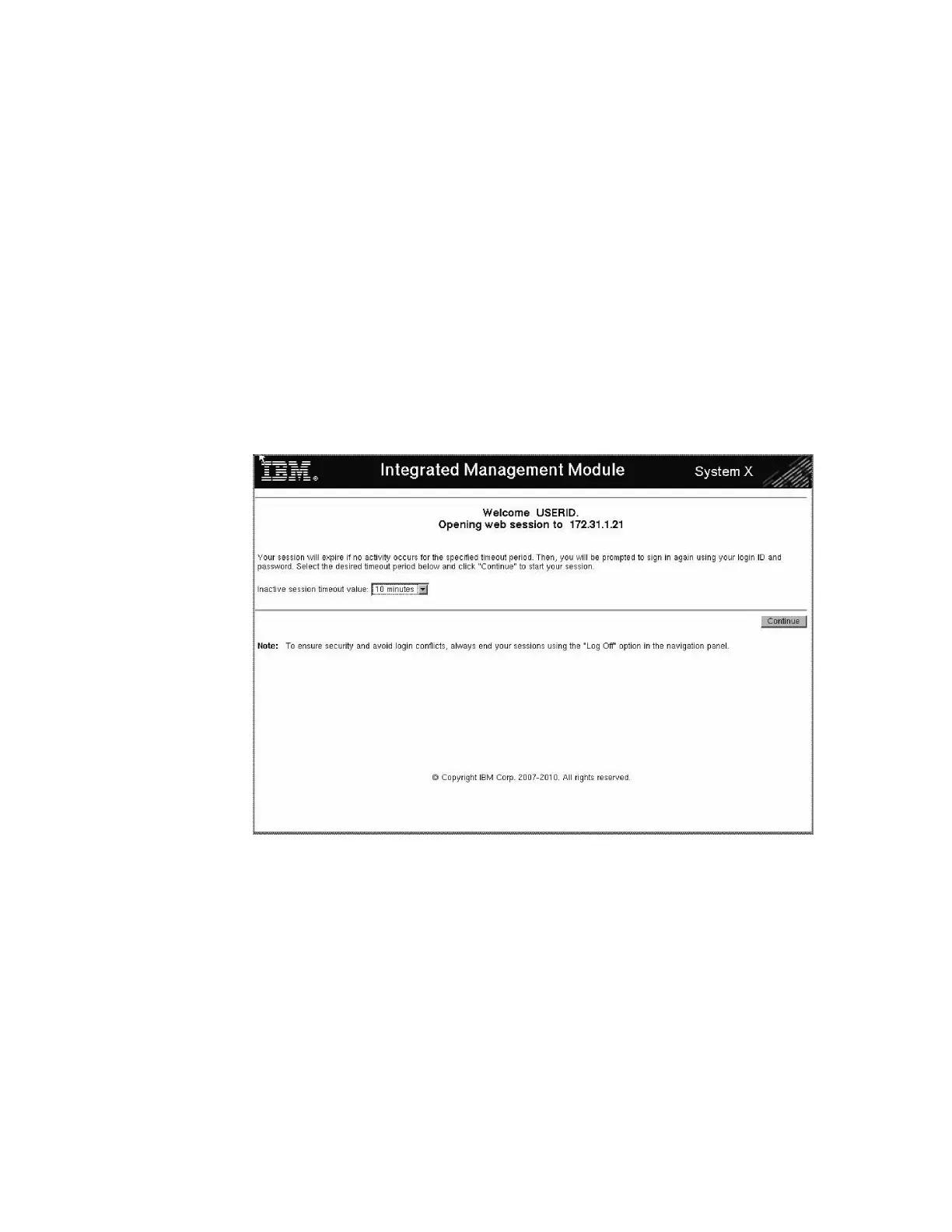11. In the Address Bar area of the browser window, type the default IMM port IP
address: 172.31.1.254 (or 192.168.70.125 if the IMM is new), and then press
Enter.
12. In the Login window, enter USERID as the username and PASSW0RD (with a
zero) as the password, and then click OK.
Note: The username and password are case-sensitive and must be entered in
all uppercase.
The Integrated Management Module Welcome window opens.
13. In the Integrated Management Module Welcome window:
a. Use the Inactive session timeout value drop-down list to specify a
reasonable amount of time to keep your session active until you can
complete your task (10 minutes is usually sufficient).
Do not select the No Timeout setting, as this action prevents anyone else
from logging in to the IMM until you have logged out.
b. Click Continue. See Figure 60.
You are now logged in to the server IMM.
14. In the ASM section of the left-side navigation pane of the Integrated
Management Welcome window, click Network Interface.
15. In the Static IP Address field, change the last octet to an address value that is
lower than the default of 254.
For example: 172.31.1.253.
16. In the Netmask field, enter: 255.255.255.0.
17. Leave the Gateway field blank.
18. Click Save.
An Alert dialog opens.
19. Read the alert and then click OK to continue.
20. Close the ASM window.
ts760487
Figure 60. Integrated Management Welcome window
154 IBM System Storage TS7650 ProtecTIER Deduplication Appliance: Installation Roadmap Guide