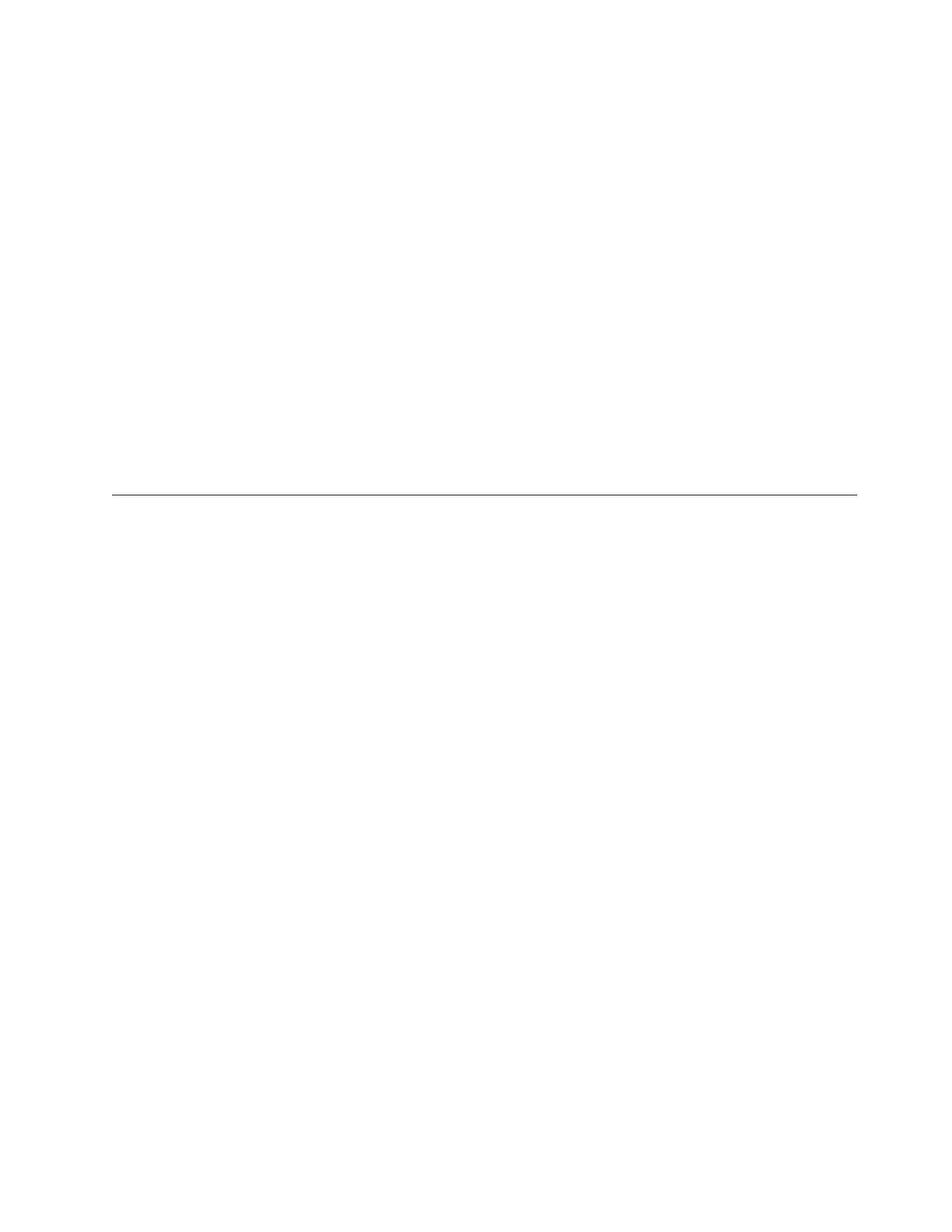The IMM IP address on Server B is now unique.
21. On the TSSC or service notebook, open a browser window.
22. In the Address Bar area of the browser window, type the unique IMM IP
address that you set in step 15 on page 154 and then press Enter.
23. In the Login window, enter USERID as the username and PASSW0RD (with a
zero) as the password, and then click OK.
Note: The username and password are case-sensitive and must be entered in
all uppercase.
The Integrated Management Welcome window opens.
24. In the Integrated Management Welcome window:
a. Use the Inactive session timeout value drop-down list to specify a
reasonable amount of time to keep your session active until you can
complete your task (10 minutes is usually sufficient).
Do not select the No Timeout setting, as this action prevents anyone else
from logging in to the IMM until you have logged out.
b. Click Continue.
See Figure 60 on page 154.
Enabling remote control
Complete the task in this topic to enable remote control.
About this task
Remote control through the IMM for the server can now be accessed from a
notebook with any of the following browsers:
v Microsoft Internet Explorer
v Mozilla Firefox
v Google Chrome
Important: The TSSC does not currently support access to remote control.
Procedure
Perform the following steps to enable remote control.
1. In the Integrated Management Module window, click Remote Control in the
left menu under the IBM logo. See Figure 61 on page 156.
Appendix C. Making an IMM server connection 155
