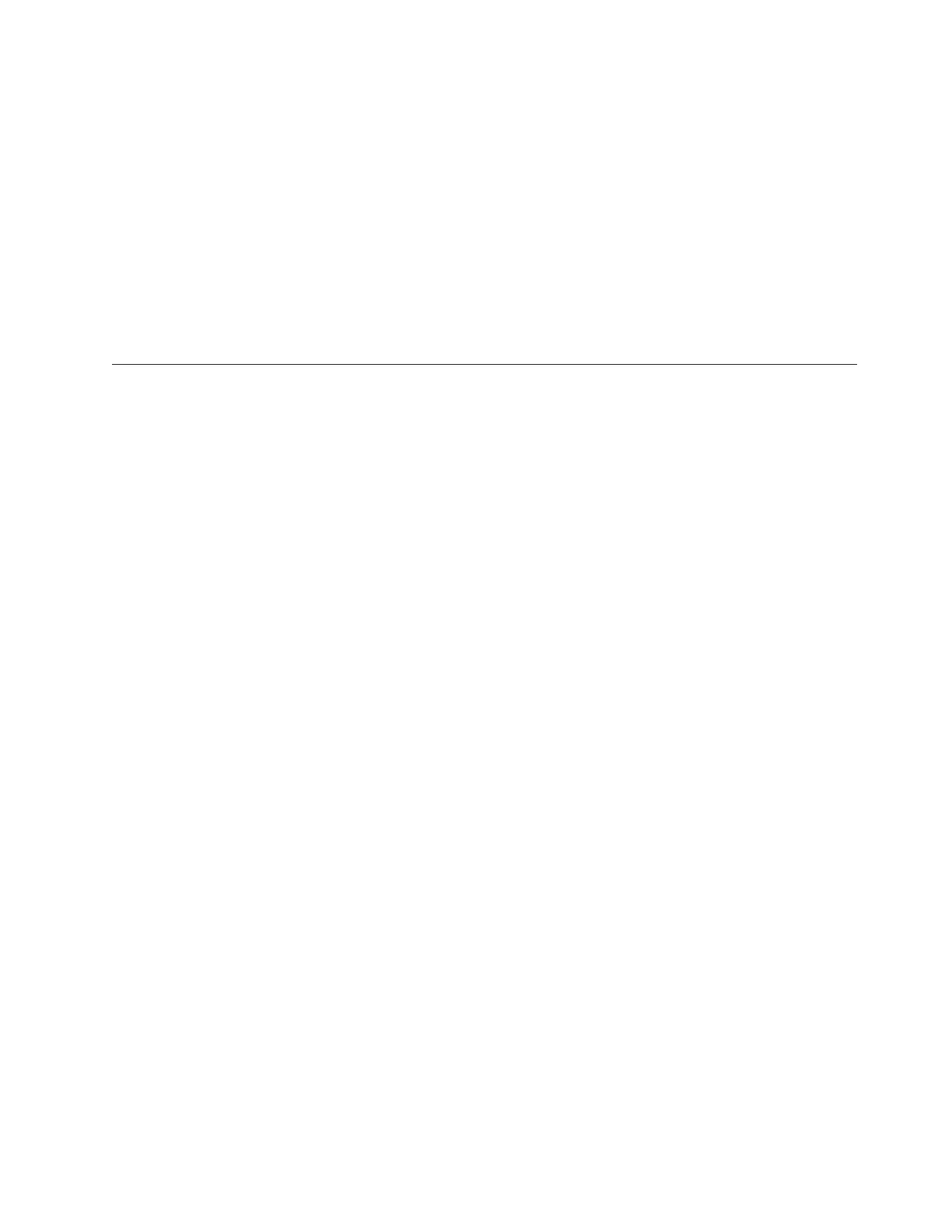f. At the command prompt, type: Install.exe LAX_VM "C:\Program Files\
Java60\jre\bin\java.exe" and press <enter>, where the path contained
within the quotation marks is the same as the path that you noted in step 5
on page 170.
The screen-reader-enabled ProtecTIER Manager installation wizard starts.
g. Follow the spoken prompts to compete the installation.
6. When the installation completes, proceed as appropriate:
v If you do not want to enable the Windows High Contrast option or
customize the color palette, resume your regular use of ProtecTIER Manager.
v To change the contrast mode for ProtecTIER Manager, go to “Enabling the
Windows High Contrast option.” To customize the color palette, go to
“Customizing the color palette” on page 178.
Enabling the Windows High Contrast option
About this task
To make it possible for ProtecTIER Manager display in high contrast, you must
first enable the Use High Contrast option in Windows.
Procedure
1. On the ProtecTIER Manager workstation, go to Windows > Control Panel >
Accessibility Options.
The Accessibility Options dialog box opens.
2. Select the Display tab.
3. In the High Contrast area of the Display tab, select the Use High Contrast
check box, as shown in Figure 62 on page 174:
Accessibility for publications and ProtecTIER Manager 173