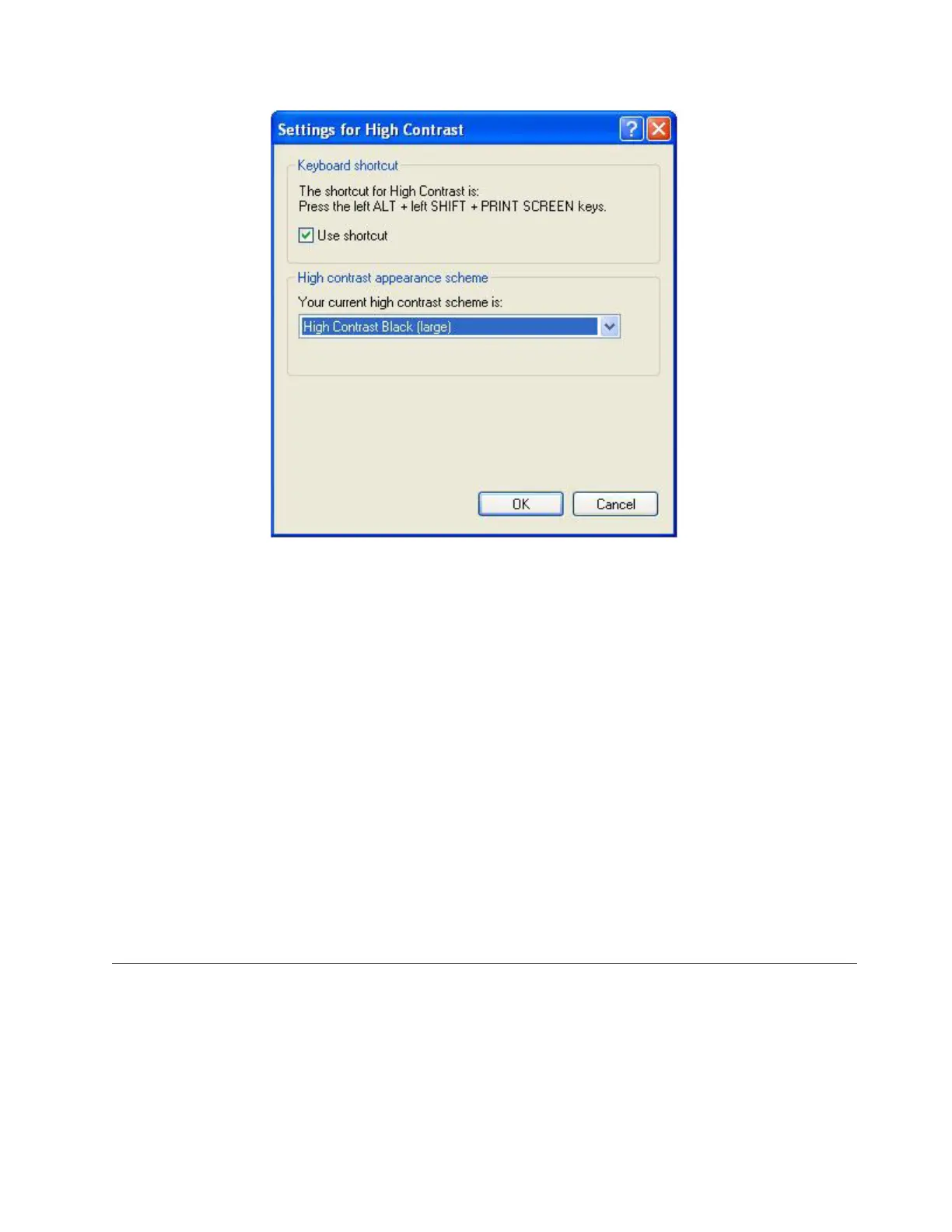By default, the High Contrast Black (large) scheme is selected.
5. Do one of the following:
v To use the default, High Contrast Black (large), scheme:
a. Click Ok to close the Settings for High Contrast dialog box.
b. Click Ok to close the Accessibility Options dialog box.
After a few moments, the display changes to the new color scheme.
c. Go on to “Using the Windows high contrast scheme with ProtecTIER
Manager.”
v To use a different high contrast scheme:
a. Click the arrow to show the list of available color schemes.
b. Select the high contrast scheme that you want to use.
c. Click Ok to close the Settings for High Contrast dialog box.
d. Click Ok to close the Accessibility Options dialog box.
After a few moments, the display changes to the new color scheme.
e. Go on to “Using the Windows high contrast scheme with ProtecTIER
Manager.”
Using the Windows high contrast scheme with ProtecTIER Manager
About this task
Now that you have changed the contrast scheme in Windows, you must enable the
Support system settings option in ProtecTIER Manager.
Procedure
1. Launch ProtecTIER Manager:
ts760897
Figure 63. Settings for High Contrast
Accessibility for publications and ProtecTIER Manager 175